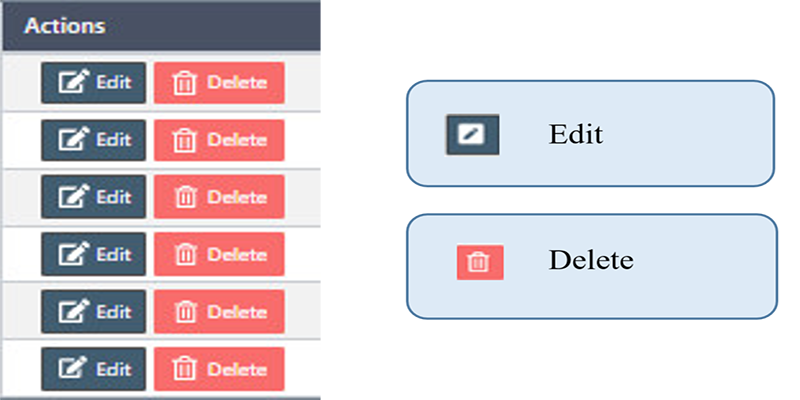How to manage the Gift Card in Back Office
Before using Gift Cards for the services, we must create and configure them in the eSpa247 POS software.
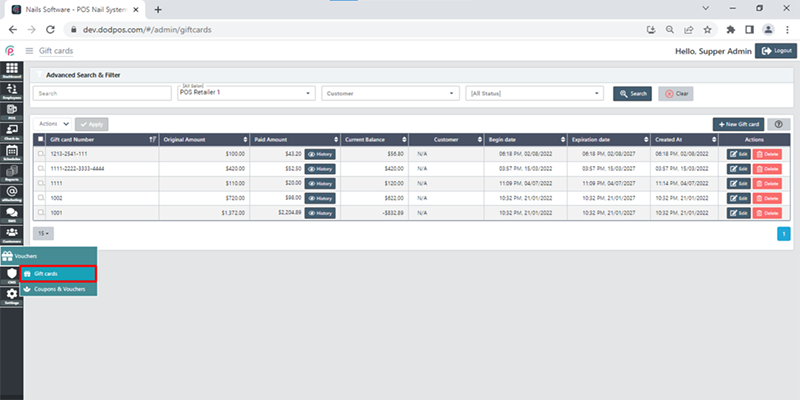
Gift cards are discount cards and also known as gift certificates. Gift cards are prepaid debit cards that contain an amount for the user to use for services at the store.
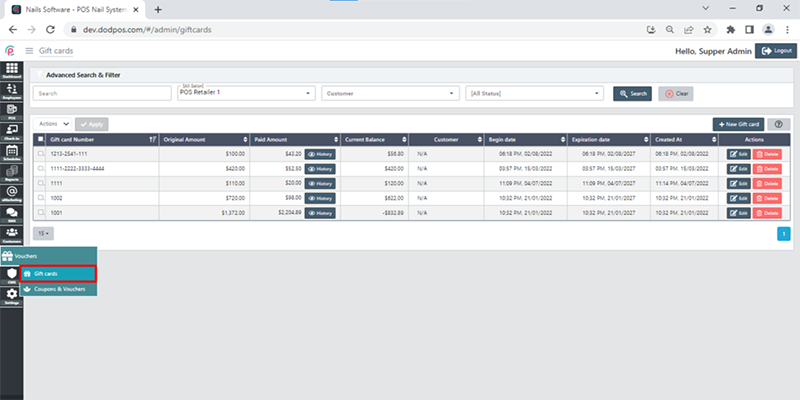
In order to create new Gift cards, click “New Gift card”.
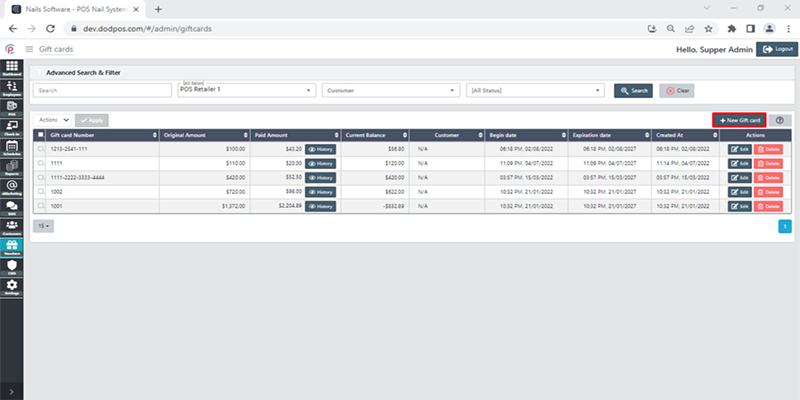
After the window “New Gift card” appears, enter the necessary information: “Gift card Number”, “Original Amount”, “Begin date”, “Expiration date”, “Location Salon”, “Customer”, “Status” and click “Save changes”.
- Gift card Number: The name of the gift card number
- Original Amount: Original amount (Add: Append to Original amount, Paid: Minus to Original amount)
- Begin date: The start date applies to a gift card
- Expiration date: The End date applies to a gift card
- Customer: Assign to customer buy a gift card
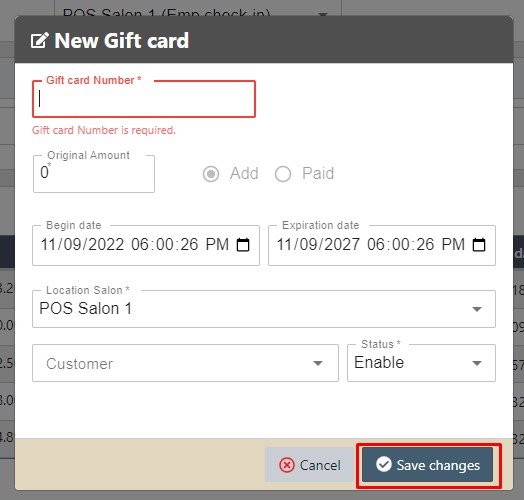
In order to search for Gift cards via the toolbar and the filter, select the information “Search”, “Salon”, “Customer”, “Status” and click “Search”.
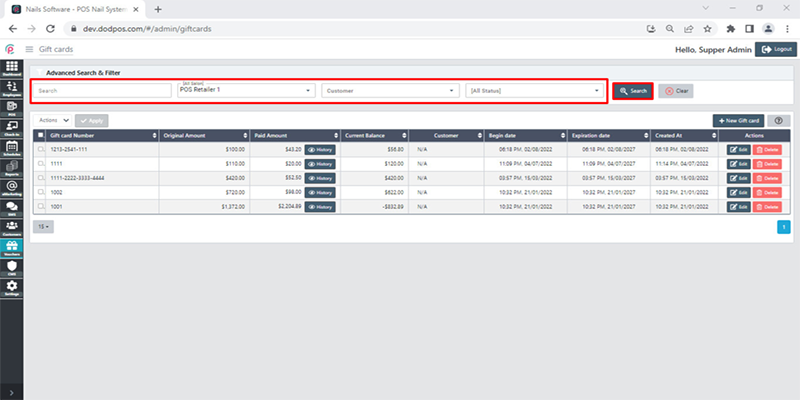
The section Giftcards shows information about “Gift card Number”,“Original Amount”, “Paid Amount”, “Current Balance”, “Customer”, “Begin date”, “Expiration date”, “Created At”, and “Actions”.
- Gift card Number: the code of the gift card
- Paid Amount: The paid money
- Current Balance: the total amount of money in the account
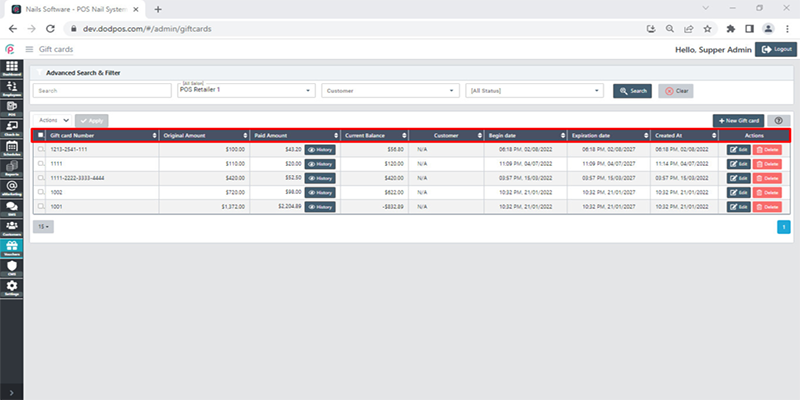
Get started "Action"