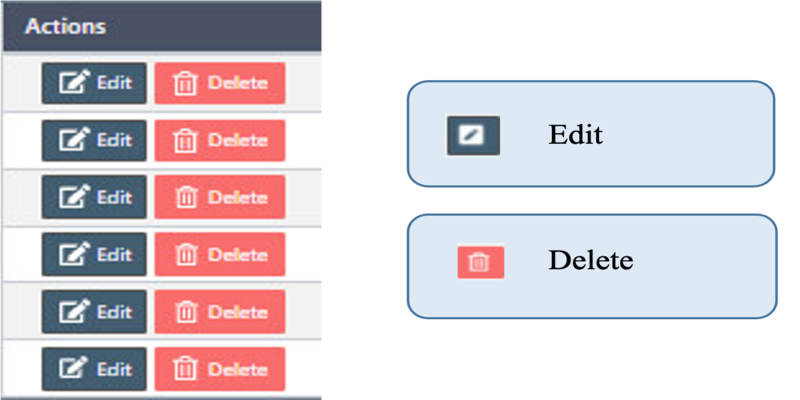How to manage the Services in Back Office
Manage services in-store, we can define the name, price, colors, and parameters related to nail salon service.
Once we install the eSpa247 POS software, we can view and edit the information of the store's Services in the “Services" section of the Back Office.
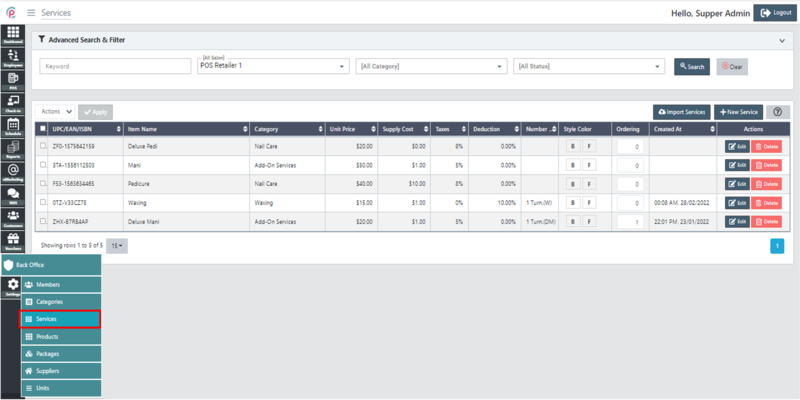
Import Services
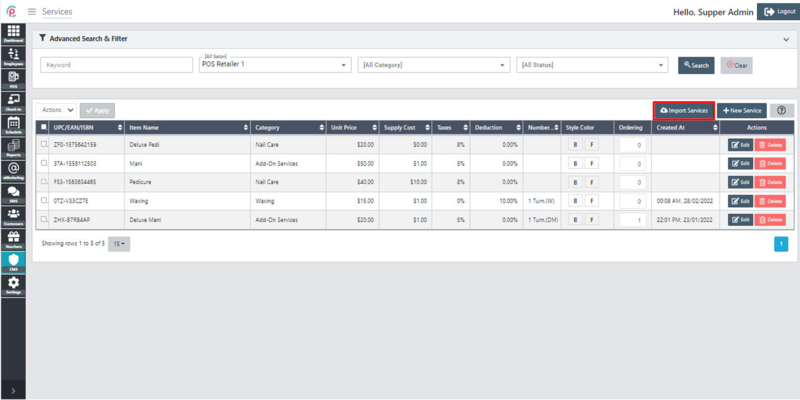
To create new Services, click “New Service”.
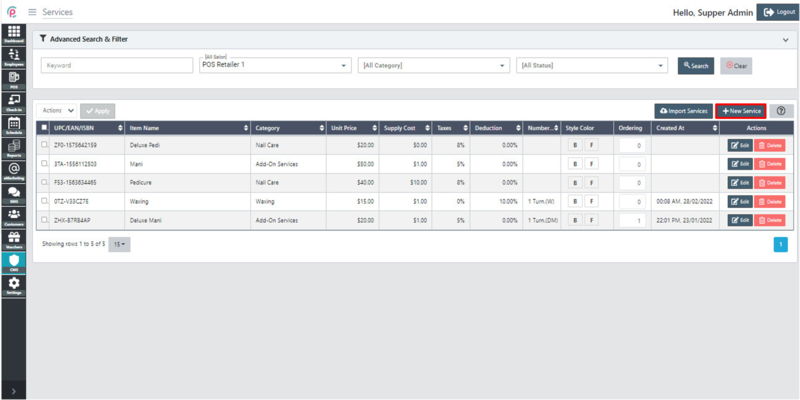
After the window “New Service” appears, enter necessary information in “General Service”, “Service fees”, “Time & Color” and click “Save changes”.
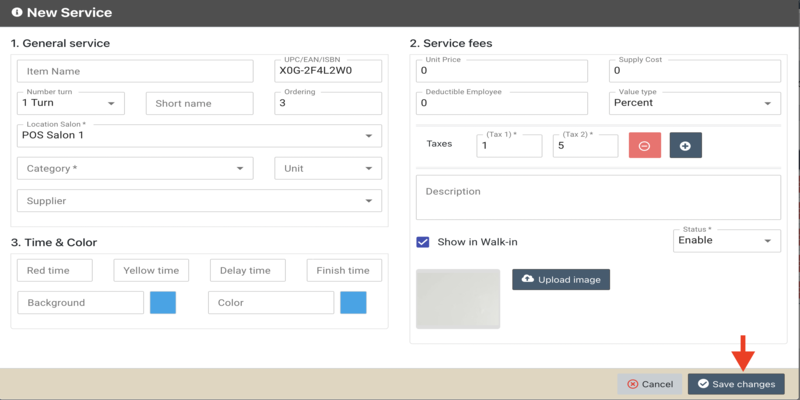
In order to search for Services via the toolbar and the filter, select the information “Keyword”, “Salon”, “Category”, “Status” and click “Search”.
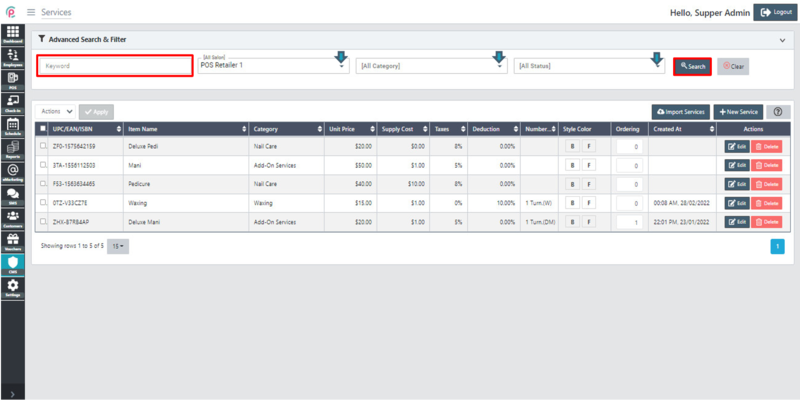
The section Services shows the information on “UPC/EAN/ISBN”,“ Item Name”,” Category”,” Unit Price”, “Supply Cost”, “Taxes”, “Deduction”, “Number”, “Style Color”,” Ordering”, “Created At”, and “Actions”.
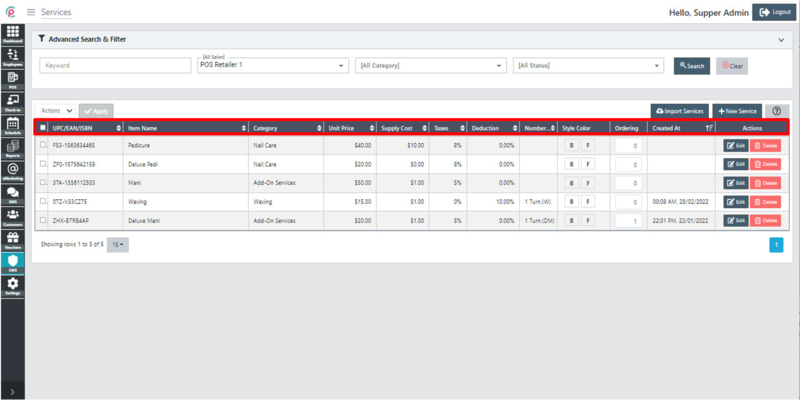
- UPC/EAN/ISBN: Product code
- Item Name: Service's name
- Category: Service Groups
- Unit Price: Supplier name
- Supply Cost: Service price
- Taxes: Service tax
- Deduction: The dividend will be paid
- Number: Number
- Style Color: Back or white
- Ordering: Sequence
- Created At: Date and time of initialization
Get started "Action"