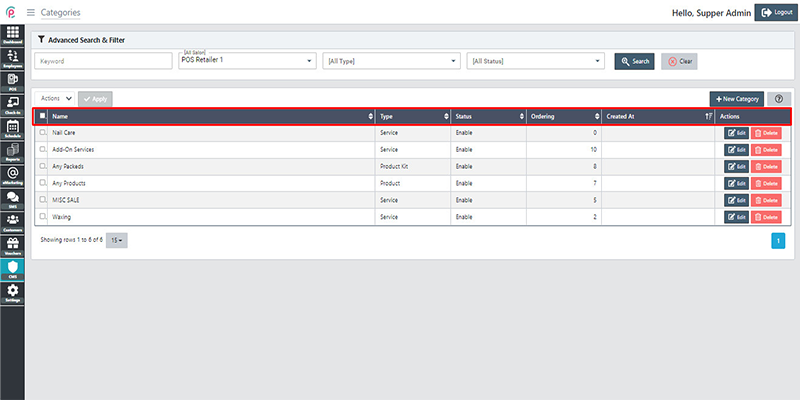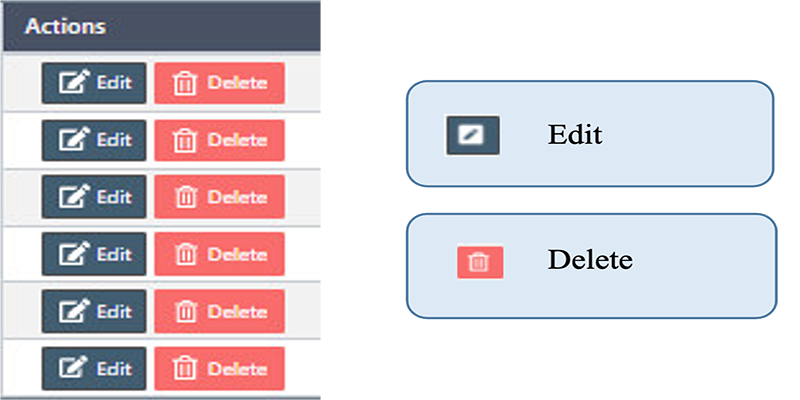How to manage the Categories in Back Office.
We can use Categories in Back Office to manage our catalog.
Once you install the eSpa247 POS software, you can view and edit the information of the store's Categories in the “Categories" section of the Back Office.
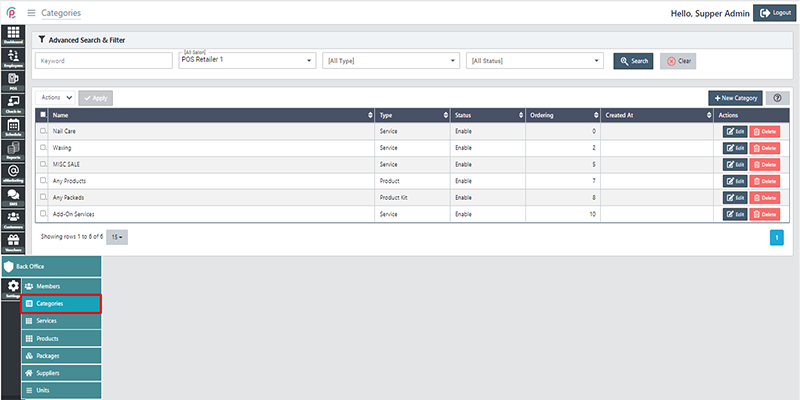
In order to create new Categories, click “New Category”.
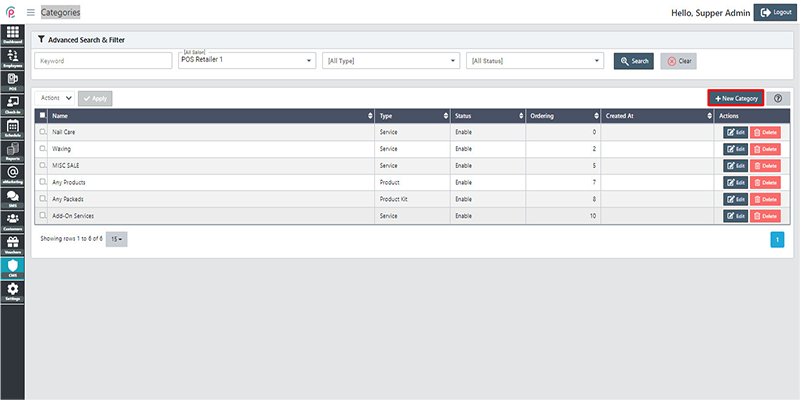
After the window “Create Category” appears, fill in the form with the information about “Name”, “Ordering”, “Type”, “Status”, “Location Salon”, “Upload” and click “Save changes”.
- Name: The category's name
- Ordering: The number of ordered items
- Type: The category of service
- Status: The condition of the category
- Location Salon: The position of salon
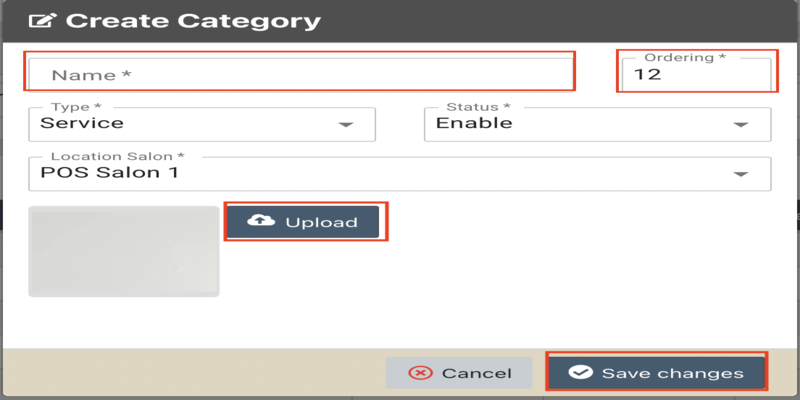
In order to search for Categories via the toolbar and the filter, select the information “keyword”, “Salon”, “Type”, and “Status” and click “Search”.
- Keyword: the word that we want to find
- Salon: a shop where you can get a particular service
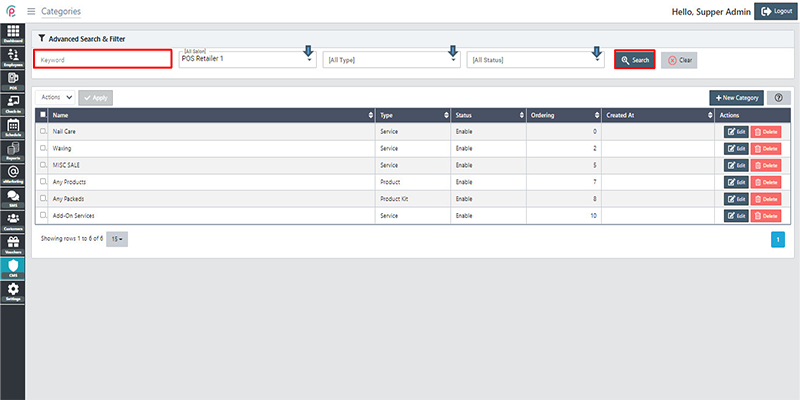
The section Categories shows information about “Name”,“ Type”, “Status”, “Ordering”,
- Name: The categories name
- Type: Category type (product, service)
- Status: Enabled or Disabled
- Ordering: Sort by ordering number
- Created At: The initial time when created