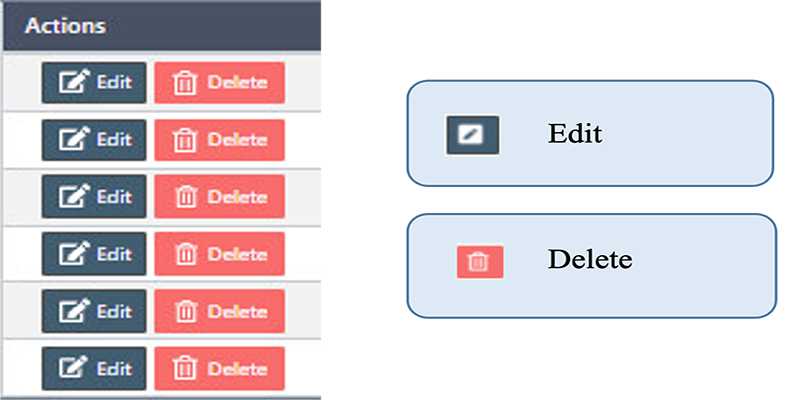How to manage the Units in Back Office
The features used to define product or service unit type
Once we install the eSpa247 POS software, we can view and edit the information of the store's Units in the “Units" section of the Back Office.
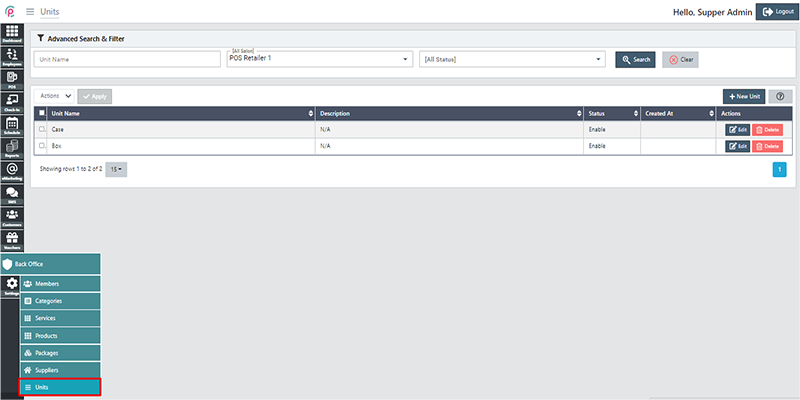
In order to create new Units, click “New Unit”.
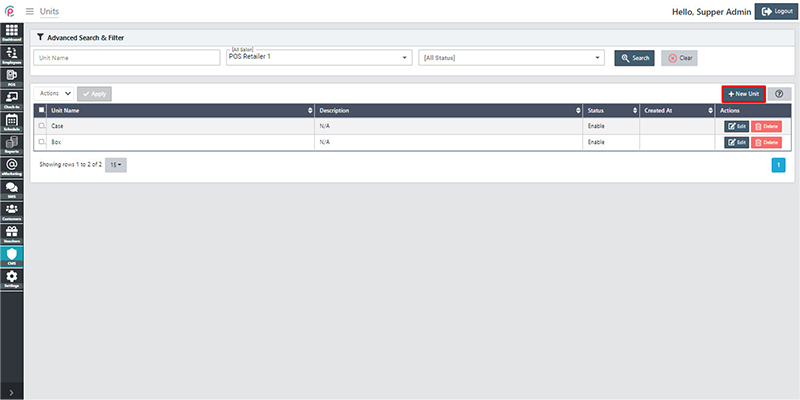
After the window “Create Unit” appears, fill in the information on “Unit Name”, “Status”, “Location Salon”, “Description” and click “Save changes”.
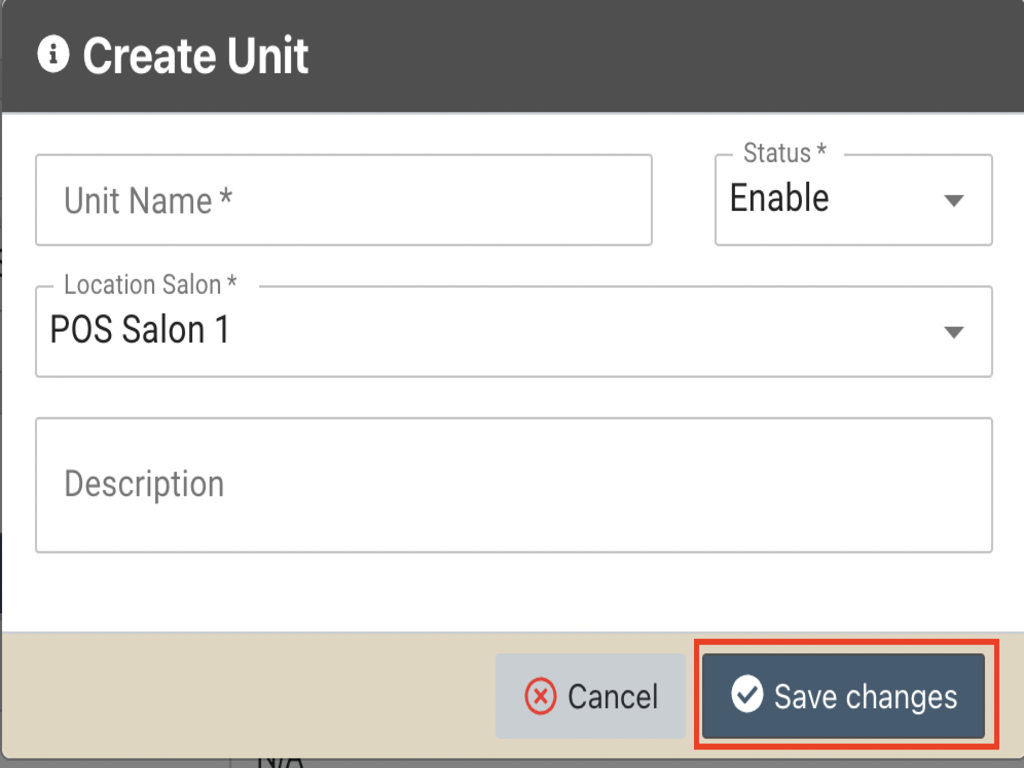
In order to search for Unit via the toolbar and the filter, select the information “Unit Name”, “Salon”, “Status” and then click “Search”.
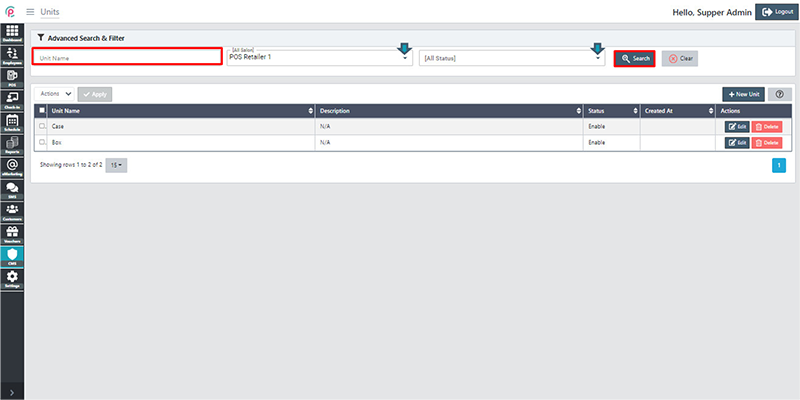
The section Unit shows the information on “Unit Name”,“ Description”, “Status”, “Created At”, and “Actions”.
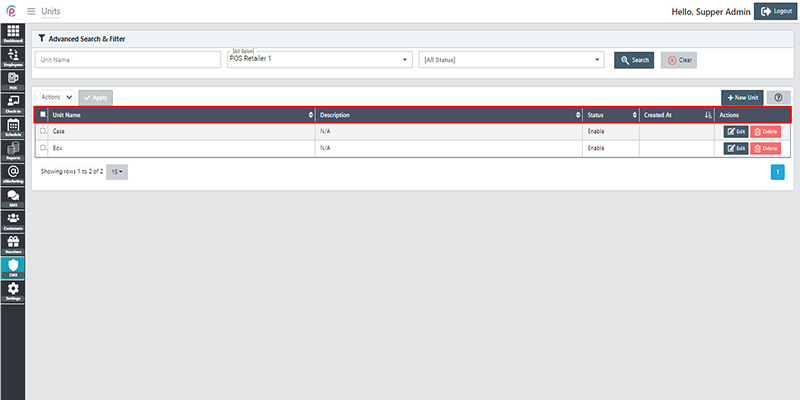
- Unit Name: The unit's name
- Description: Introduction of your unit defined
- Status: Status enable or disable
- Created At: Date and time created
Get started "Action"