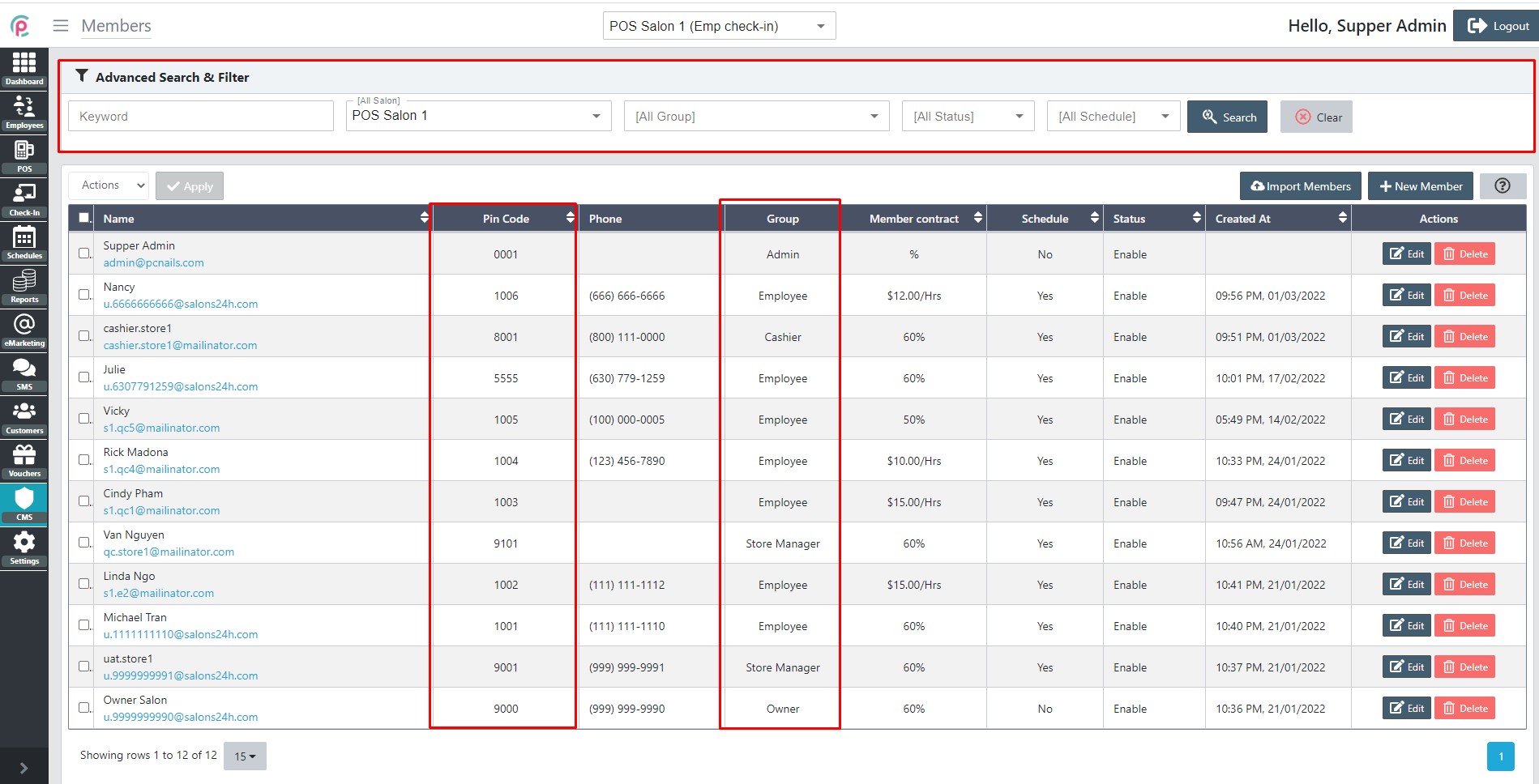How to manage the Members in Back Office
Back Office is our web-based office that works synchronously with eSpa247 POS software, the data storage system related to all transactions of the store. Once you have installed the eSpa247 POS software, you can view and edit the information of the store's members in the "Members" section of the Back Office.
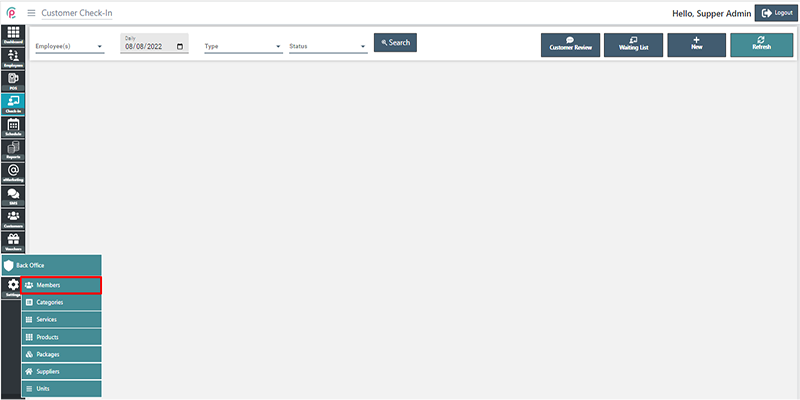
- Import Members: We can download the template excel file and input your members, then import it to POS System
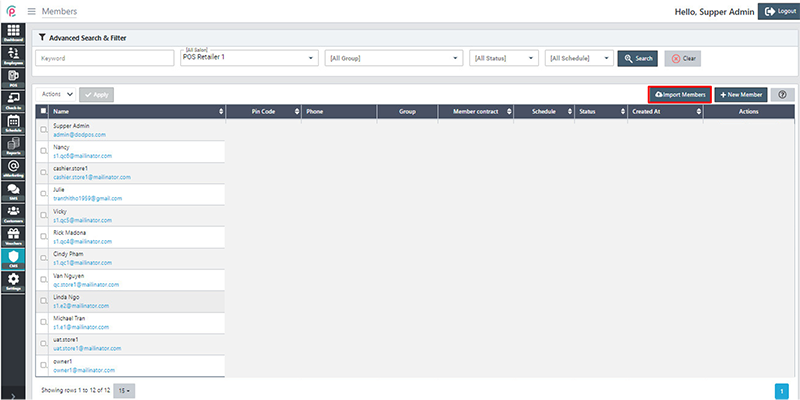
- New Member: We click the button [+ New Member]
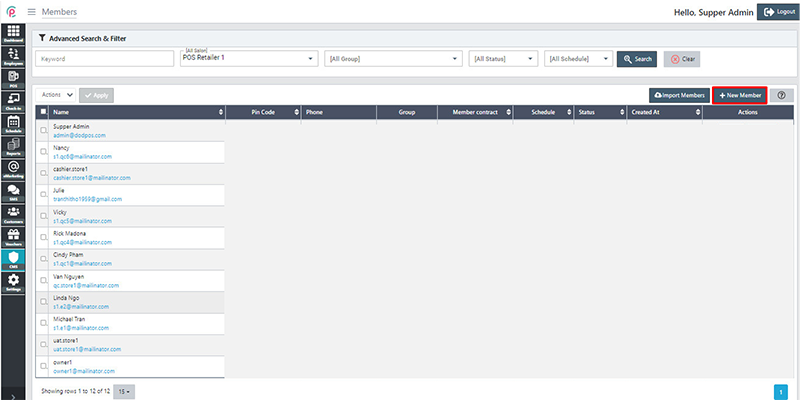
After the window “New Member” appears, enter the necessary information: “Name”, “Pin Code”, “Phone”, “Contact & Extra Information”, “Account security”, “Contract Accepted”, “Location Salon”, “Status”, “Permissions”, “Background & Color” and click “Save Changes”.
- Name: Employee name
- Pin Code: Short password under number
- Phone: Employee phone number
- Contact & Extra Information: Customer's Contact & Extra Information
- Account Security: The protection of information
- Contract Accepted: the percentage of agreement
- Status: The status of the account
- Permissions: The act of allowing
- Background & Color: Choosing the color and type of background
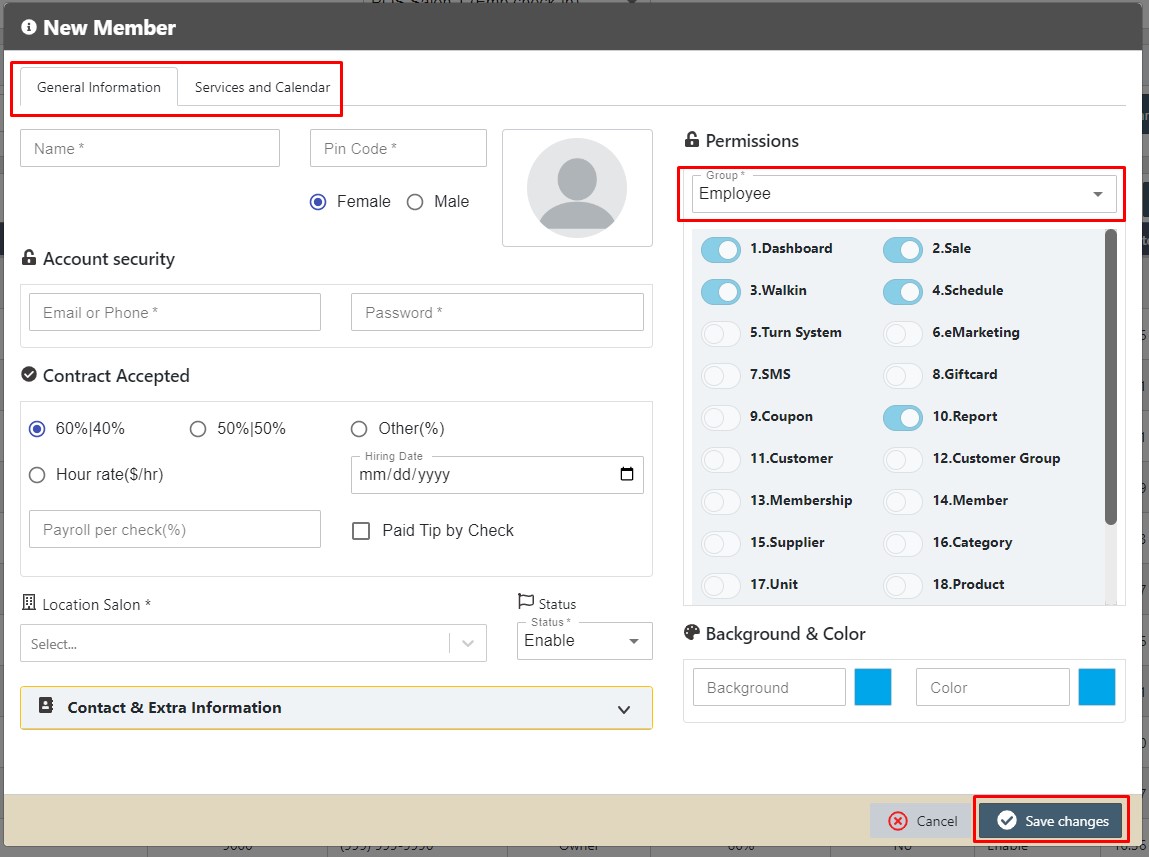
In order to search for Members via the toolbar and the filter, select the information “Keyword”, “Salon”, “Group”, “Status”, “Schedule,” and click “Search”.
- Keyword: The important word to find information
- Salon: A store where you can get a particular service
- Group: The group of member
- Status: The status of the account
- Schedule: Designate employees to book appointments
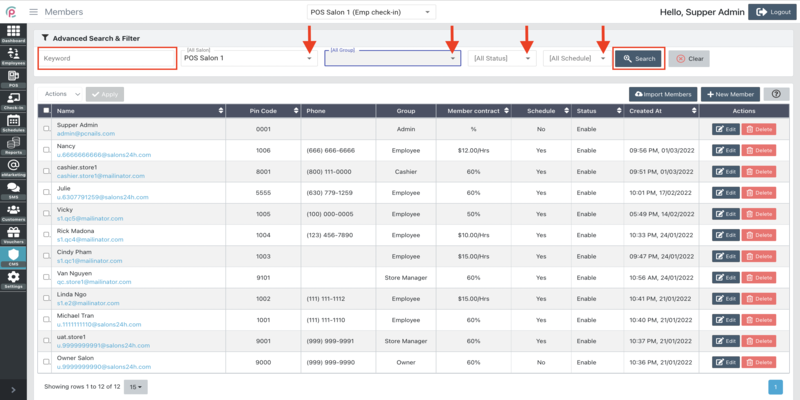
The section Members shows the information about “Name”, “Pin Code”, “Phone”, “Group”, “Member contract”, “Schedule”, “Status”, “Created At”, and “Actions”.