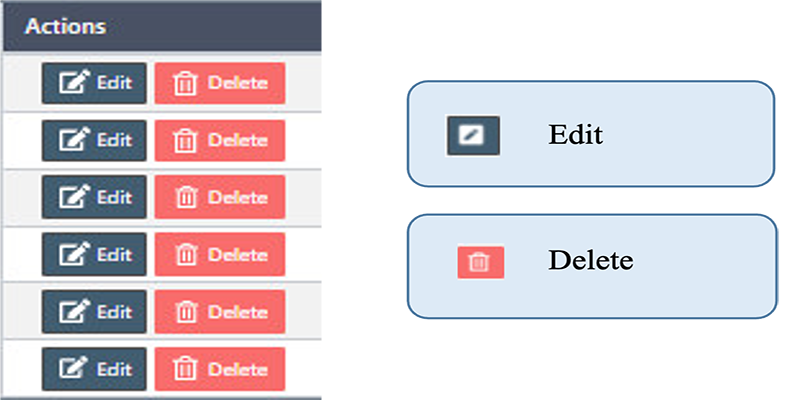How to manage the Products in Back Office.
Manage products in-store, we can define the name, price, colors, and parameters related to nail salon products.
Once we install the eSpa247 POS software, we can view and edit the information of the store's Products in the “Products" section of the Back Office.
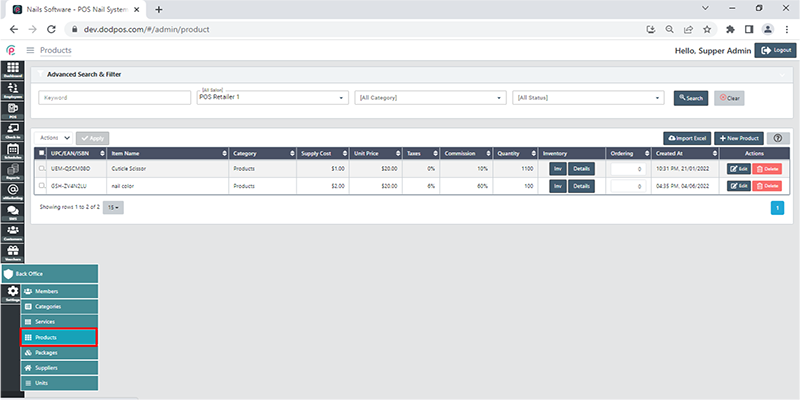
Import Excel
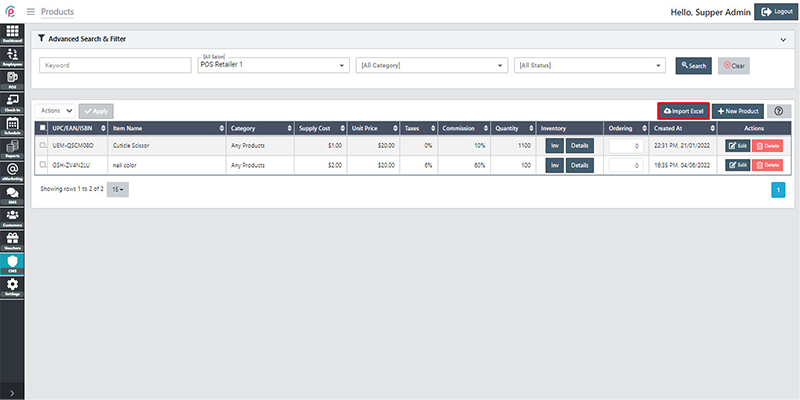
In order to create new Products, click “New Product”.
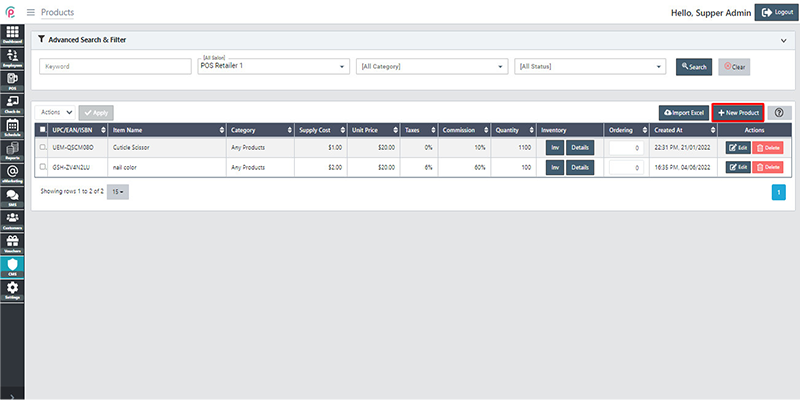
After the window “New Product” appears, enter information on “General”, “Product Cost”, “Colors” and click “Save changes”.
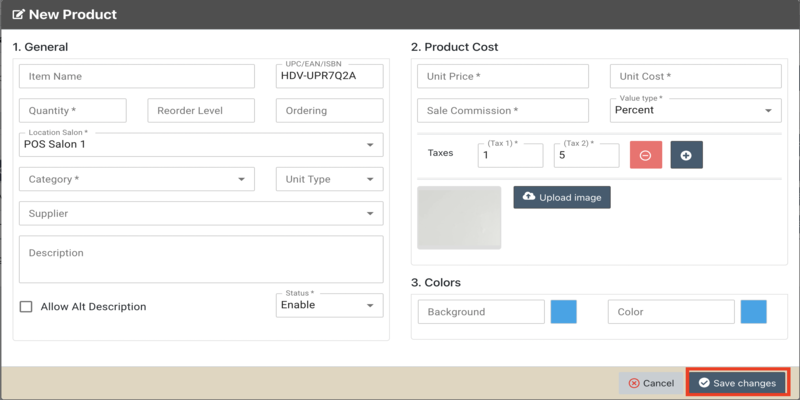
- General: General information about the product
- Product Cost: Product cost information and product images
- Colors: The color background and color product
In order to search for Products via the toolbar and the filter, select the information “Keyword”, “Salon”, “Category”, “Status” and click “Search”.
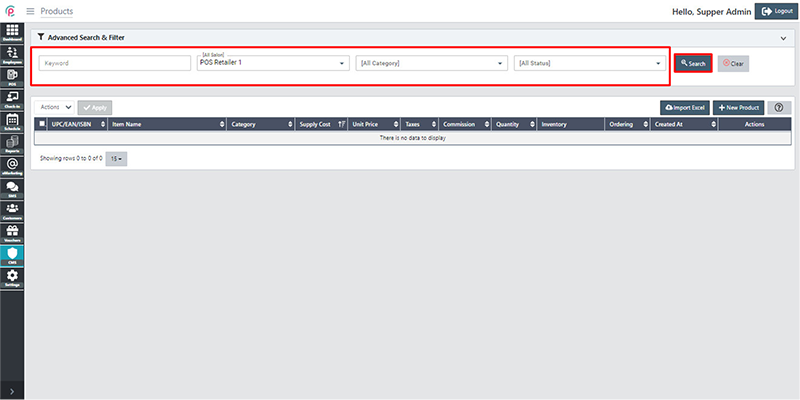
- Keyword: A word you need to find
- Salon: The salon name
- Category: The category product
- Status: Status enable or disable
The section Products shows the information “UPC/EAN/ISBN”,“ Item Name”, “Category”, “Supply Cost”, “Unit Price”, “Taxes”, “Commission”, “Quantity”, “Inventory”, “Ordering”, “Created At”, and “Actions”.
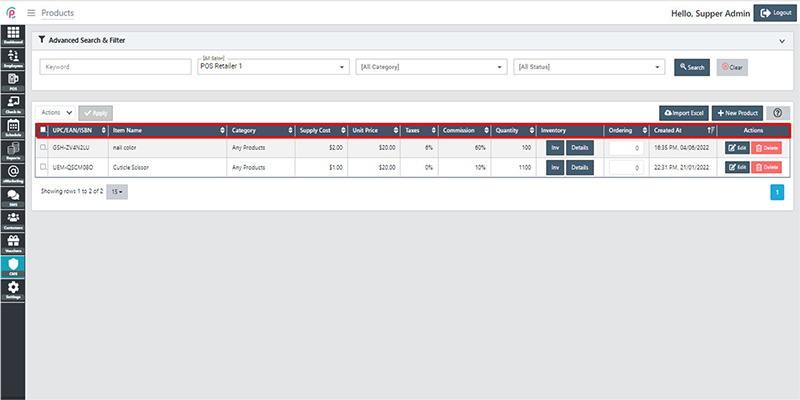
- UPC/EAN/ISBN: Product code
- Item Name: Product's name
- Category: Product category
- Supply Cost: Supply cost price
- Unit Price: Product price
- Taxes: Product tax
- Commission: Employee Commissions
- Quantity: Quantity of product
- Inventory: Quantity of Inventory
- Ordering: Sort by numeric
- Created At: Date and time of initialization
Get Started "Action"