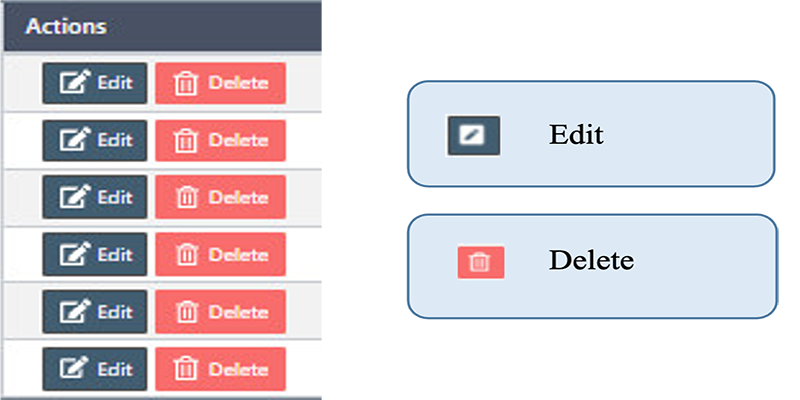How to manage the Packages in Back Office
Packages are a way to organize the products
We can use bundles to group related items together, create a set of products with a common theme, or offer discounts on bulk purchases for the customers.
Step: (Left Menu) => Back Office => Packages
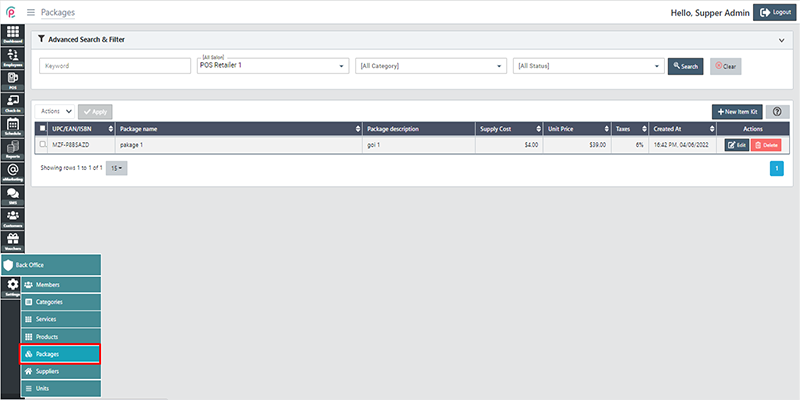
In order to create new Packages click New Item Kit
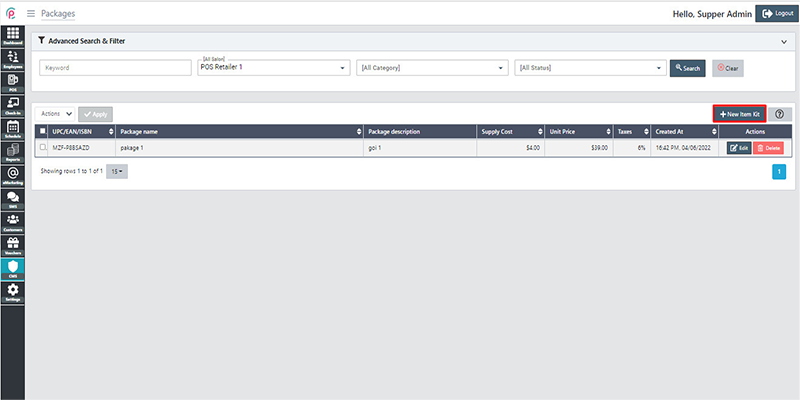
After the window “New Item Kit” appears, enter information on “Products information”, and “Package Information” and click “Save changes”.
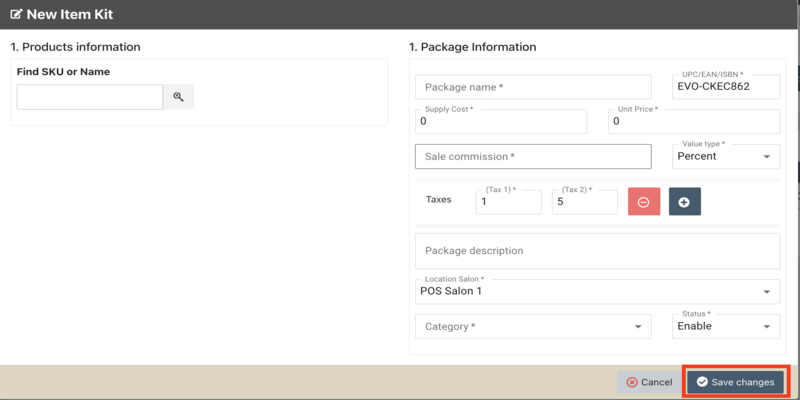
In order to search for Packages via the toolbar and the filter, select the information “Keyword”, “Salon”, “Category”, “Status” and click “Search”.
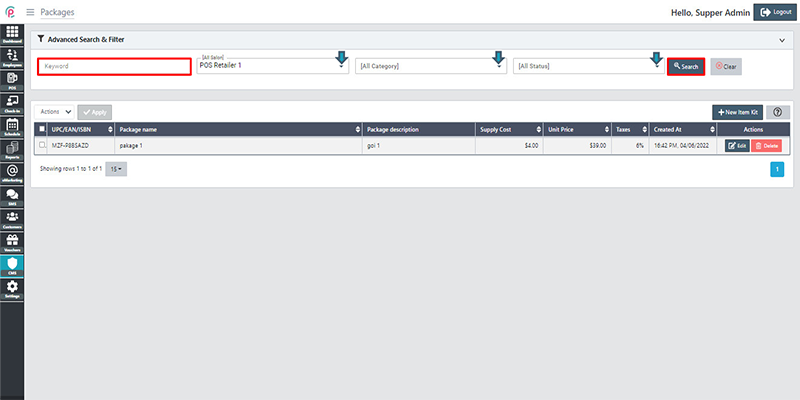
”, “Supply Cost”, “Unit Price”, “Taxes”, “Created At”, and “Actions”.
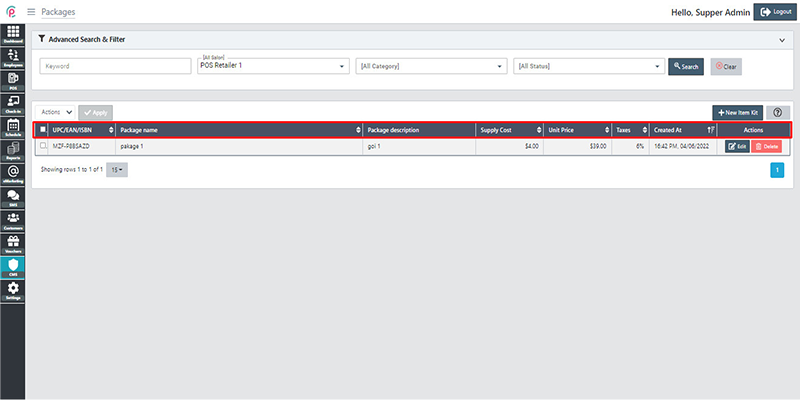
- UPC/EAN/ISBN: Product code
- Package Name: Product's name
- Package Description: Write the best copy
- Supply Cost: Product price
- Unit Price: Supplier name
- Taxes: Product tax
- Created At: Date and time of initialization
Get started "Action"