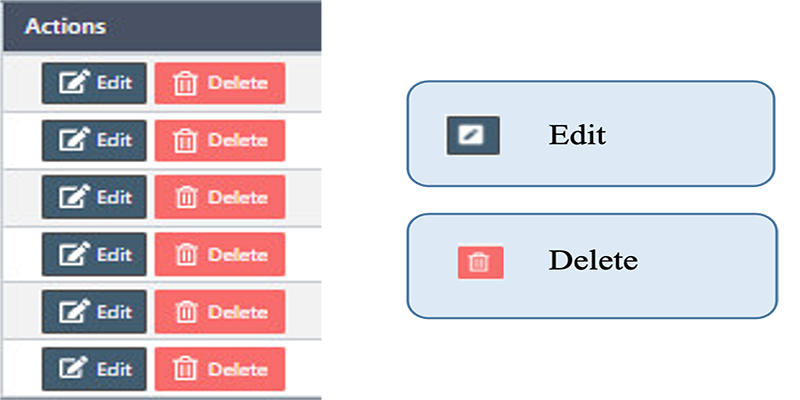How to manage the Suppliers in Back Office
Once we install the eSpa247 POS software, we can view and edit the information on the store's Suppliers in the “Suppliers" section of the Back Office.
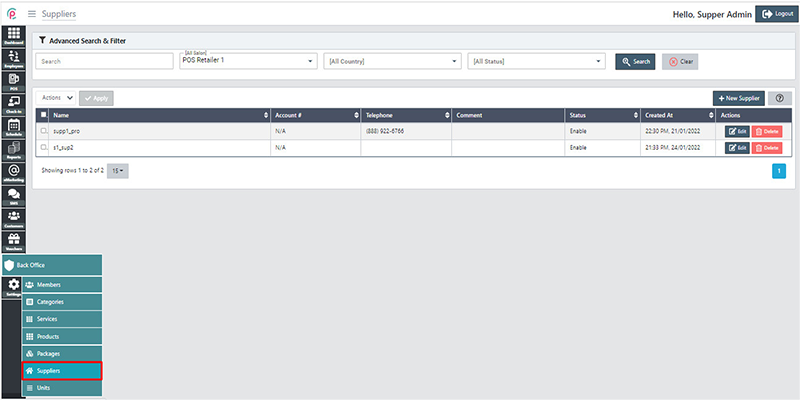
In order to create new Suppliers, click “New Supplier”
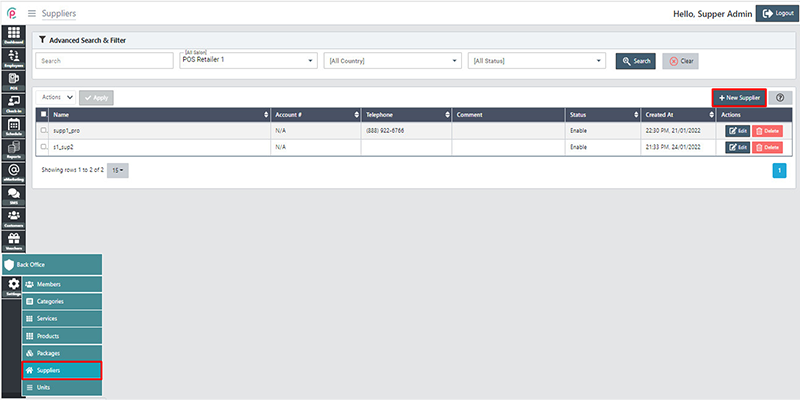
After the window “New Supplier” appears, enter information: “Name”, “Telephone”, “Email”, “Account #”, “Comment”, “Address Book”, turn on “Status” and click “Save changes”.
- Name: Customer's name
- Telephone: Numberphone of customer
- Email: Customer's email
“Supplier name” is obligatory and must be unique. The other fields are optional and can be left blank, but these ones will be used to create the next order.
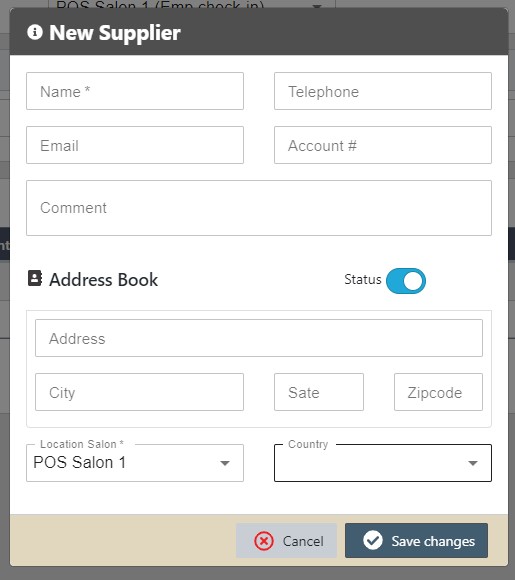
In order to search for Suppliers via the toolbar and the filter, select the information “Search”, “Salon”, “Country”, and “Status” and then click “Search”.
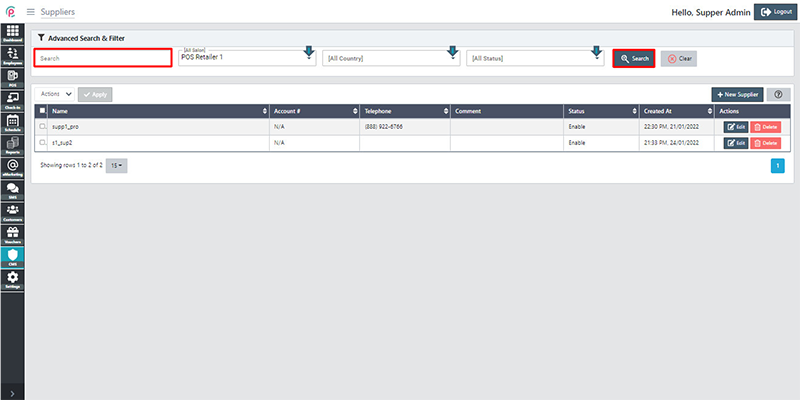
The section Suppliers shows the information about “Name”,“ Account #”,” Telephone”, ”Comment”, “Status”, “Created At”, and “Actions”.
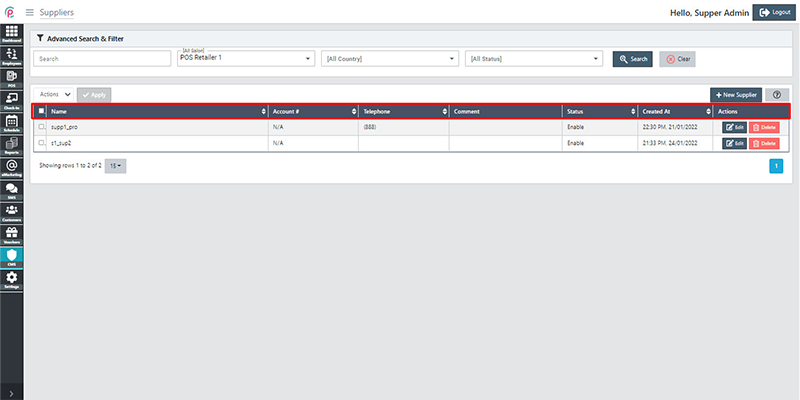
- Name: Supplier's name
- Account: Account
- Telephone: Contact phone number
- Comment: Comment on something
- Status: Status enable or disable
- Created At: Date and time of initialization
Get started