How to setup Customer Reviews POS?
They're the front line of support for clients and customers and they help ensure that customers are satisfied with products, services, and features.
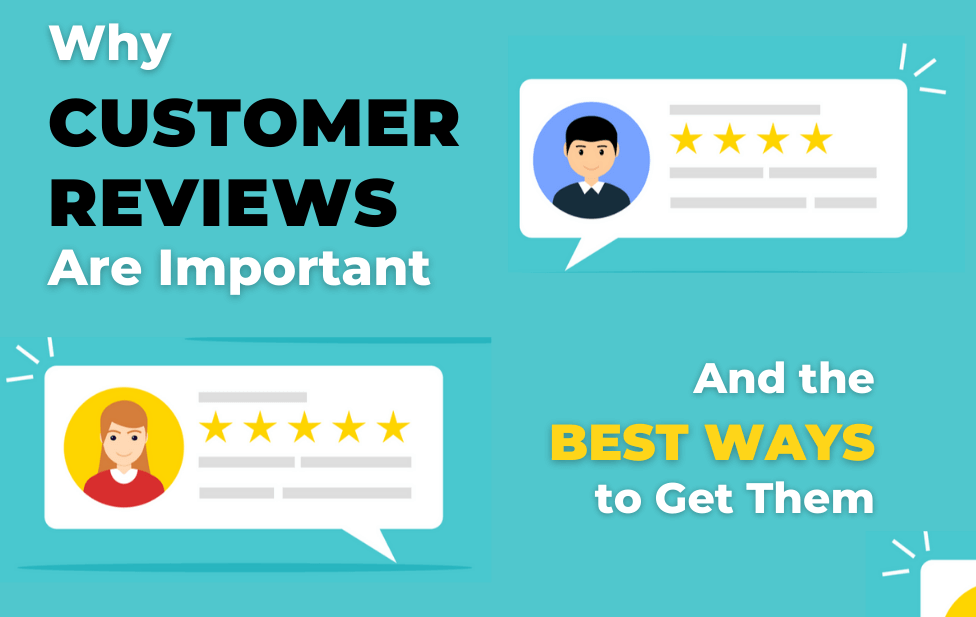
Step 1: Menu -> Settings -> Reviews
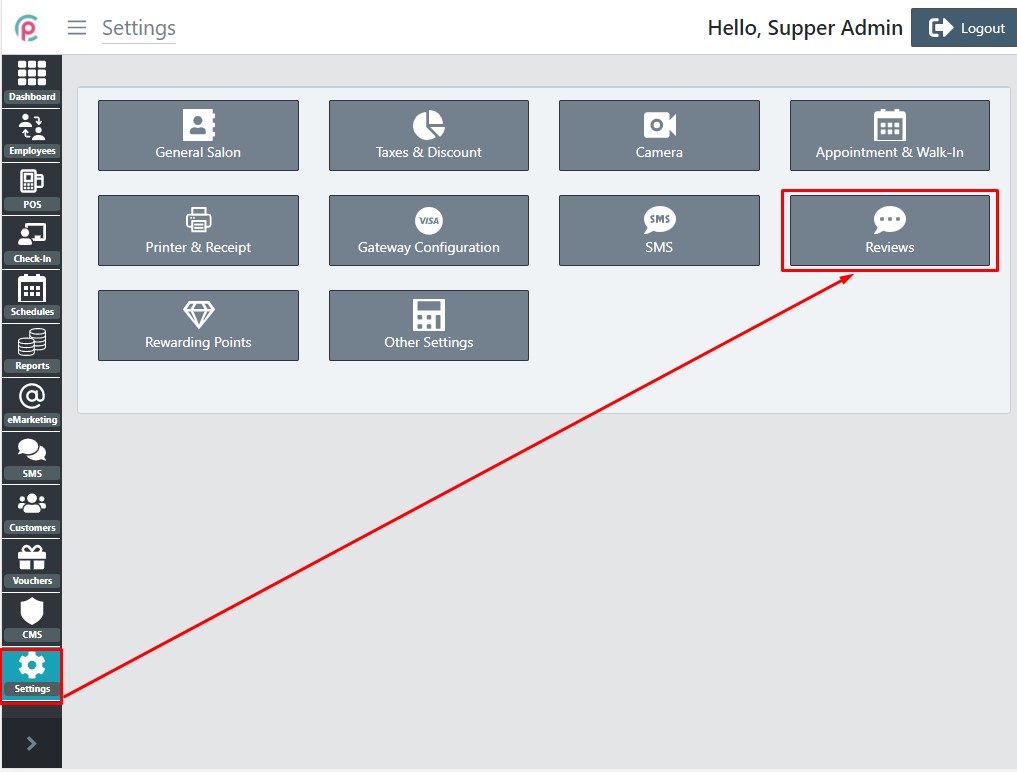
Step 2: The window will be displayed below
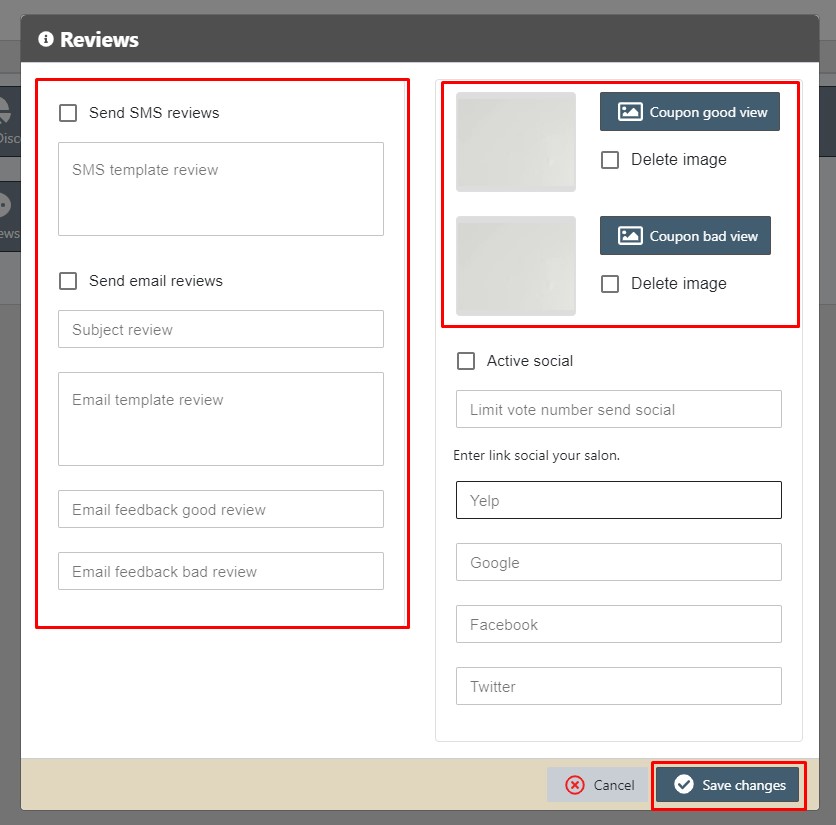
Explain are fields:
- Send SMS reviews: Turn on send SMS to customers and have a link to reviews
- SMS template review: Enter template SMS send to the customer (Ex: [salon_name], [salon_phone], [salon_address] this is auto-collect salon information)
- Send email reviews: Turn on send email to customers and have a link to reviews
- Subject review: Enter a subject and send it to the customer
- Email template review: Enter content and send it to the customer
- Email feedback good review: Set email customer feedback good reviews
- Email feedback bad review: Set email customer feedback bad reviews
- Coupon good review: The attachment is a file coupon good reviews
- Coupon bad review: The attachment is a file with coupon bad reviews
- Enter link social your salon: Enter your social channel to invite customer votes
- After changing the value and then clicking Save Change it is done.
