How to setting general salon?
The following instructions will show you how to set up a general salon with eSpa247 POS
Step 1: Menu -> Settings -> General Salon
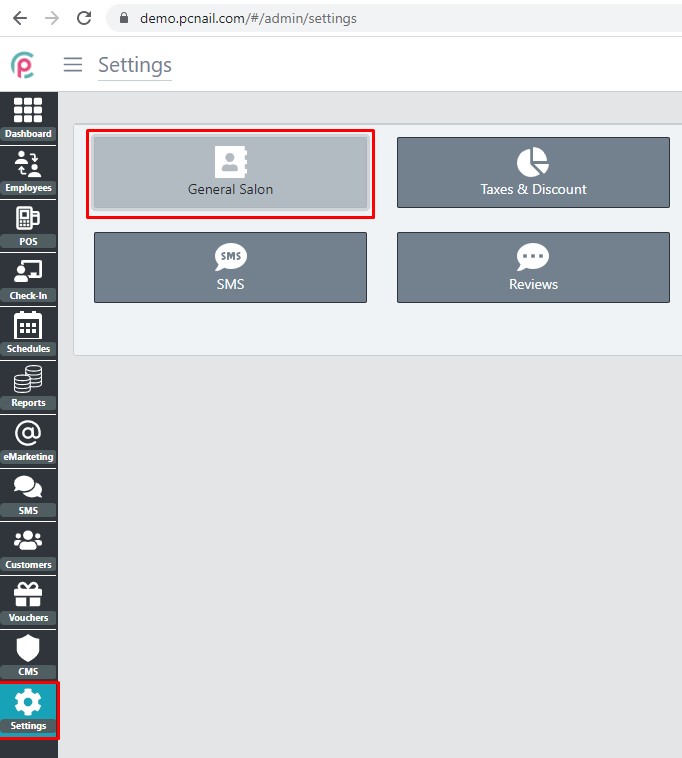
The window will be displayed below:
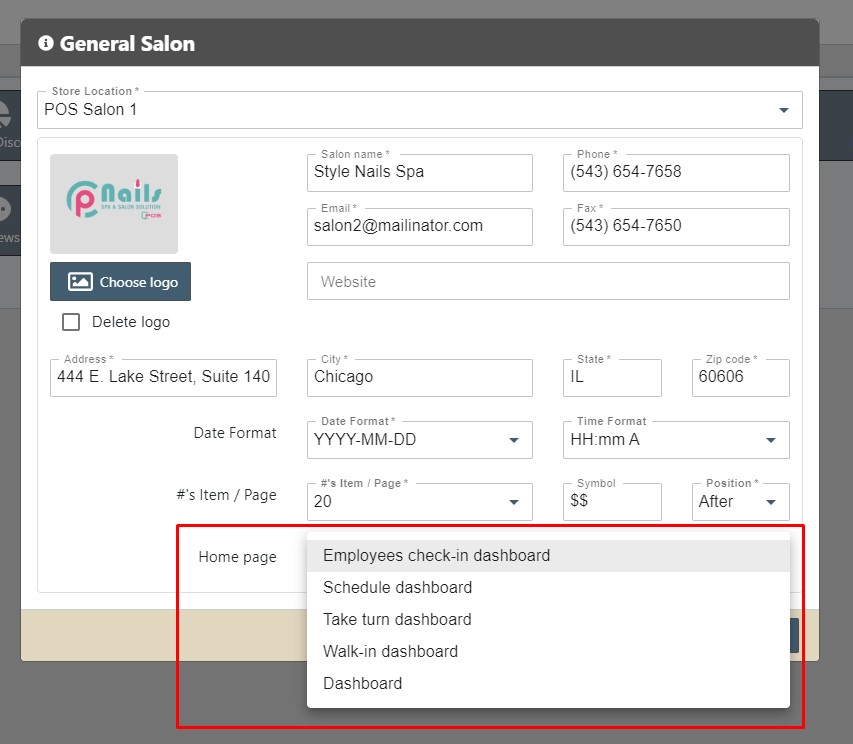
Explain are fields:
- Store location: Can choose your salon
- Logo: Choose your logo for the salon
- Salon name: Can change your salon name
- Phone: The salon's telephone number
- Fax: The salon fax telephone number
- Website: Website your salon?
- Address: The salon address
- Homepage: Can set the default is homepage POS which page.
- After changing the value and then clicking Save Change it is done.
