Summary Report with eSpa247 POS
Once we install eSpa247 POS, we can view the revenue statistics of the store by a certain period of time at the “Summary Report” of the Report section.
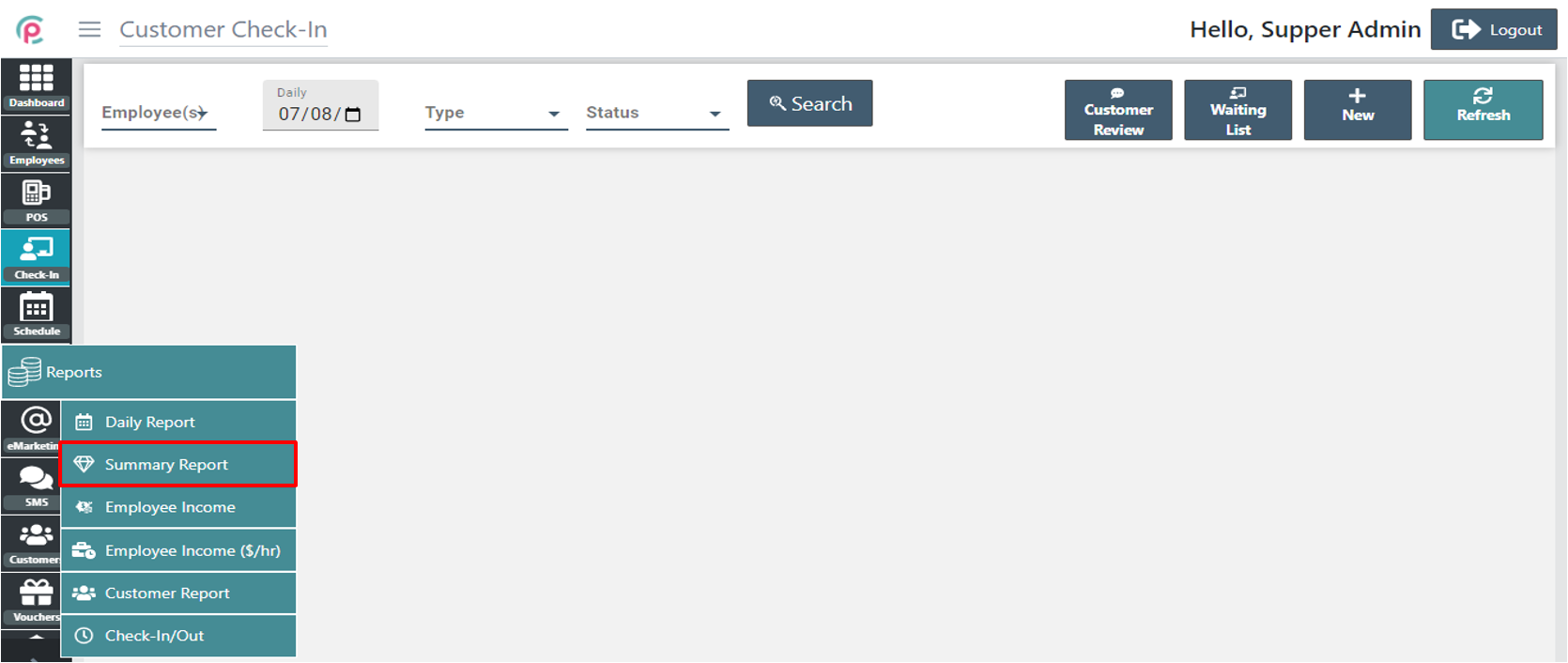
In order to search for the summary report, we must select the information “Employee”, “Cashier”, “Workstation(s)”, “Quick Time”,” Payment Type” and click “Search”.
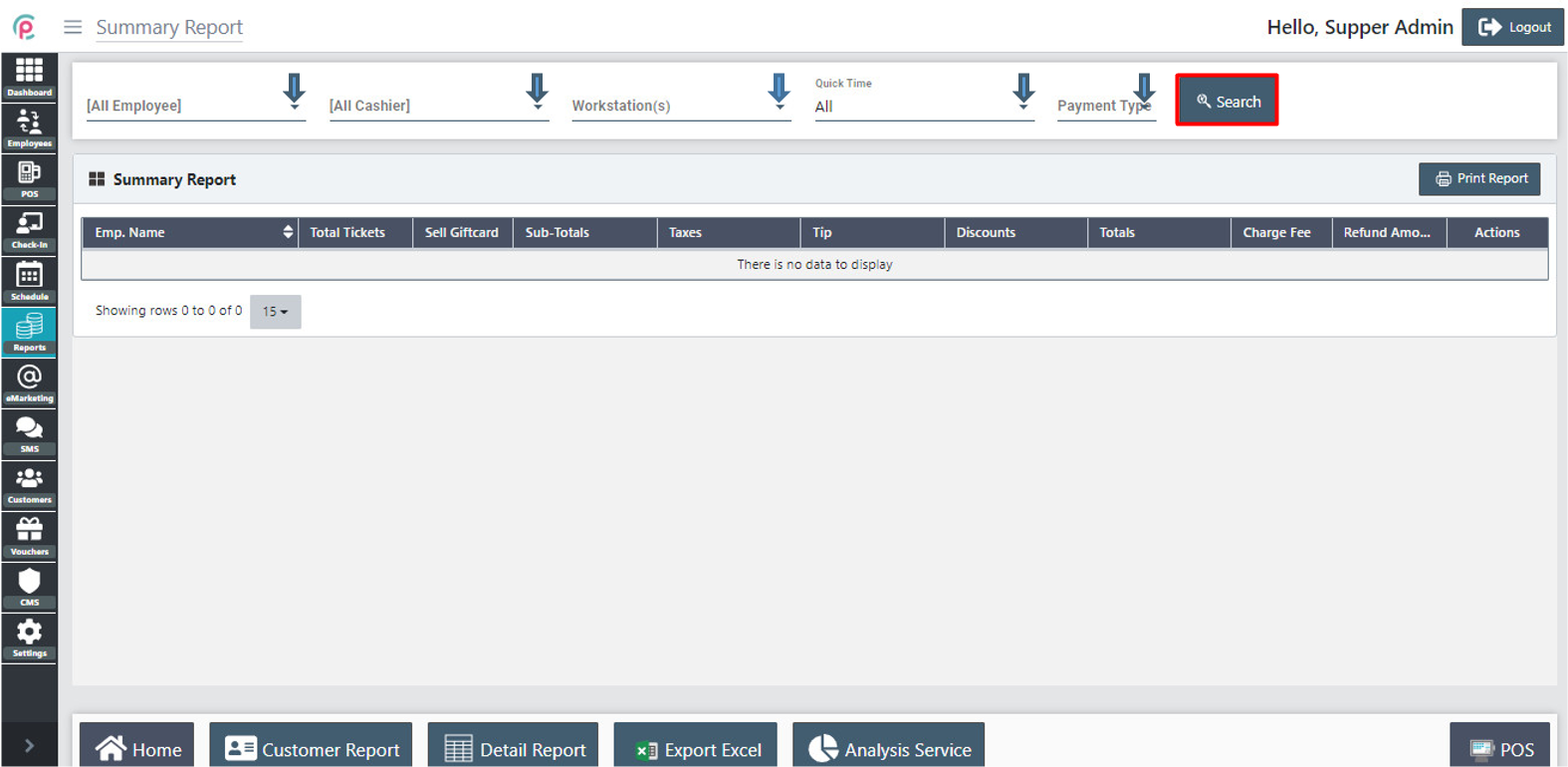
For details, at the section "Quick Time", select "Other“ for the information "From", "To". To search for Summary Report, we select the information including “Employee”, “Cashier”,” Workstation(s)”, “Quick Time” “From”, “To”, “Payment Type” and click on “Search”.

Print Report
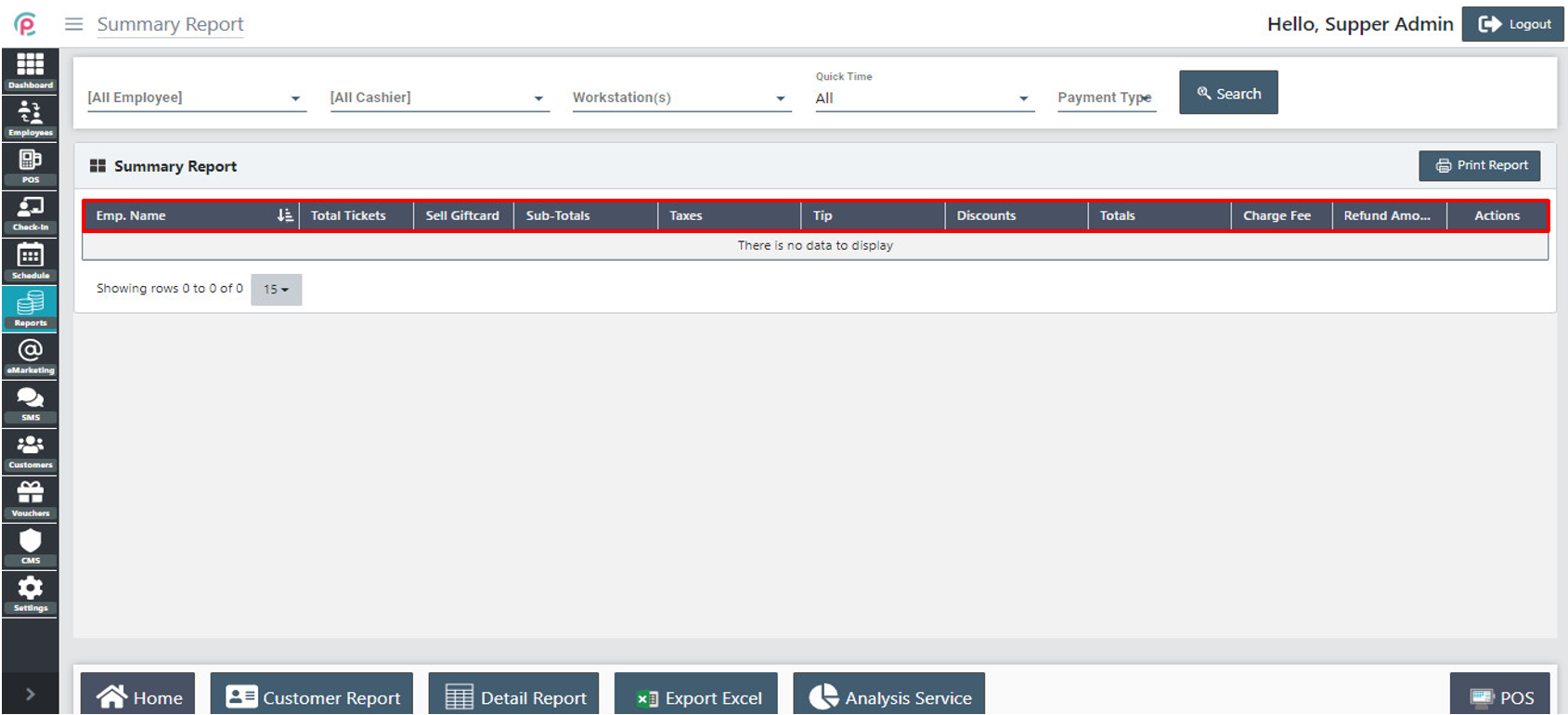
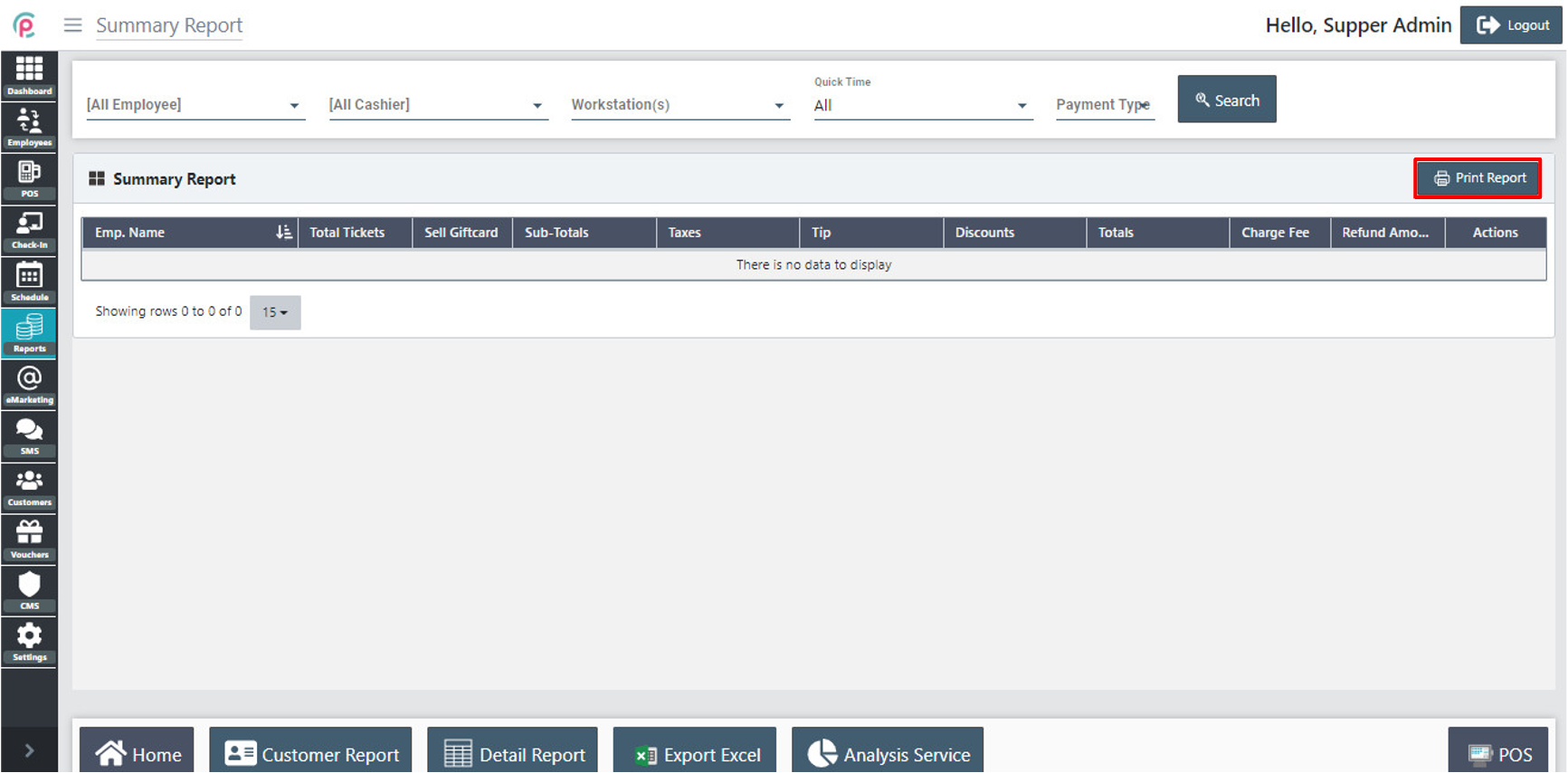
For details, at the “Actions” column, click “Details”.
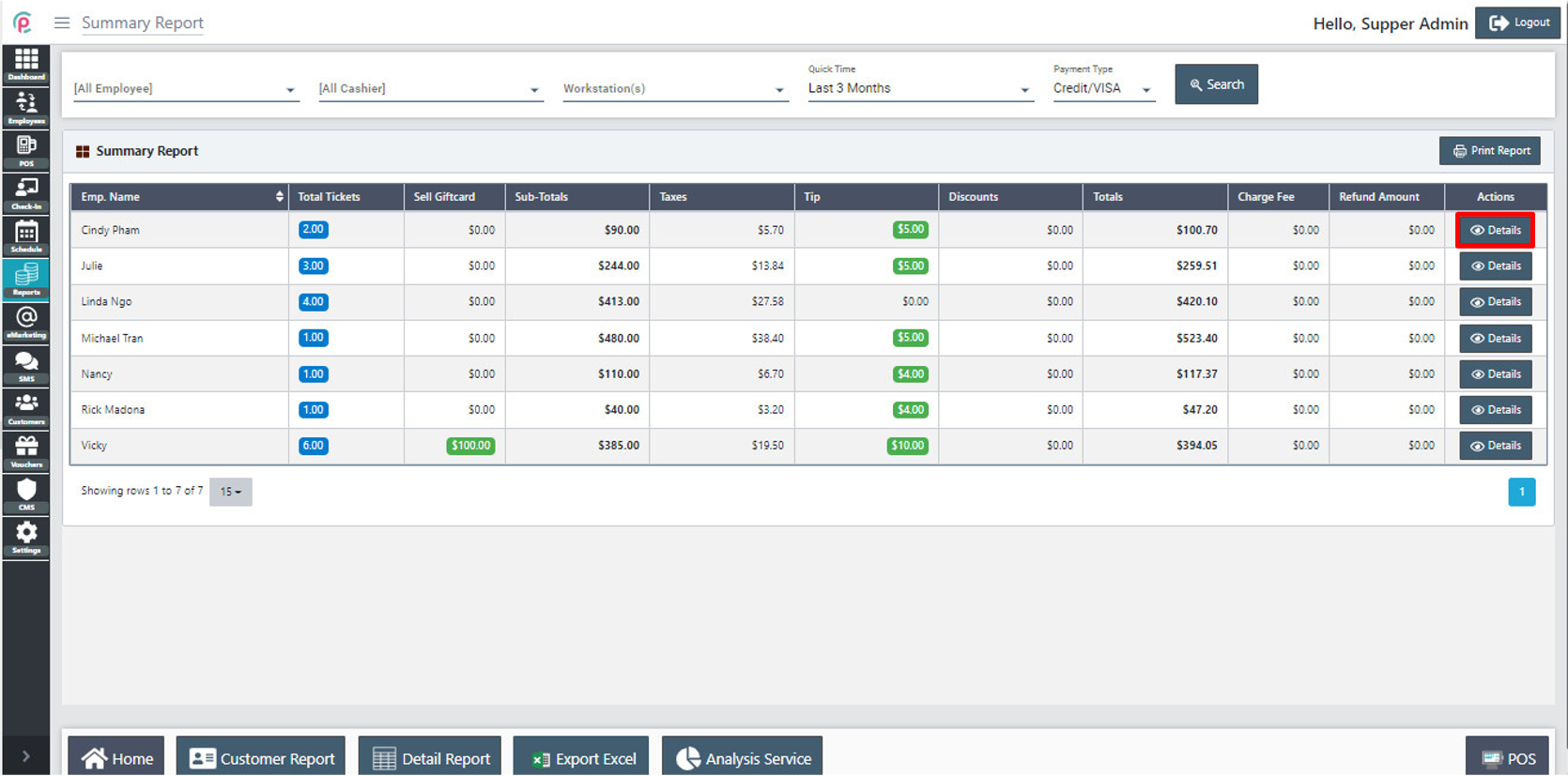
In order to search for Summary Report detail information, select “Employee”, “Cashier”, “Workstation(s)”, “Status”, “Payment Type” (if we select Credit/Visa, only the customers paying by card are displayed) “Quick Time” (other), “From”, “To” and then click “Search”.
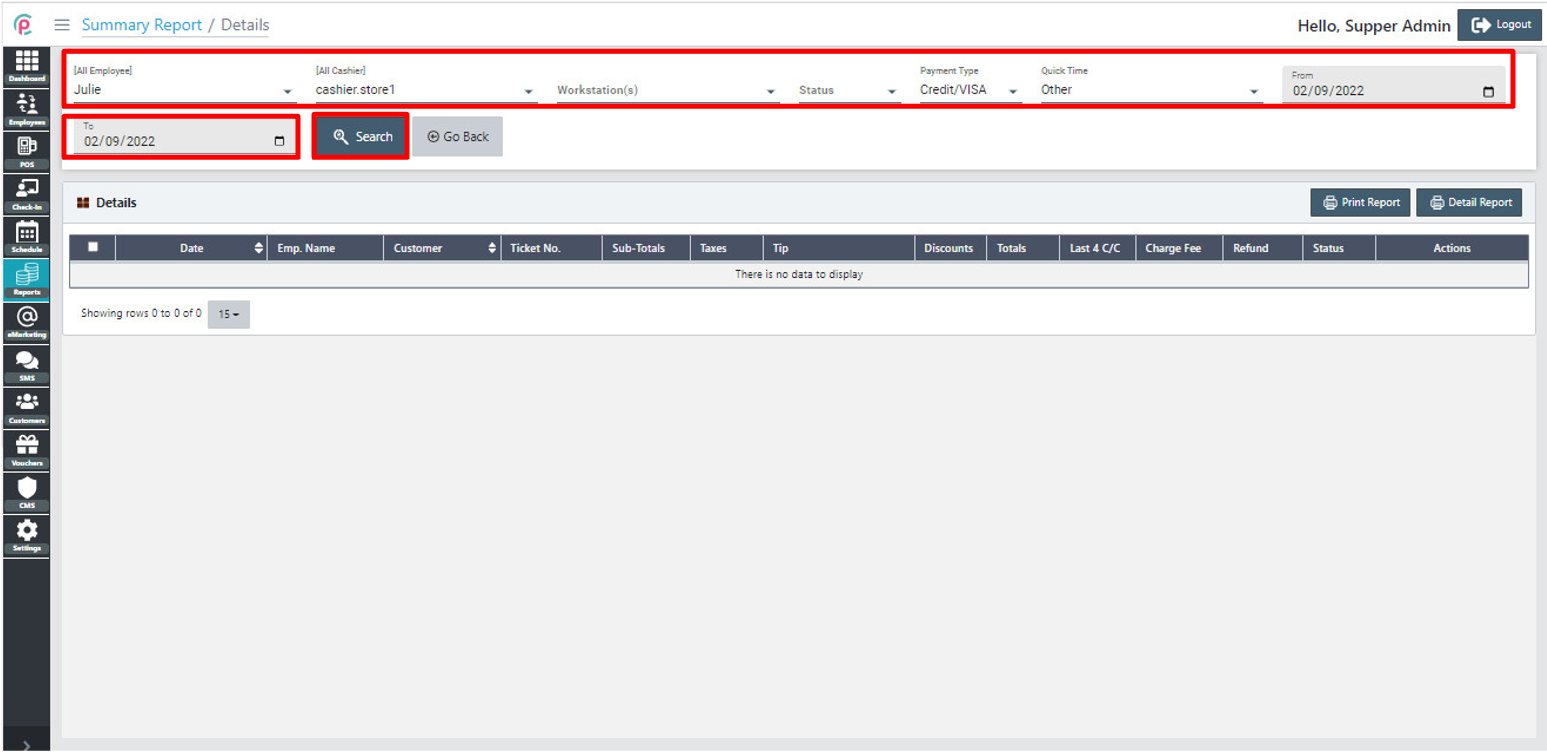
When we click “go back”, the main interface “Summary Report” appears.
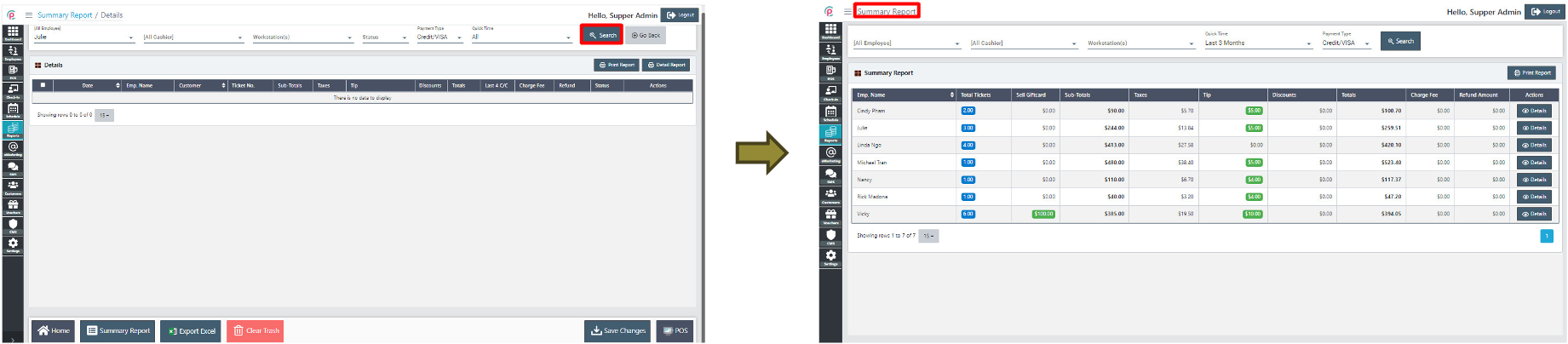
The section Details shows the information on “Date”, “Emp. Name”, “Customer”, “Ticket No.”, “Sub-Totals”, “Taxes”, “Tip”, “Discounts”, “Totals”, “Last 4 C/C”, “Charge Fee”, “Refund”, “Status”, and “Actions”.
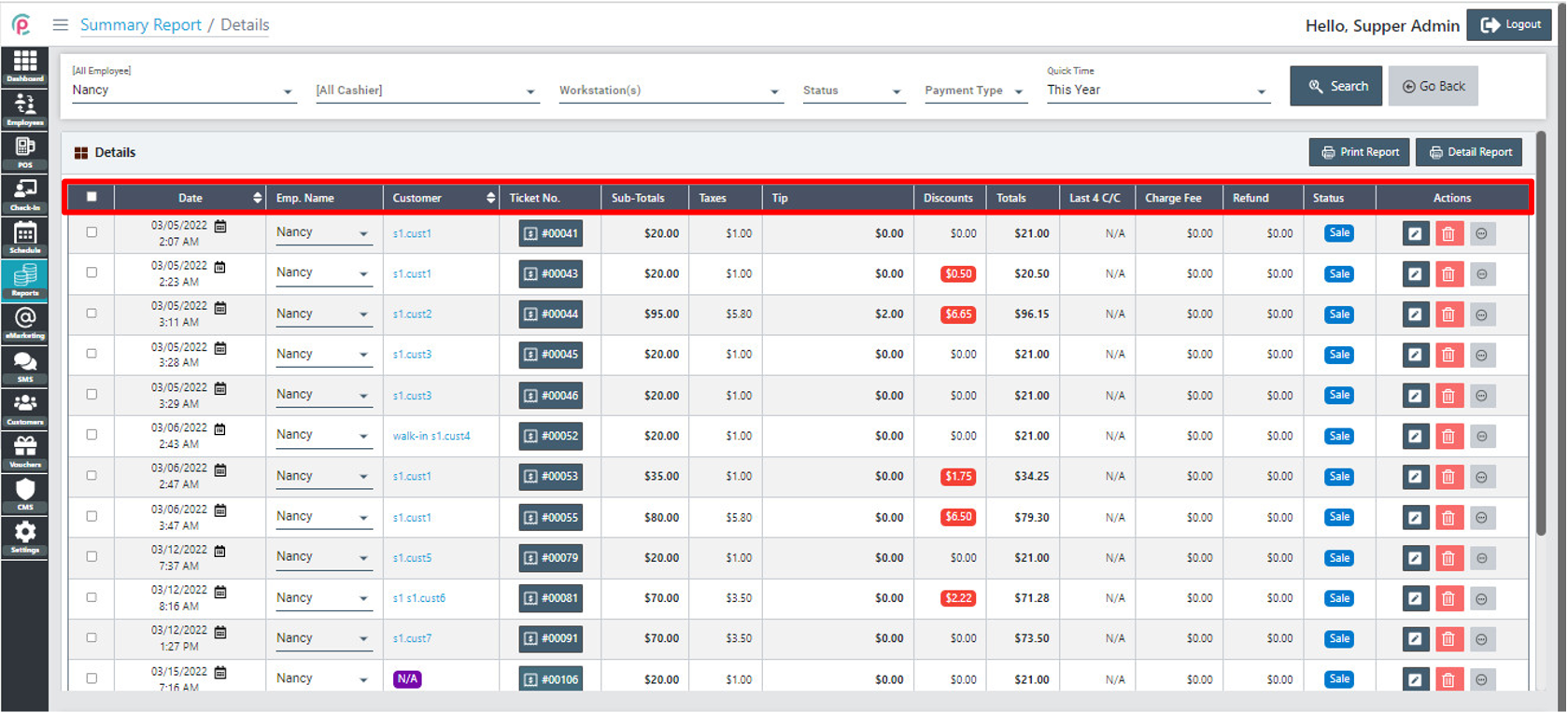
Detail Report: Income summary report.

Print report: The income summary report includes a list of services provided to customers.
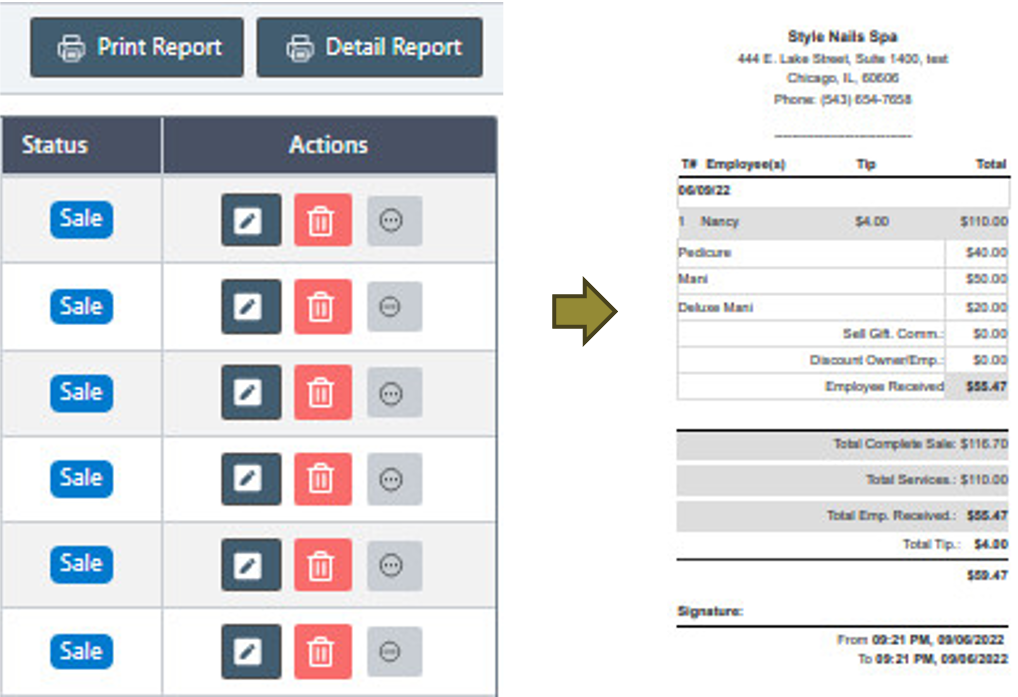
We can click the columns “Date”, “Emp. Name” to change “Date”, “Emp. Name”
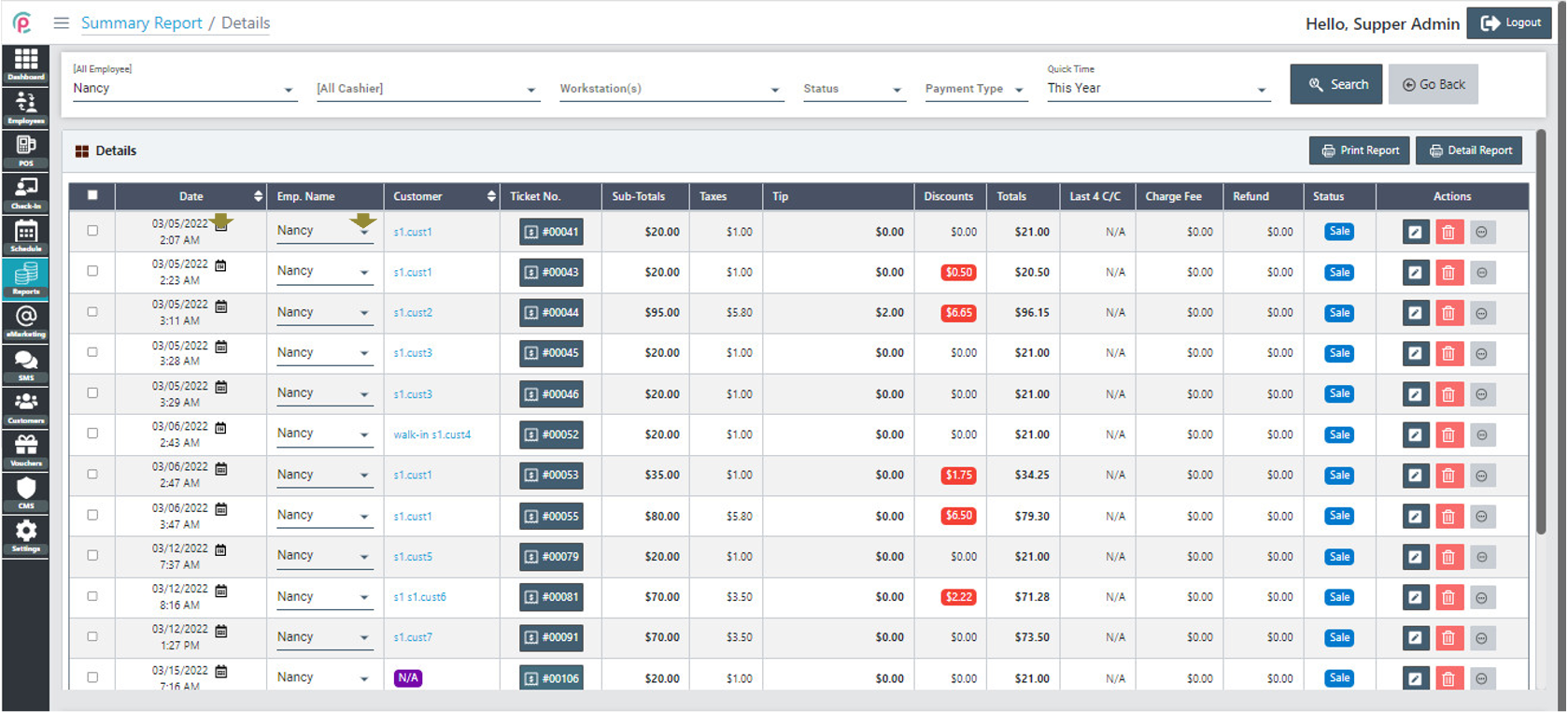
For details (Ticket No.), click each bill
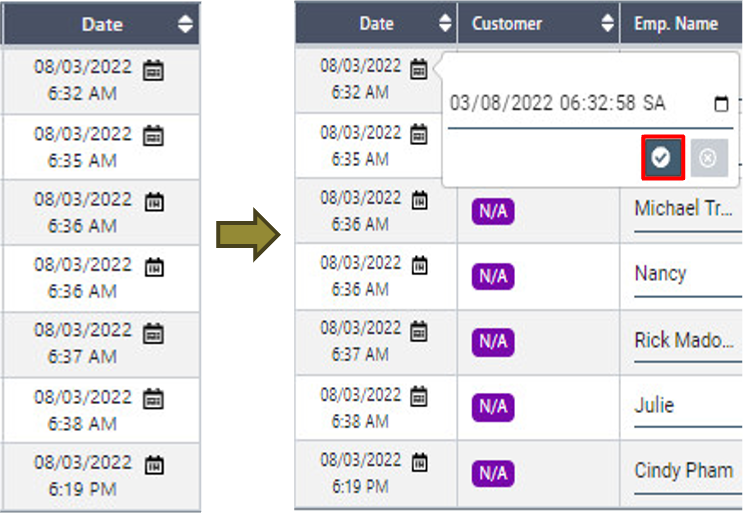
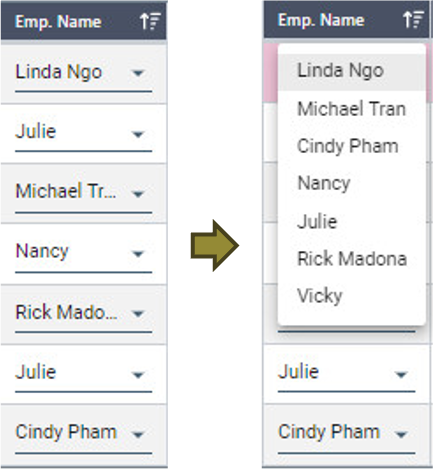
Actions
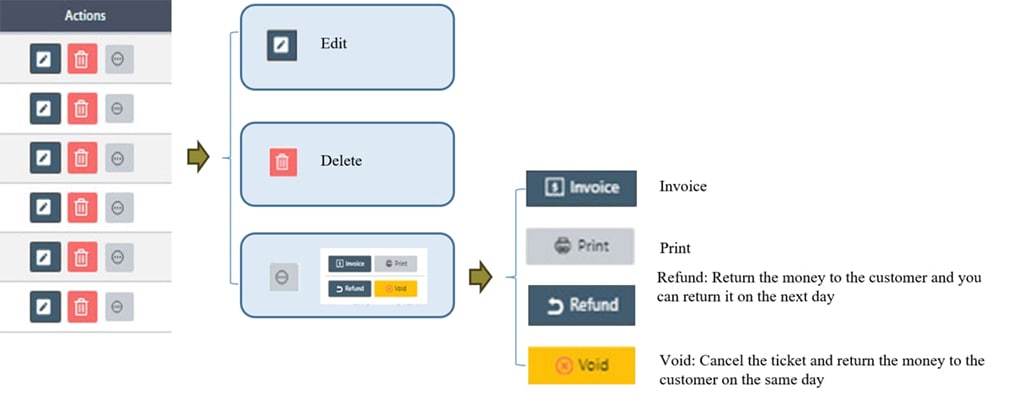
Invoice
Refund: Return the money to the customer and you can return it on the next day
Void: Cancel the ticket and return the money to the customer on the same day
