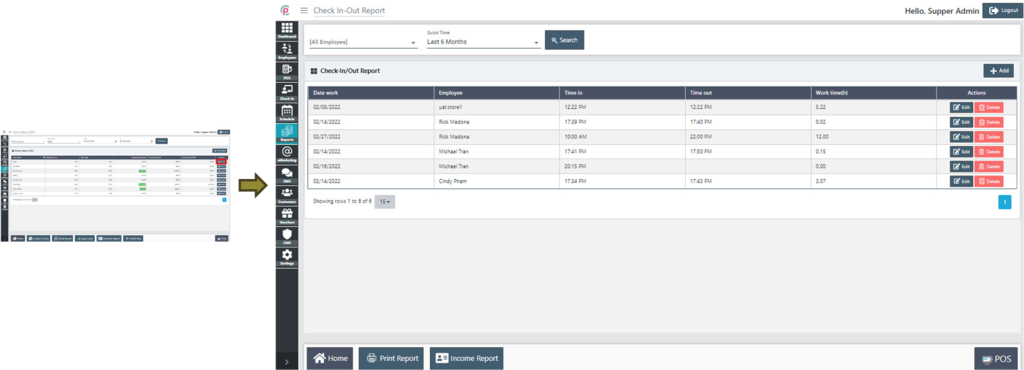Income Report ($/Hr)
Once we install eSpa247 POS software, we can view the employee income by working time in the “Income Report ($/Hr)” in the Report section.
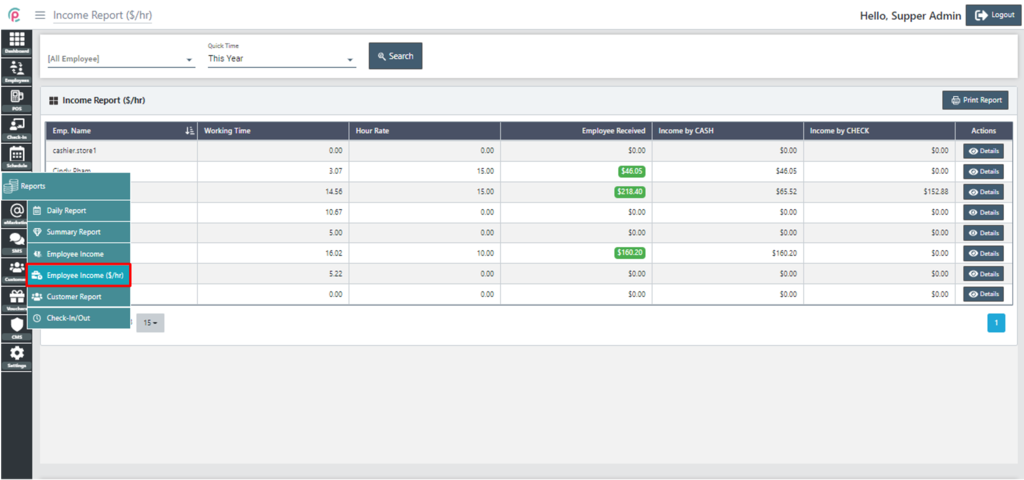
In order to search for Income Report ($/Hr), select the information about “Employee”, “Quick Time” and click on “search”.
- Employee: The name of employee
- Quick Time: The currently searching time
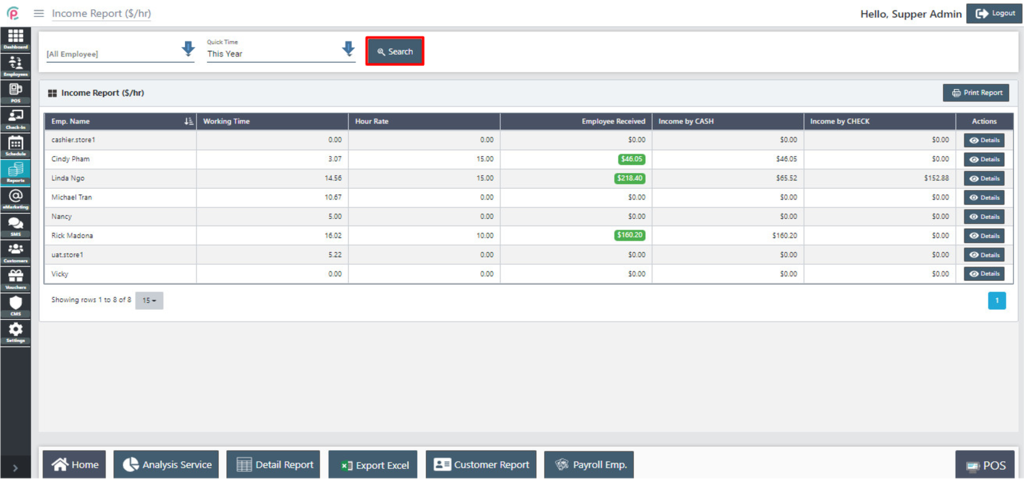
For details, at the section “Quick Time”, select “Other” for the information “From”,“To”. When searching for Income Report ($/Hr), select the information “Employee”, “Quick Time”, “From”, “To” and click on “Search”.
- Employee: The name of employee
- Quick Time: The currently searching time
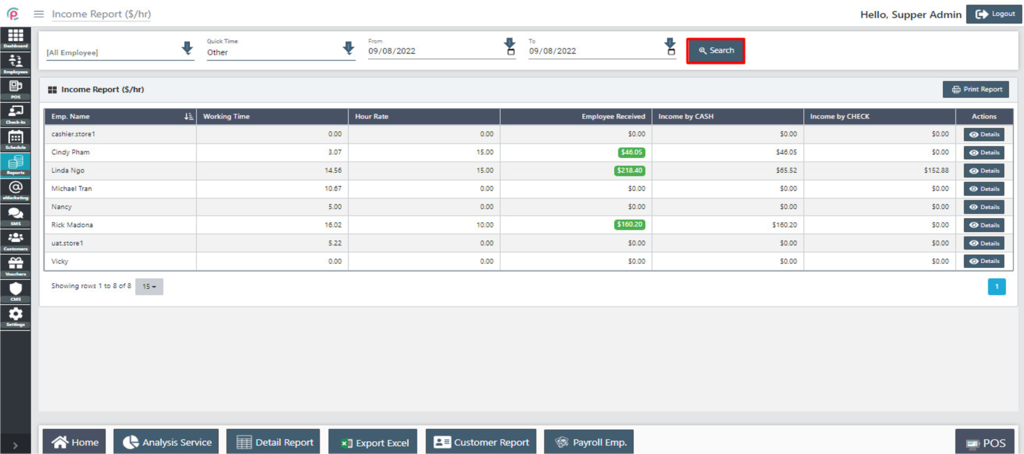
The section Income Report ($/Hr) shows the information on “Emp. Name”,“ Working Time”, “Hour Rate ”, “Employee Received”, “Income by CASH”, “Income by CHECK”, and “Actions”.
- Emp. Name: The employee's name
- Working Time: Business time
- Hour Rate: The amount paid to an employee for each hour worked
- Employee Received: The amount of money thay employee received
- Income by CASH: The cash that employee earn
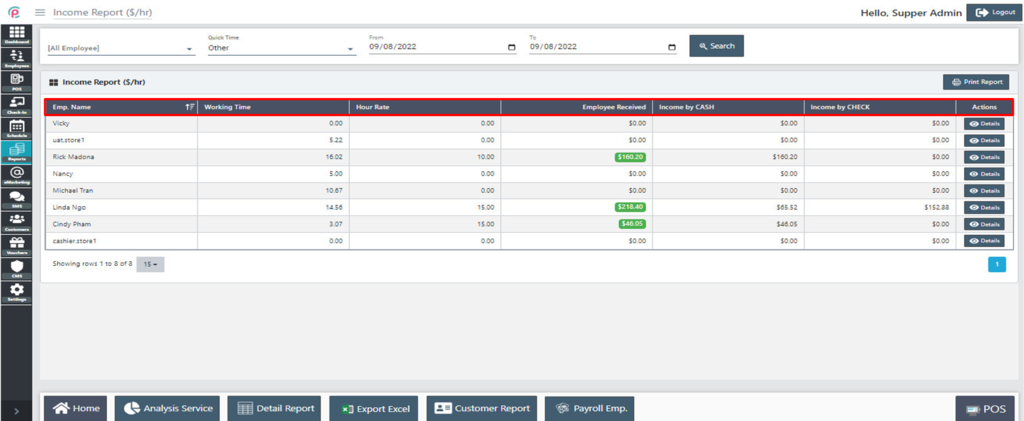

For details, at the “Actions” column, click “Details”.
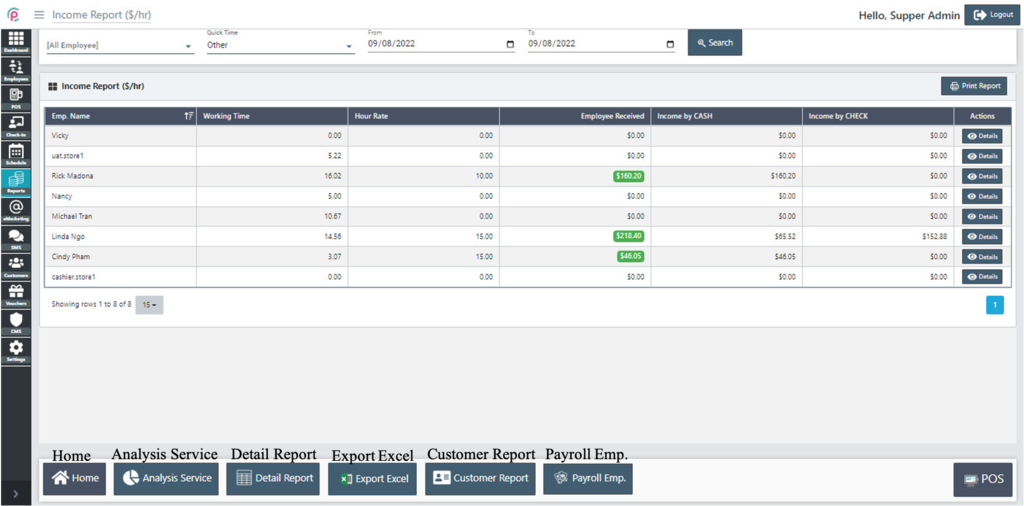
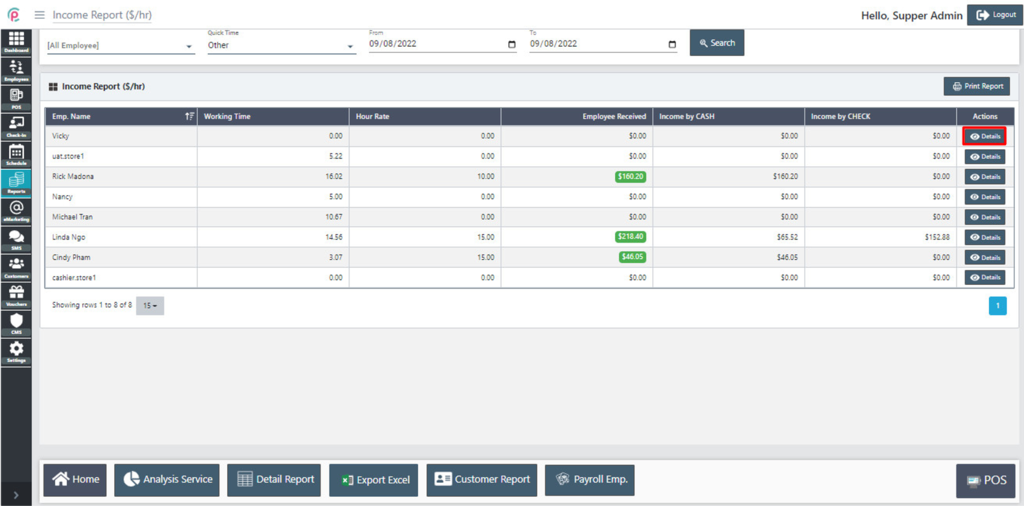
The interface will turn into Check-In/Out Report section. We can view the employee’s working time.