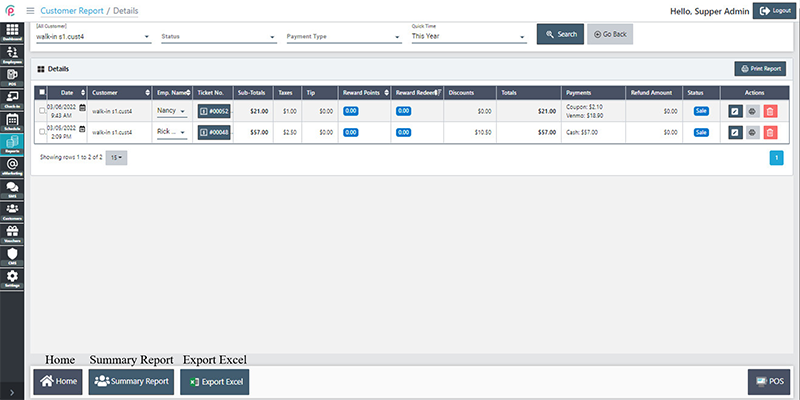Customer Report
Once we install eSpa247 POS software, we can view the revenue statistics by the customers of the store at the “Customer Report” in the Report section.
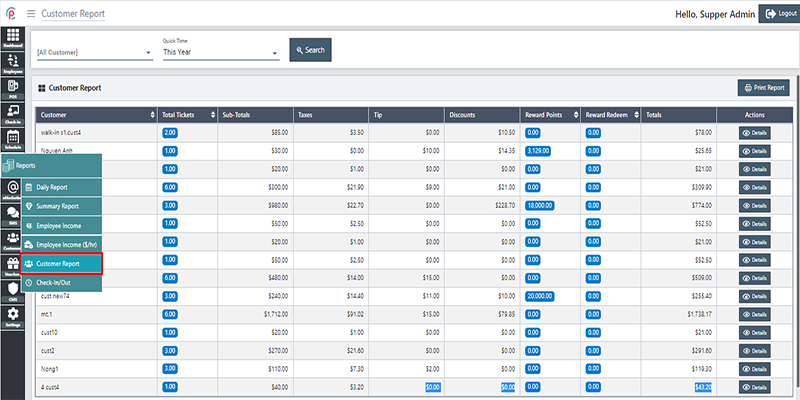
In order to search for Customer Report, we have to select the information “Customers”, “Quick Time” and click “Search”.
- Customers: The Customers's name
- Quick Time: The search time
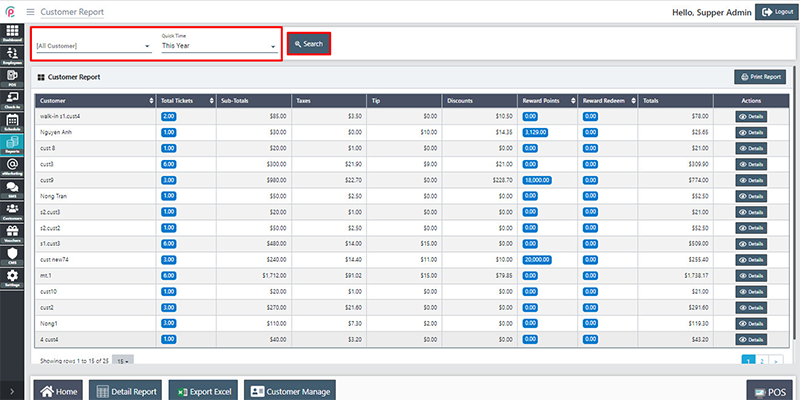
For details, at the “Quick Time” section, select “Other” for the information “From”, “To”. When searching for Customer Report, select the information “Customer” ,“Quick Time”, “From” “To” and click “Search”.
- Customer: The name of customer
- Quick Time: The Search Time
- From: The begining time want to find
- To:The ending time want to find
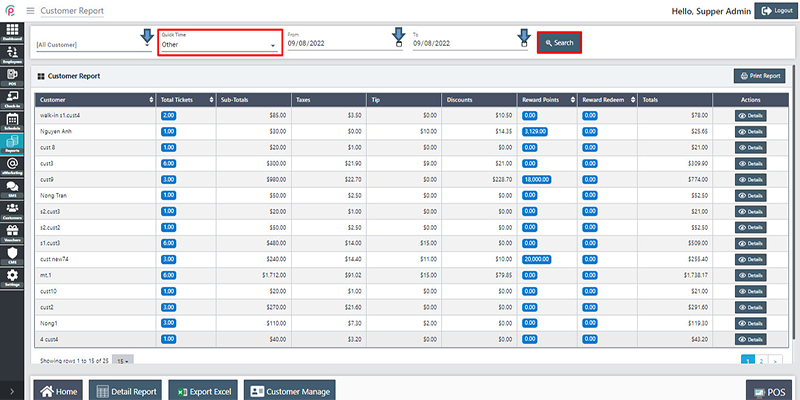
Customer Report shows information on “Customer”,“ Total Tickets”, “Sub-Totals”, “Taxes”, “Tip”, “Discounts”, “Reward Points”, “Reward Redeem”, “Totals”, and “Actions”.
- Customer: The name of Customer
- Total Tickets: The message of Customer
- Sub-Totals: the sum of ticket
- Taxes: Taxes of service
- Discounts: Amount of customer discount
- Reward Points: The point can get a gift of the store
- Reward Redeem: Exchaging the gift
- Totals: the sum of money
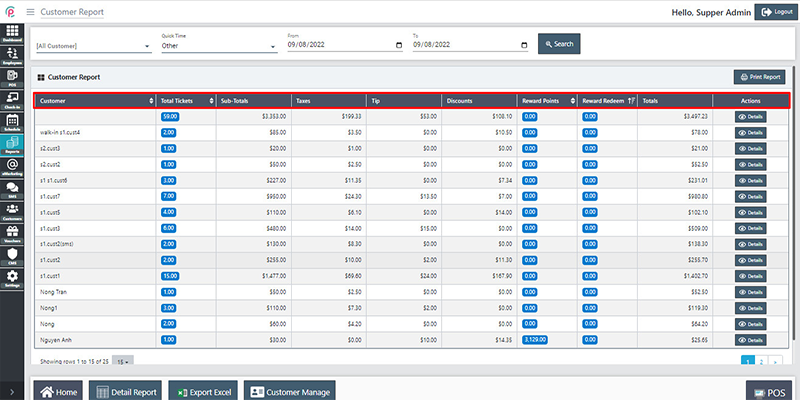
Print Report
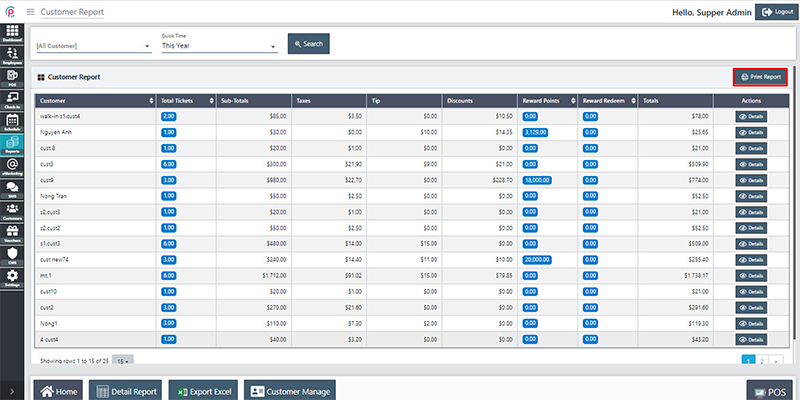
Get started
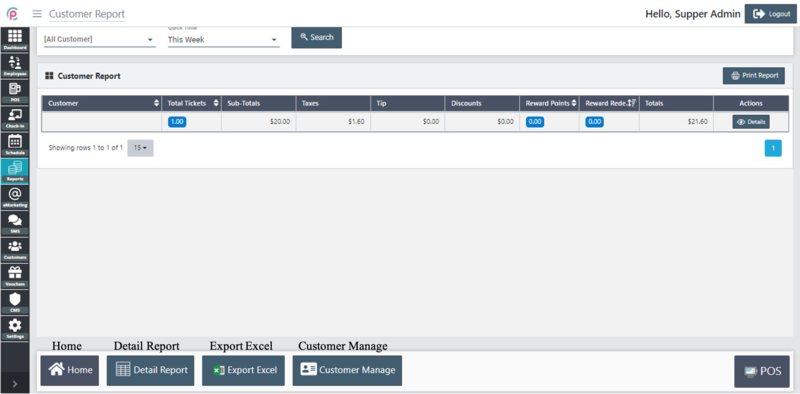
For details, at the “Actions” column, click on “Details”.
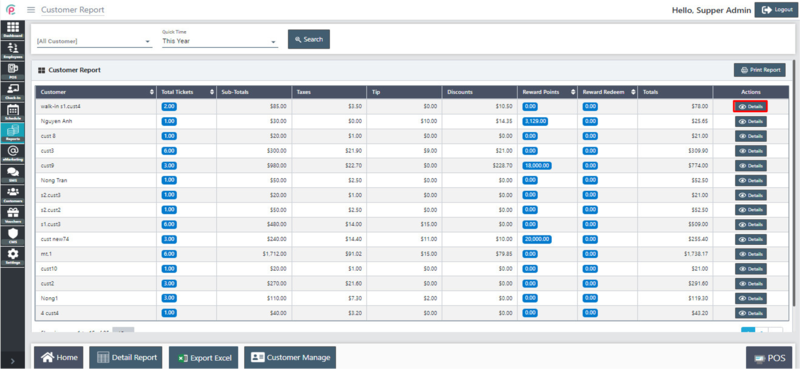
For details of the Customer Report section, select the information “Customer”, “Status”, “Payment Type”, “Quick Time” ,“From” ,“To” and click on “Search”.
- Customer: The customer's name
- Status: The condition of customer
- Payment Type: Payment method
- Quick Time: the search time
- From: The begining time wanting to search
- To: The ending time wanting to search
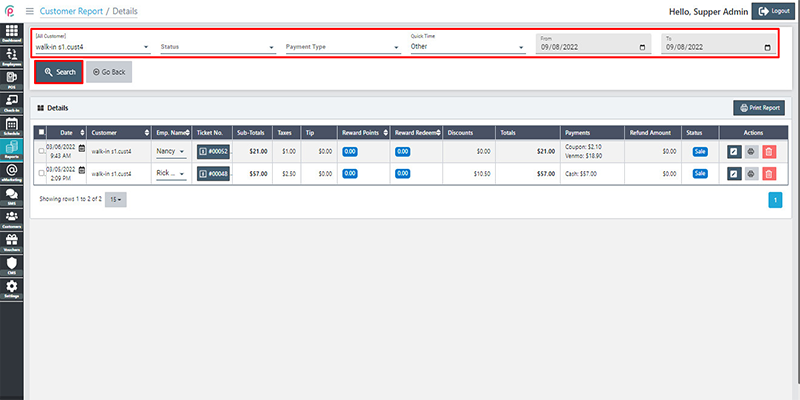
If we click “Go Back”, the screen will switch back to the main interface of “Customer Report” section.
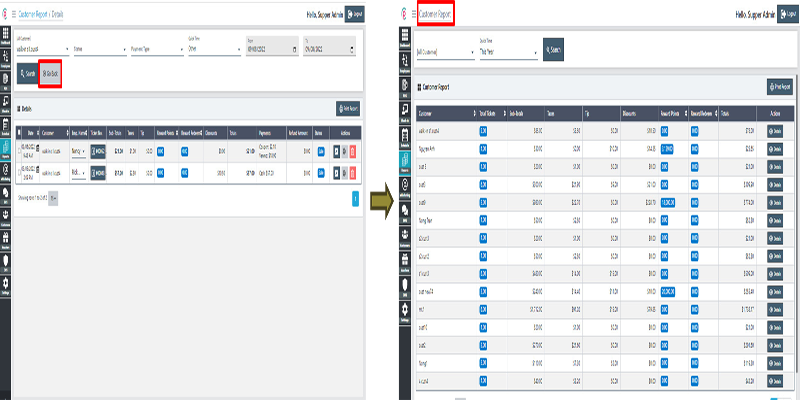
Customer Report section shows the information about “Date”, “ Customer”, “Emp. Name”, “Ticket No.”, “Sub-Totals”, “Taxes”, “Tip”, “Reward Points”, “Reward Redeem”, “Discounts”, “Totals”, “Payments”, “Refund Amount”, “Status”, and “Actions”.
- Date: The starting date
- Customer: The name of customer
- Emp. Name: surnames of customer
- Ticket No: Code of Customer's ticket
- Refund Amount: a repayment of a sum of money
- Sub-Totals: the sum of ticket
- Taxes: Taxes of service
- Discounts: Amount of customer discount
- Reward Points: The point can get a gift of the store
- Reward Redeem: Exchaging the gift
- Totals: the sum of money
- Tip: The useful piece of information
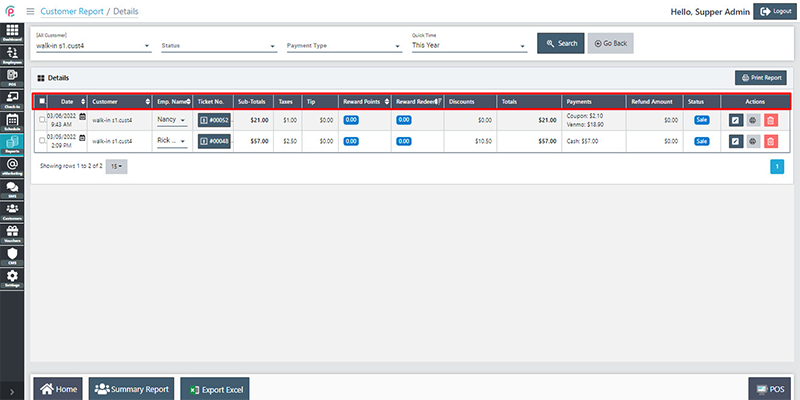
We can change “Date”, “Emp. Name” at the columns of “Date”, “Emp. Name”.
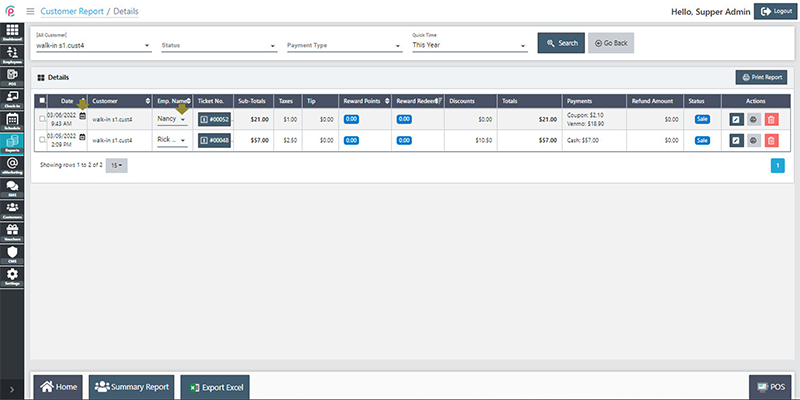
Get started
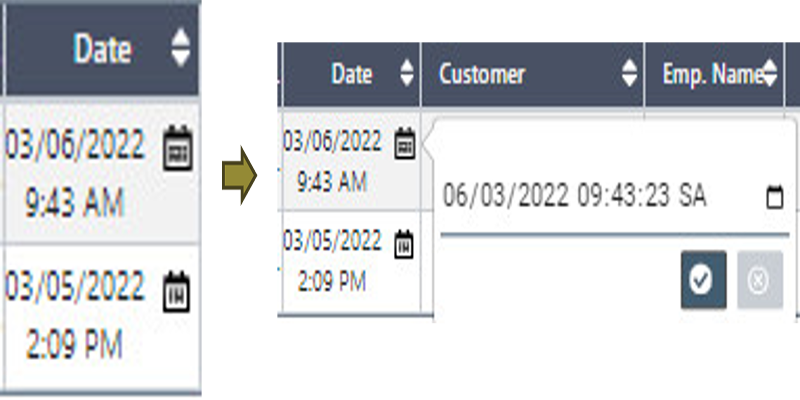
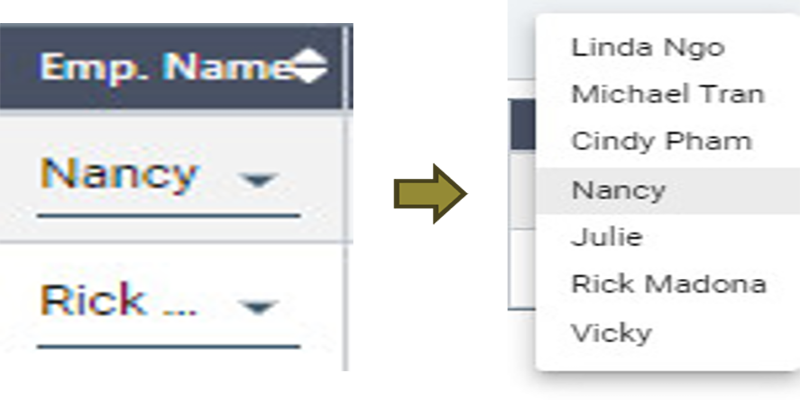
For details of Ticket No., click each bill.
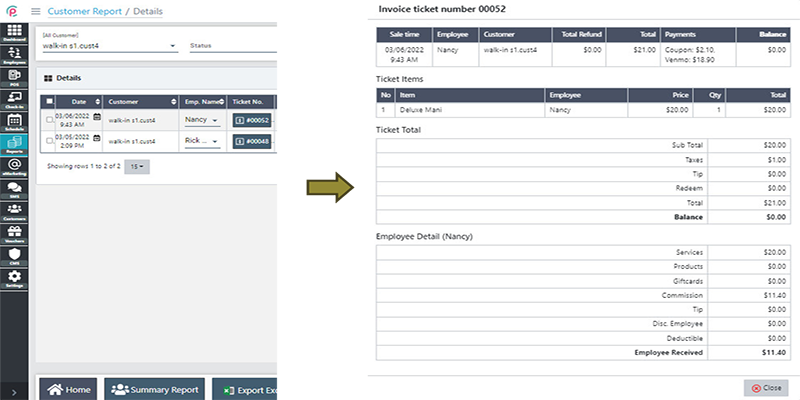
Get started
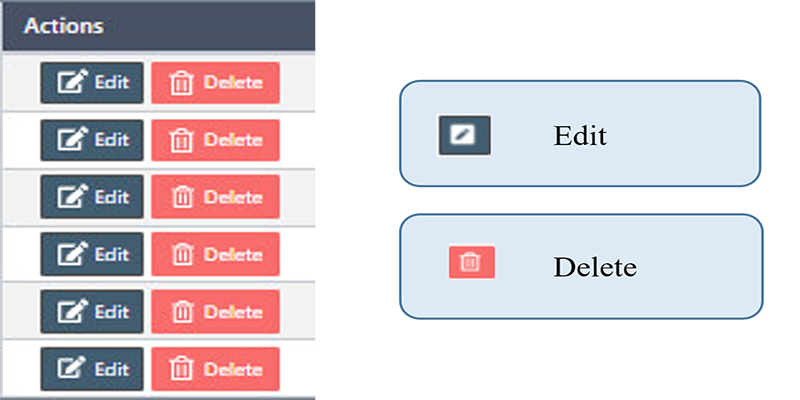
Print Report
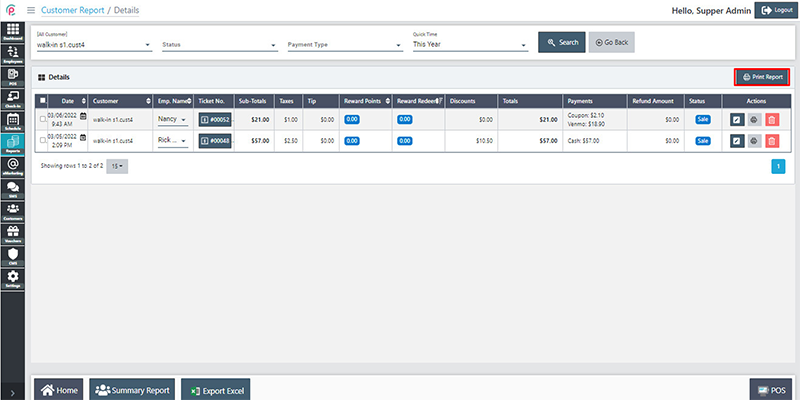
Get started