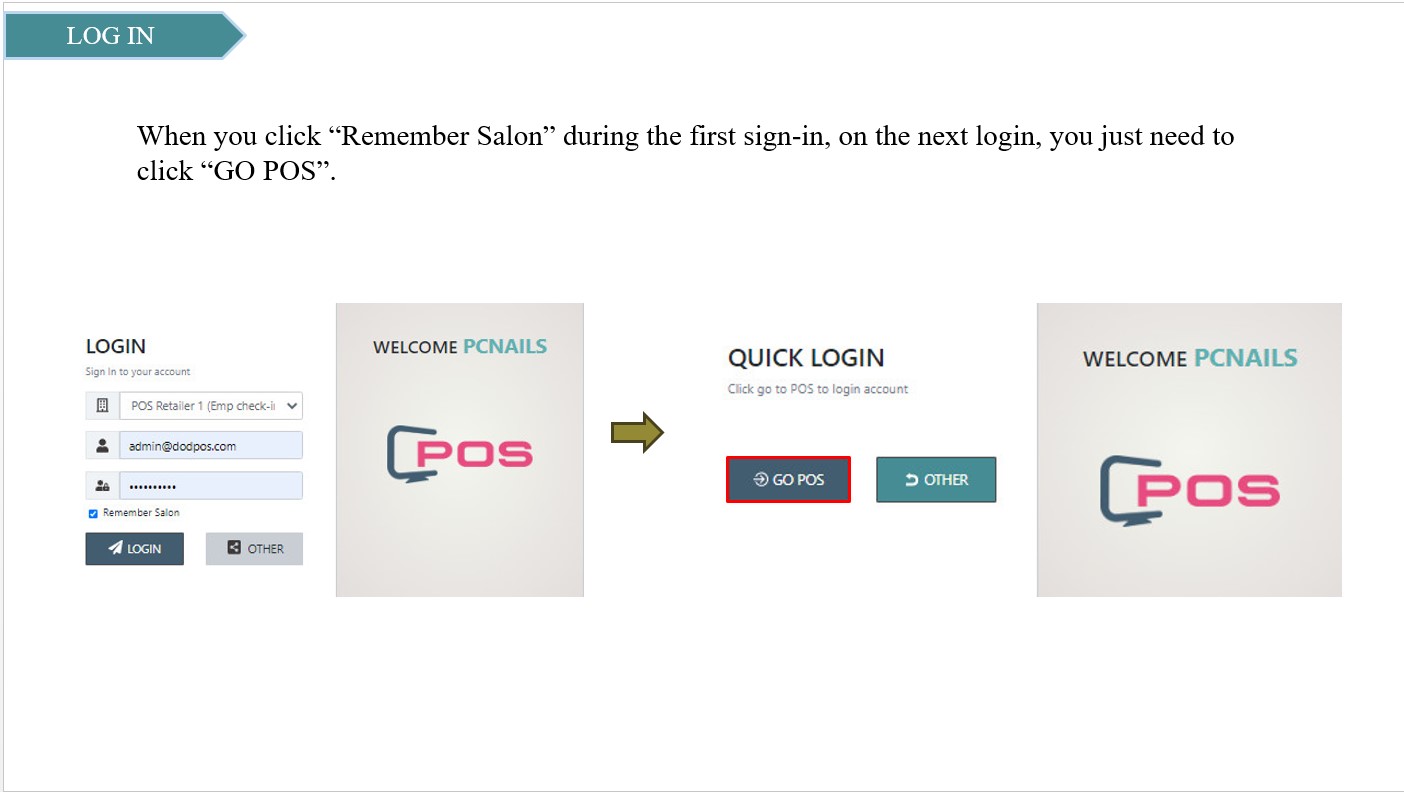How to Get Started with eSpa247 POS
First of all, we register an account (business.salons24h.com/register) or click here
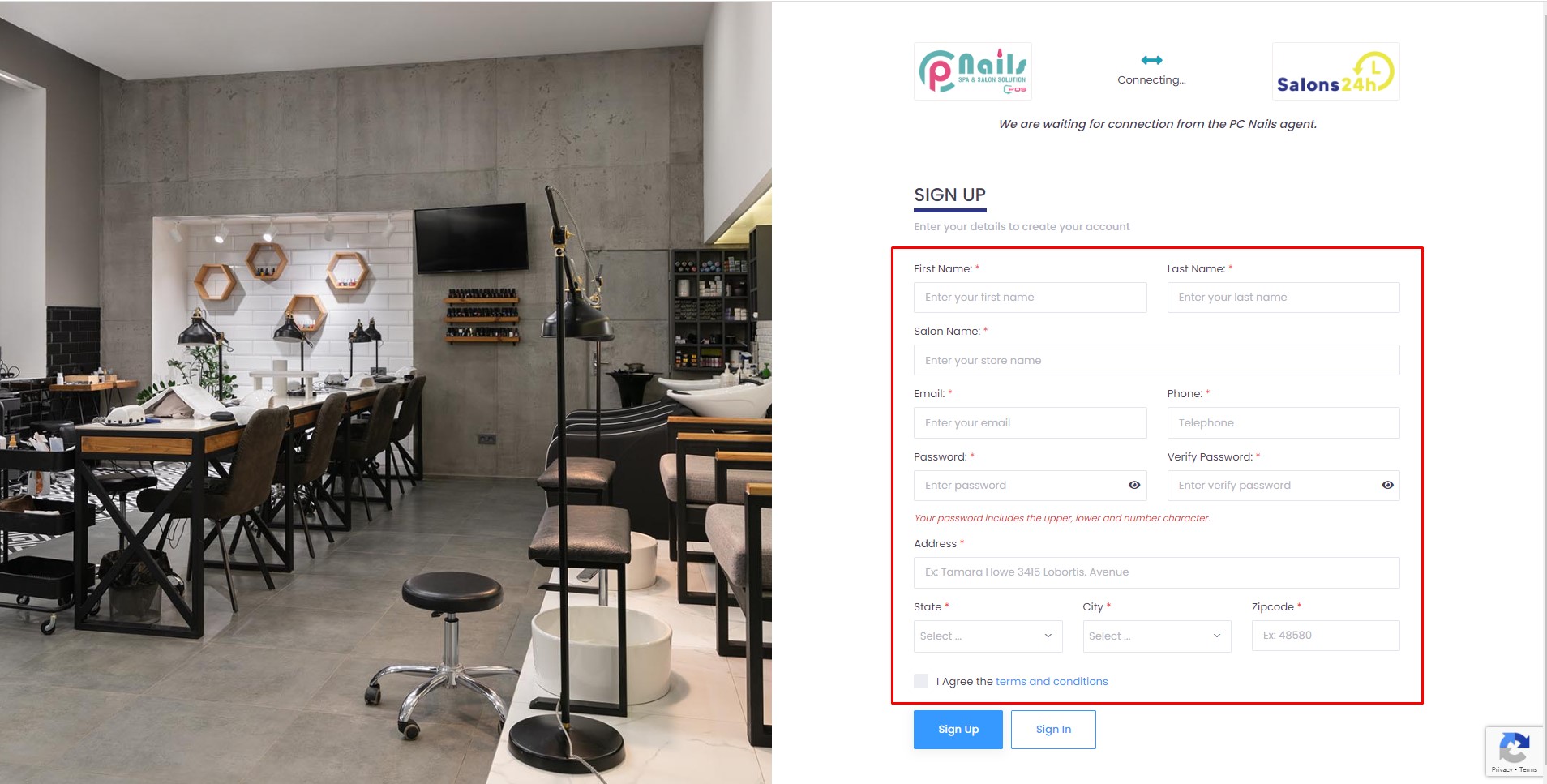
After conducting the account verification procedures, we log in to the business CPanel set the business time, gallery, salon category, and services, and enter your staff.
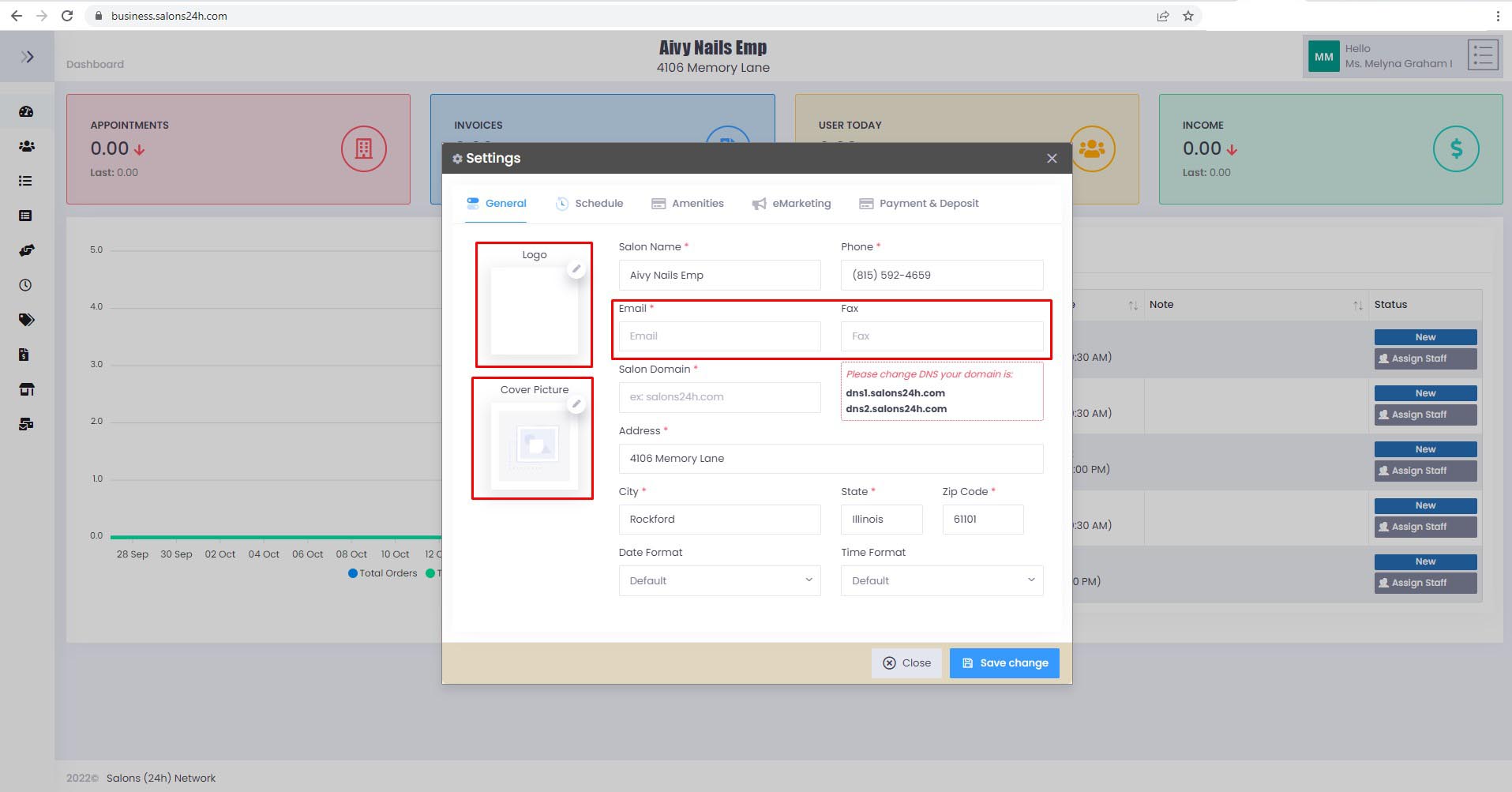
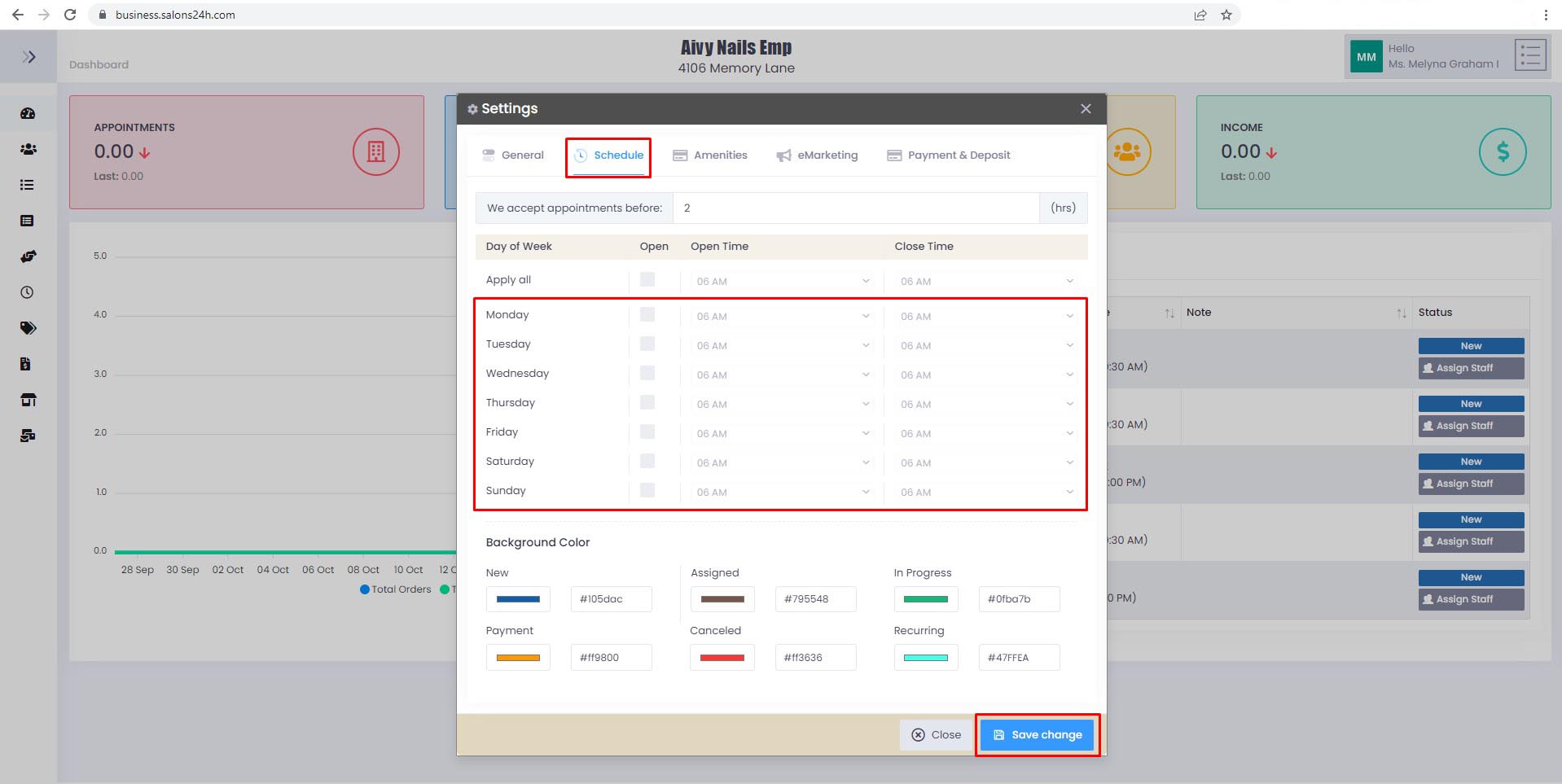
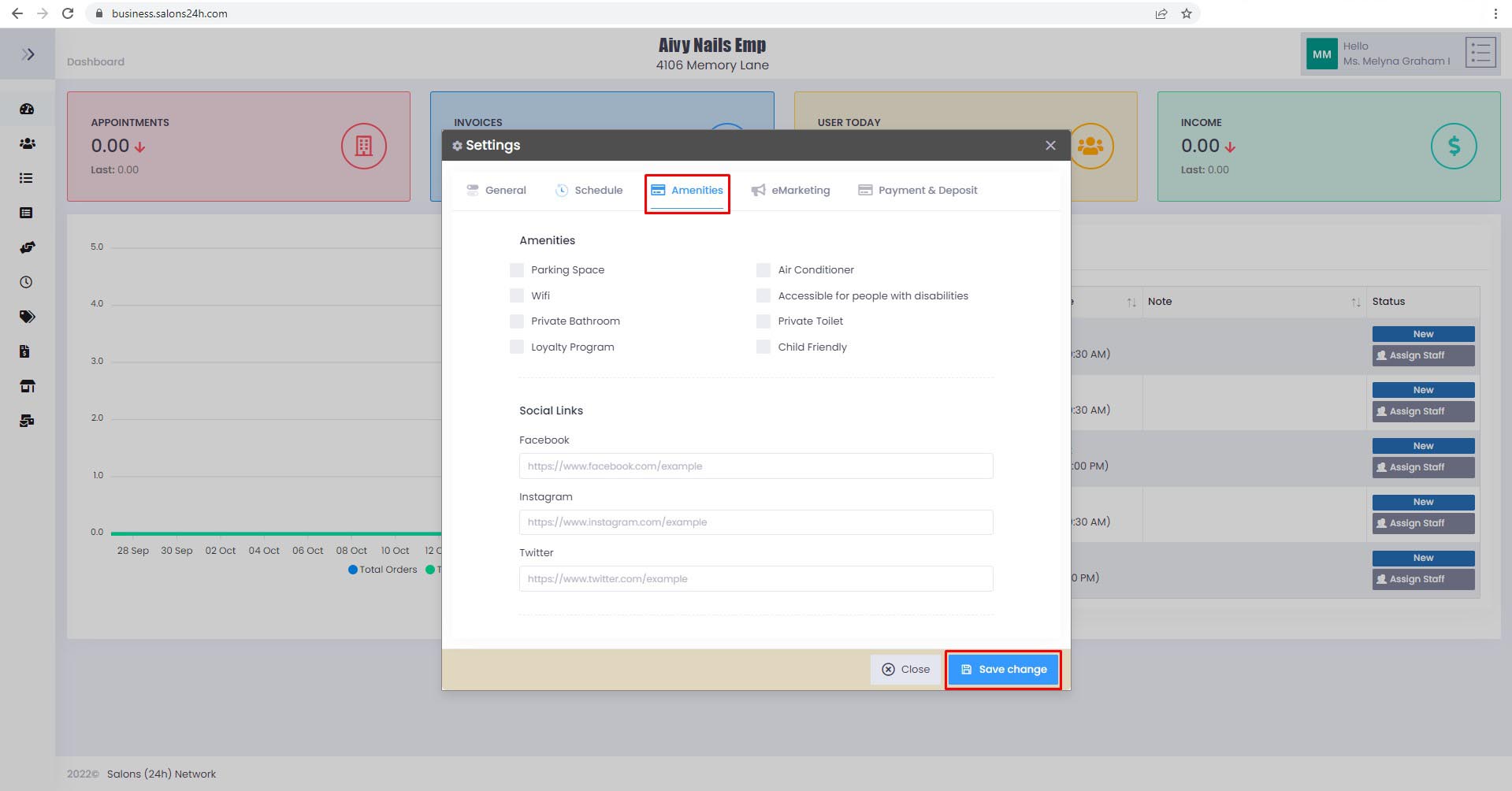
Navigation (Menu) -> Salon Location -> Upgrade Pro and wait for about 15-minutes the salon will be active.
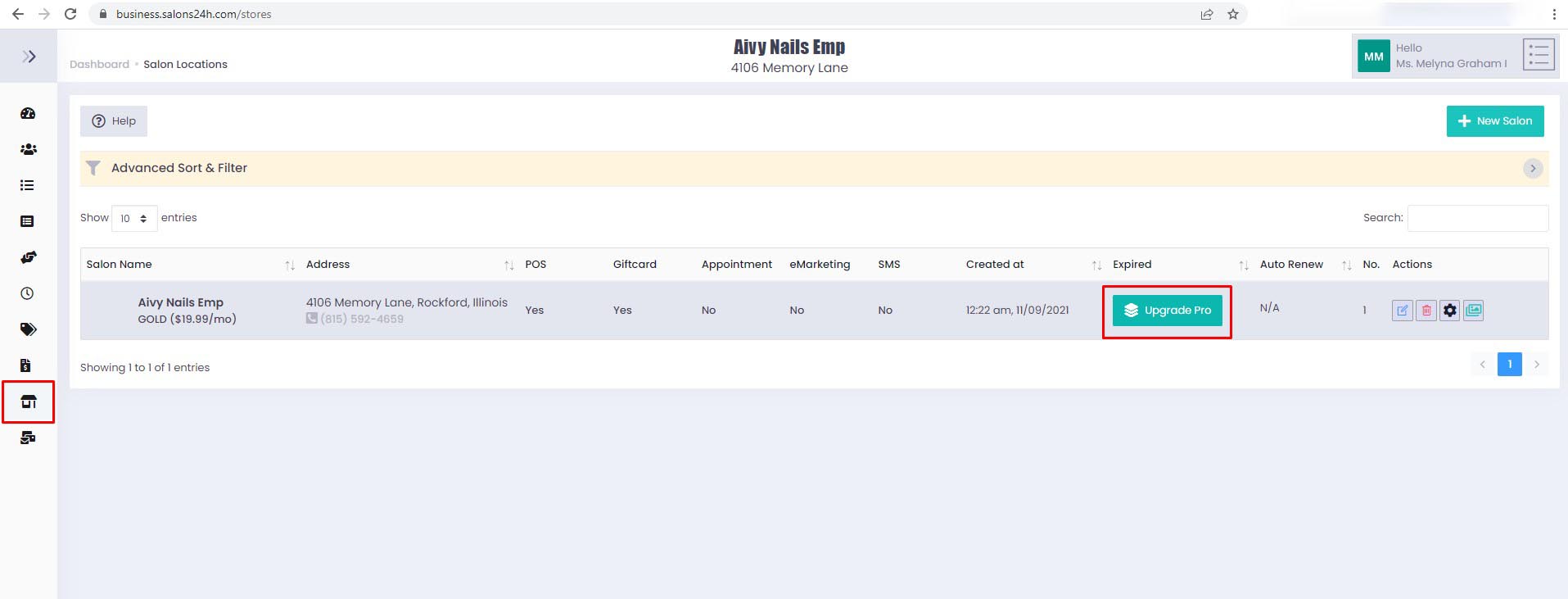
We need to download the eSpa247 and install them from the main website, Play Market, or App Store. To use eSpa247 POS, you'll need to have at least an Android or iOS version.
- IOS: https://apps.apple.com/us/app/pc-nails-tools/id1607014237
- Android: https://play.google.com/store/apps/details?id=com.pos.UnityReachii
- Window: https://pcnails.com/download/eSpa247.2.1.0.msi
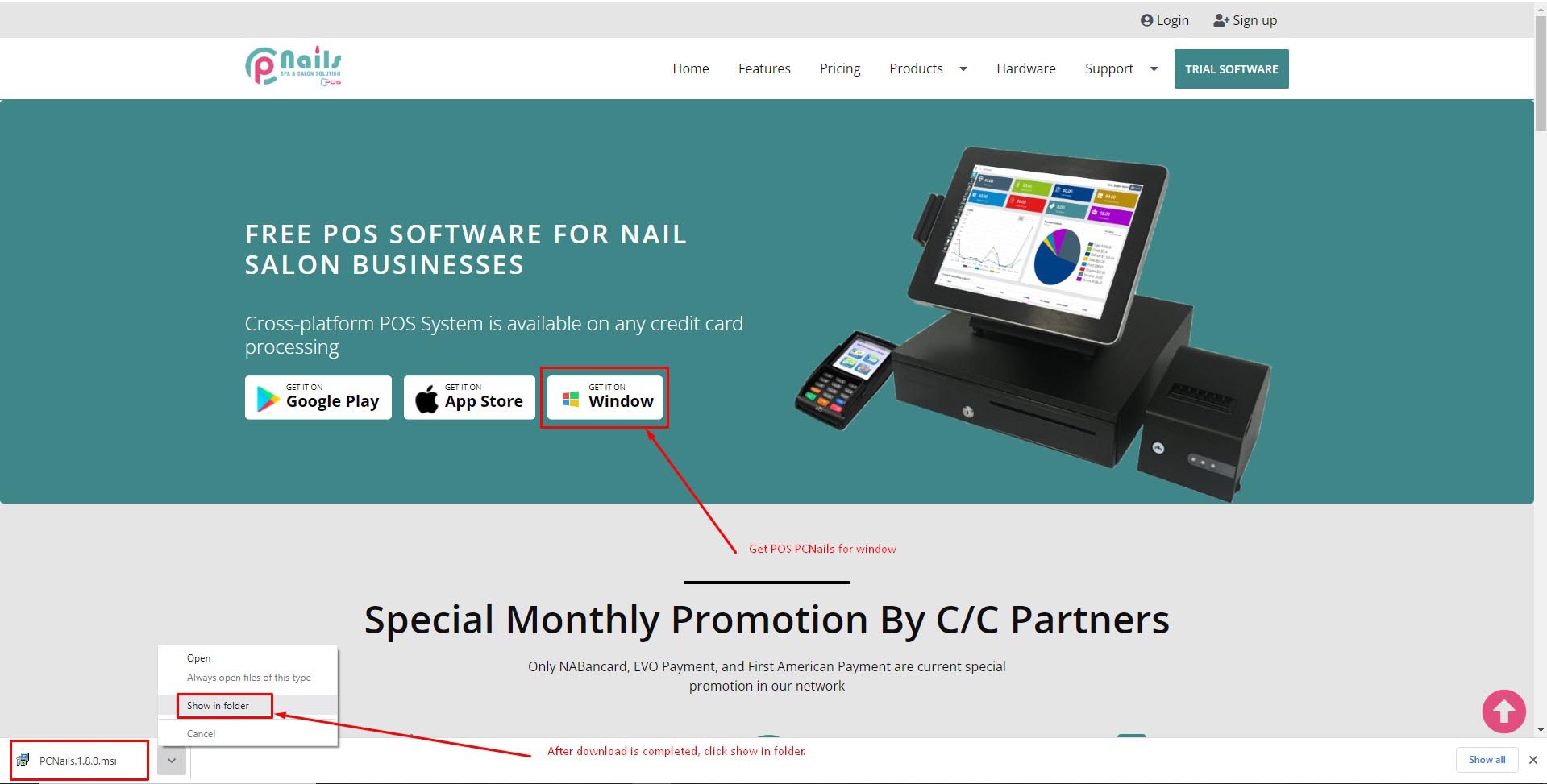
Continue for setup window step by step below:
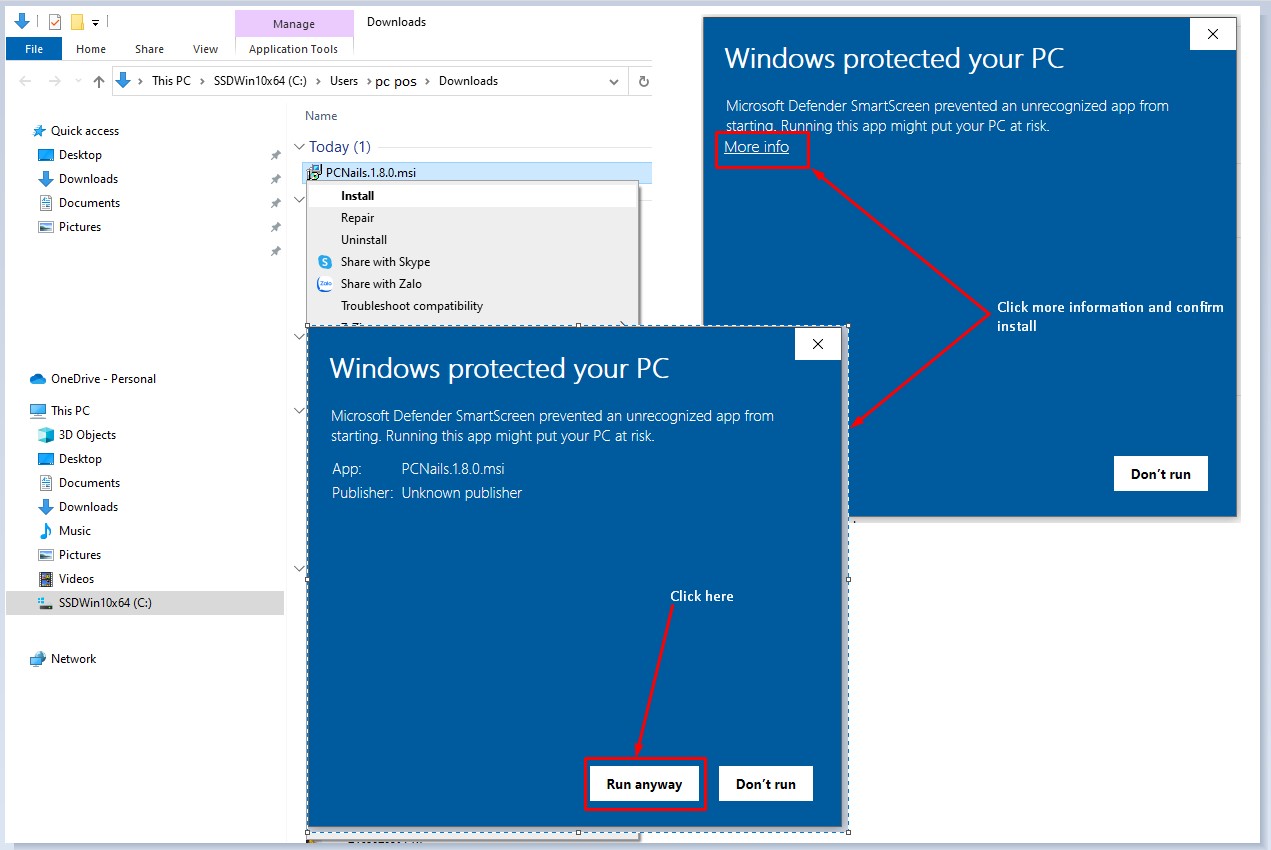
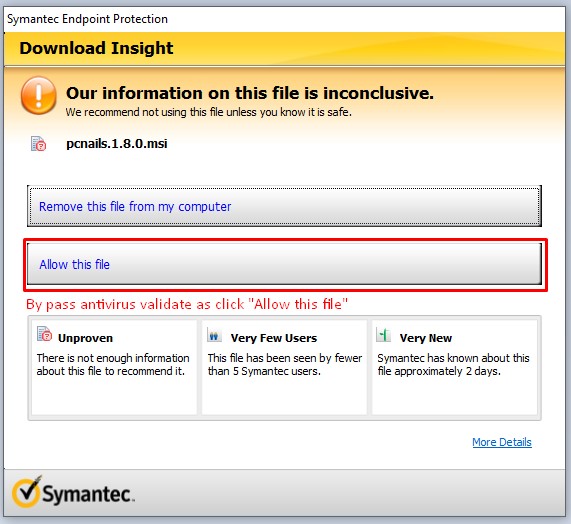
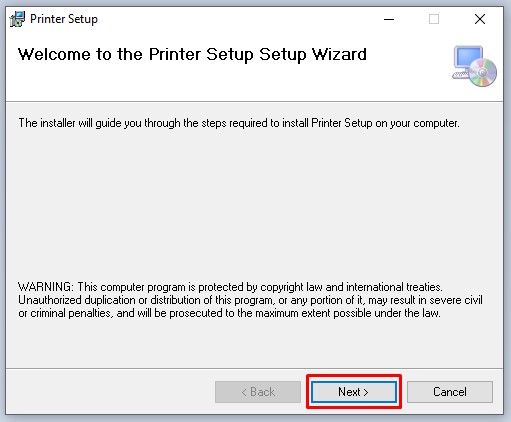
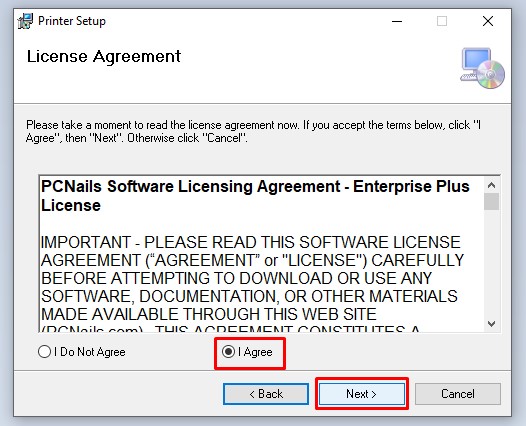
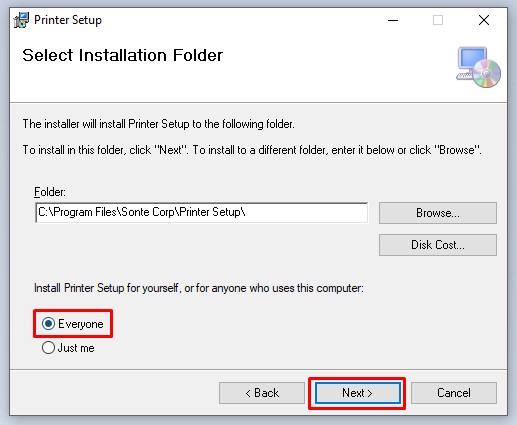
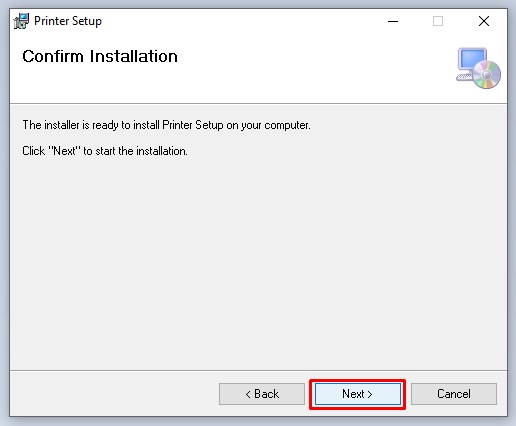
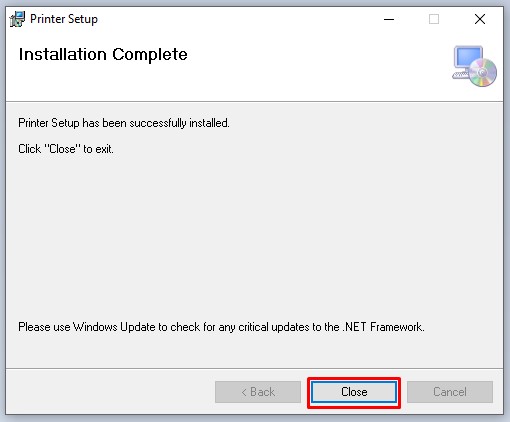
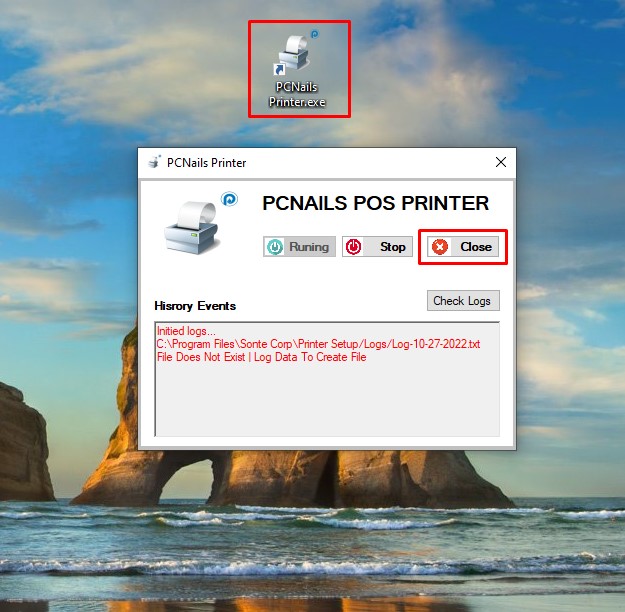
We have successfully installed it, proceed to open the Chrome browser and enter the link that was sent to your mail when previously registered, it will have the following format: https://[sub-domain].espa247.com and login and use POS Nails
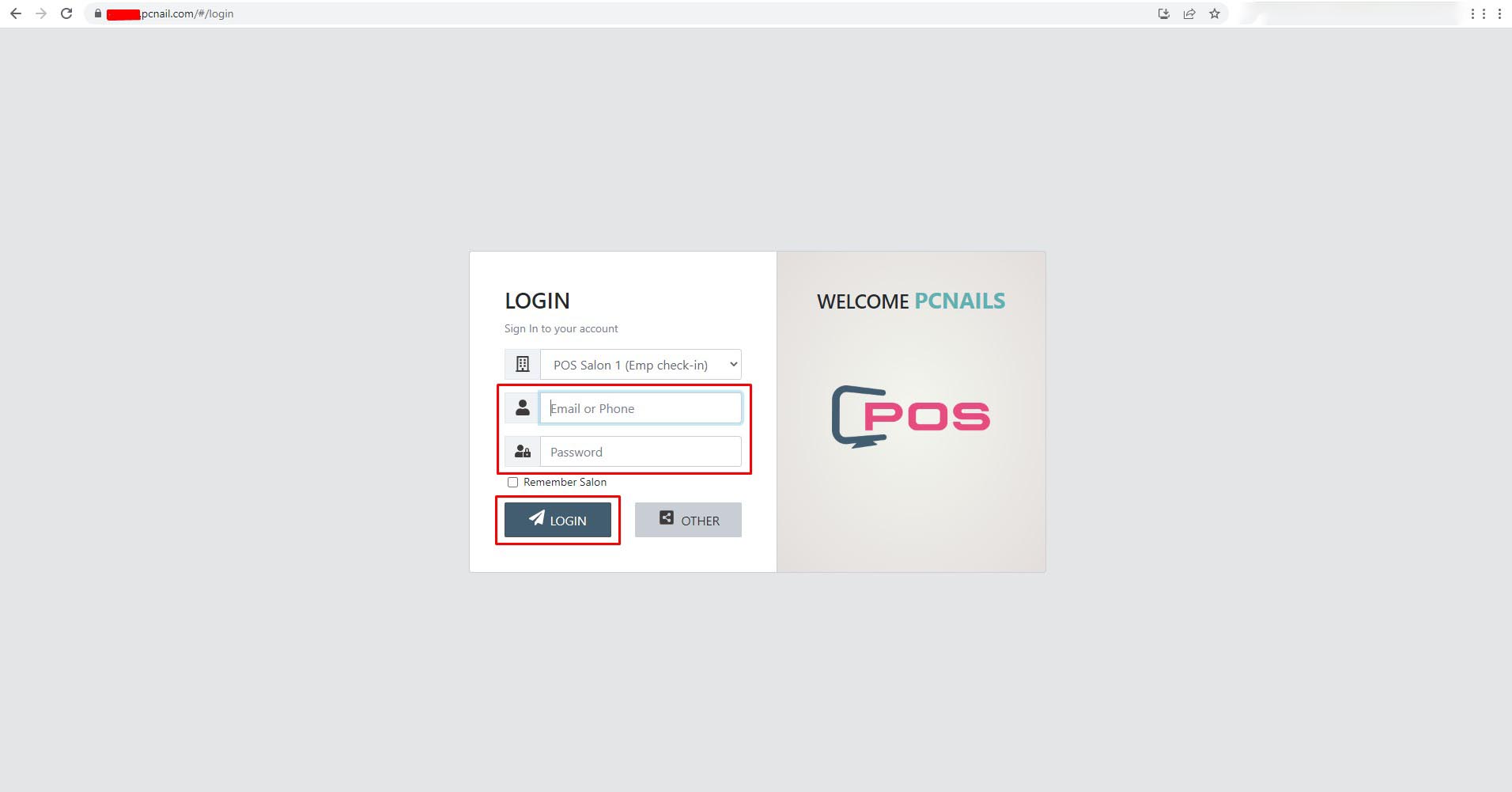
In order to use eSpa247 POS software, you must sign in to your account by filling in the required information including: “Your Store ID”, “Your Username”, “Your Store Password”, and then click “Remember Salon”. Finally, click “LOG IN”.