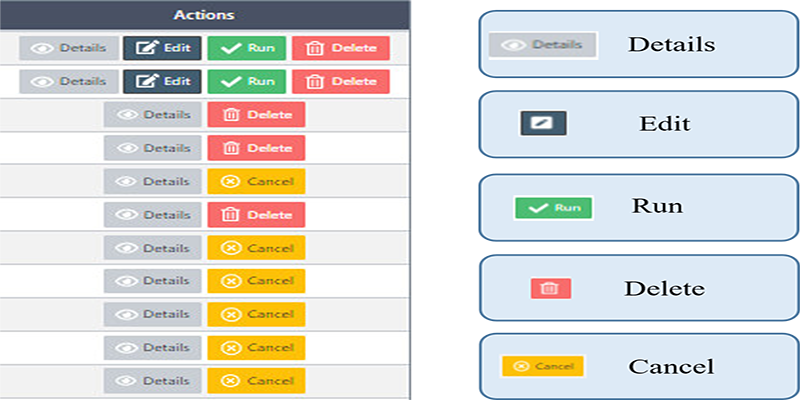SMS-Reminder
SMS:
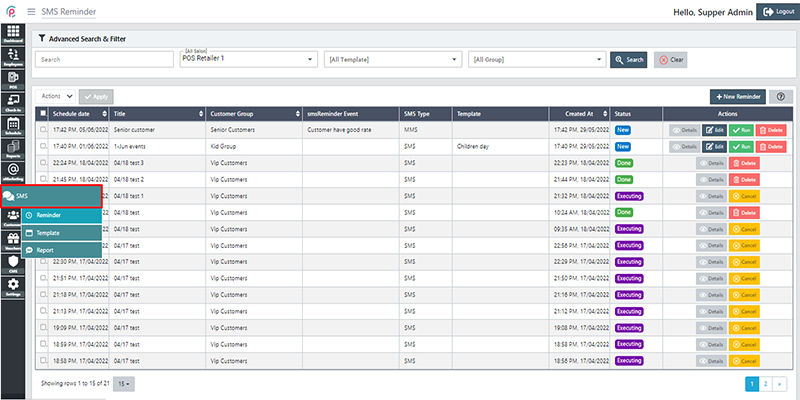
SMS Reminder on the PCNails POS software helps remind the customers about an upcoming event.
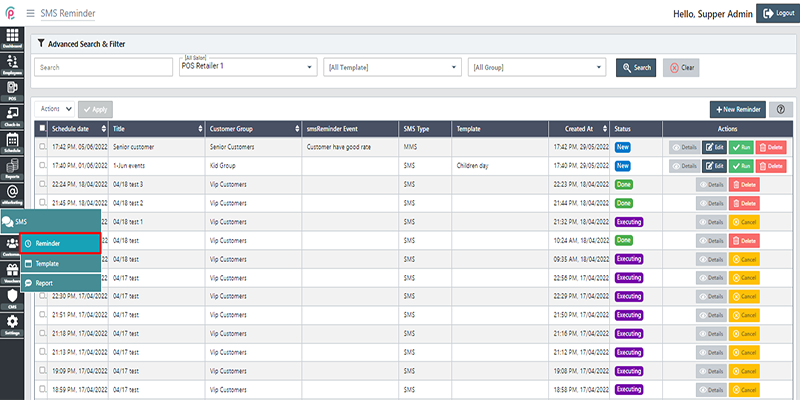
In order to create a new Reminder, click “New Reminder”.
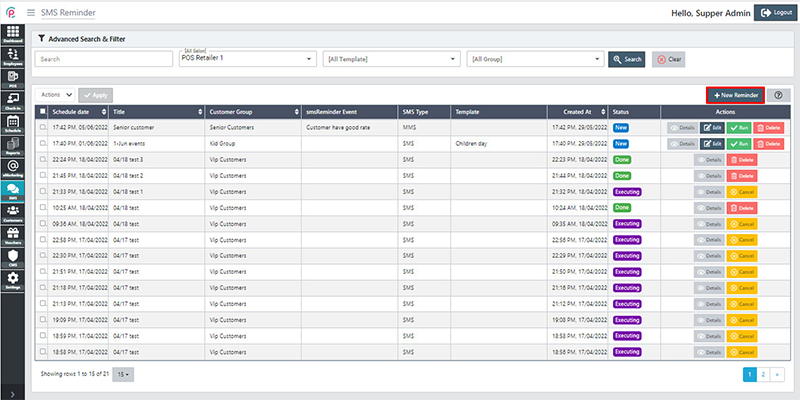
After the window “New Reminder” appears, enter the necessary information in the form: “Location Salon”, “Campaign Event”, “Customer Group”, “Campaign Template”, “Schedule date”, “Subject”, “SMS Type”(MMS allows us to upload and send the image/ SMS does not allow us to upload and send the image), “Body” and click “Save changes”.
- Location Salon: A particular place or position of Salon
- Campaign Event: A promotional strategy
- Customer Group: A group of household customers
- Campaign Template: A model or format for planning a sales campaign
- Schedule date: The date of completion of the project
- Subject: The project's name
- SMS Type: The category of message
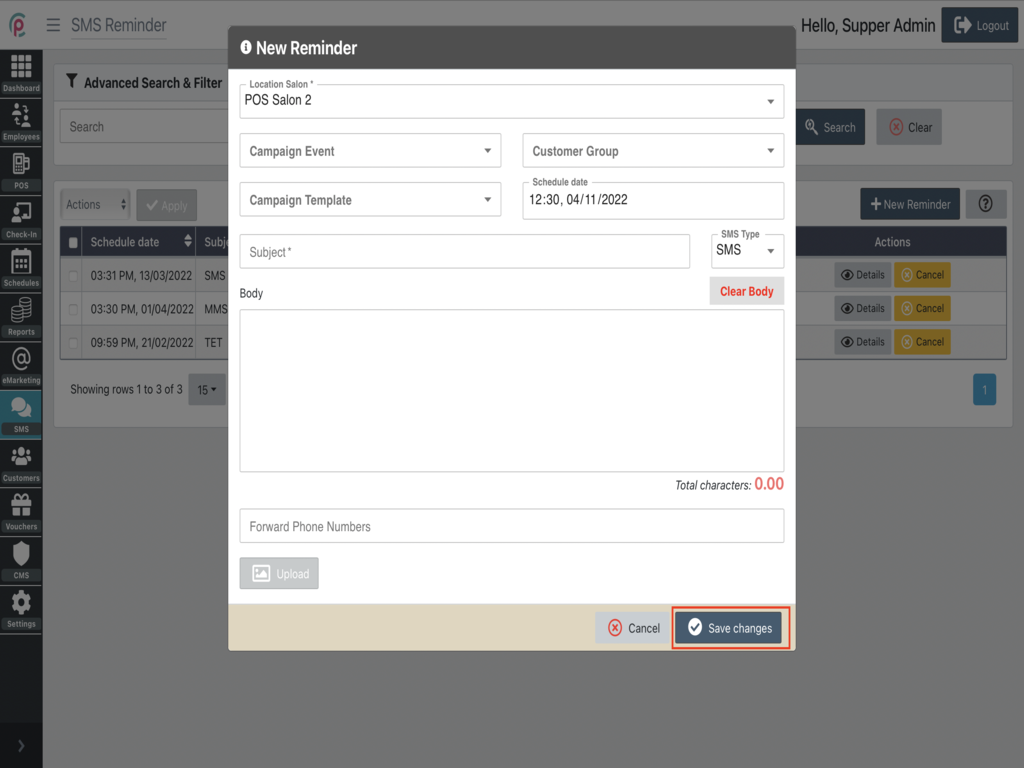
After finishing, we have to perform “action button send”.
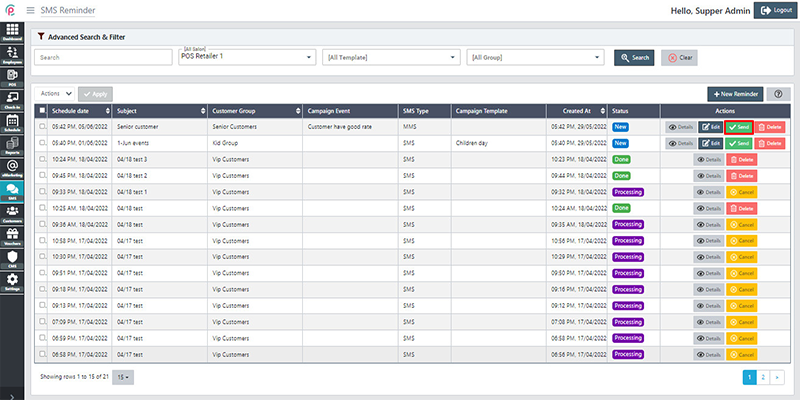
The status displays "Processing" and when they are sent successfully, their status will turn into “Done”.
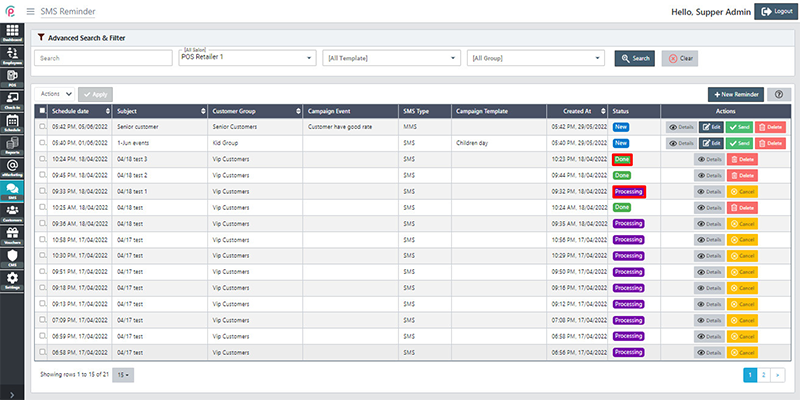
In order to search for Reminder via the toolbar and the filter, select the information “Search”, “Salon”, “Template”, “Group” and click “Search”.
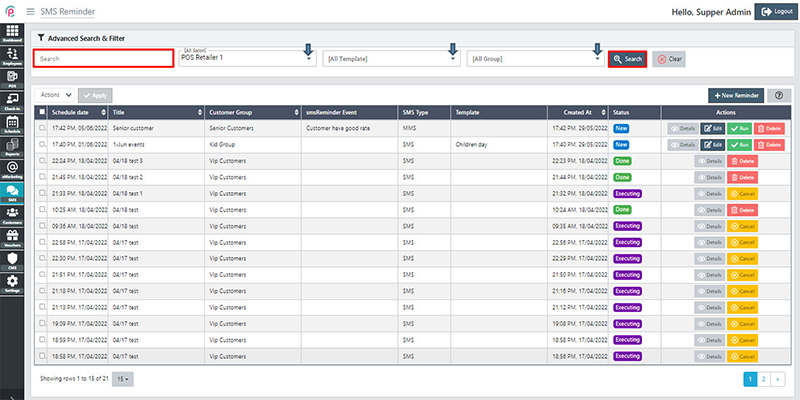
The section Reminder shows the information on “Schedule date”,“ Title”, “Customer Group”, “smsReminder Event”, “SMS Type”, “Template”, “Created At”, “Status”, and “Actions”.
- Schedule date: The date of completion of the project
- Title: The name of SMS
- Customer Group: The group of user
- smsReminder Event: A message sent to update users
- SMS Type: The type of message
- Template: A model or a guide of message
- Created At: the time to send message
- Status: The condition of message
- Actions: The Functions
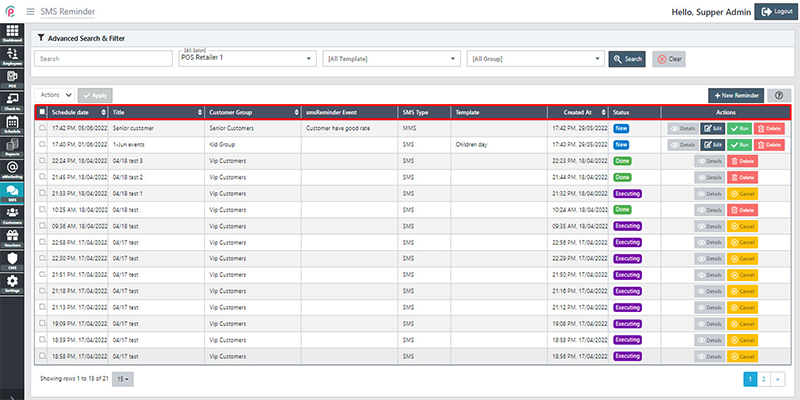
Get started