Schedule
Schedule: Each employee has a list of times when tasks, events, actions, or a sequence of events in chronological order are intended to occur.
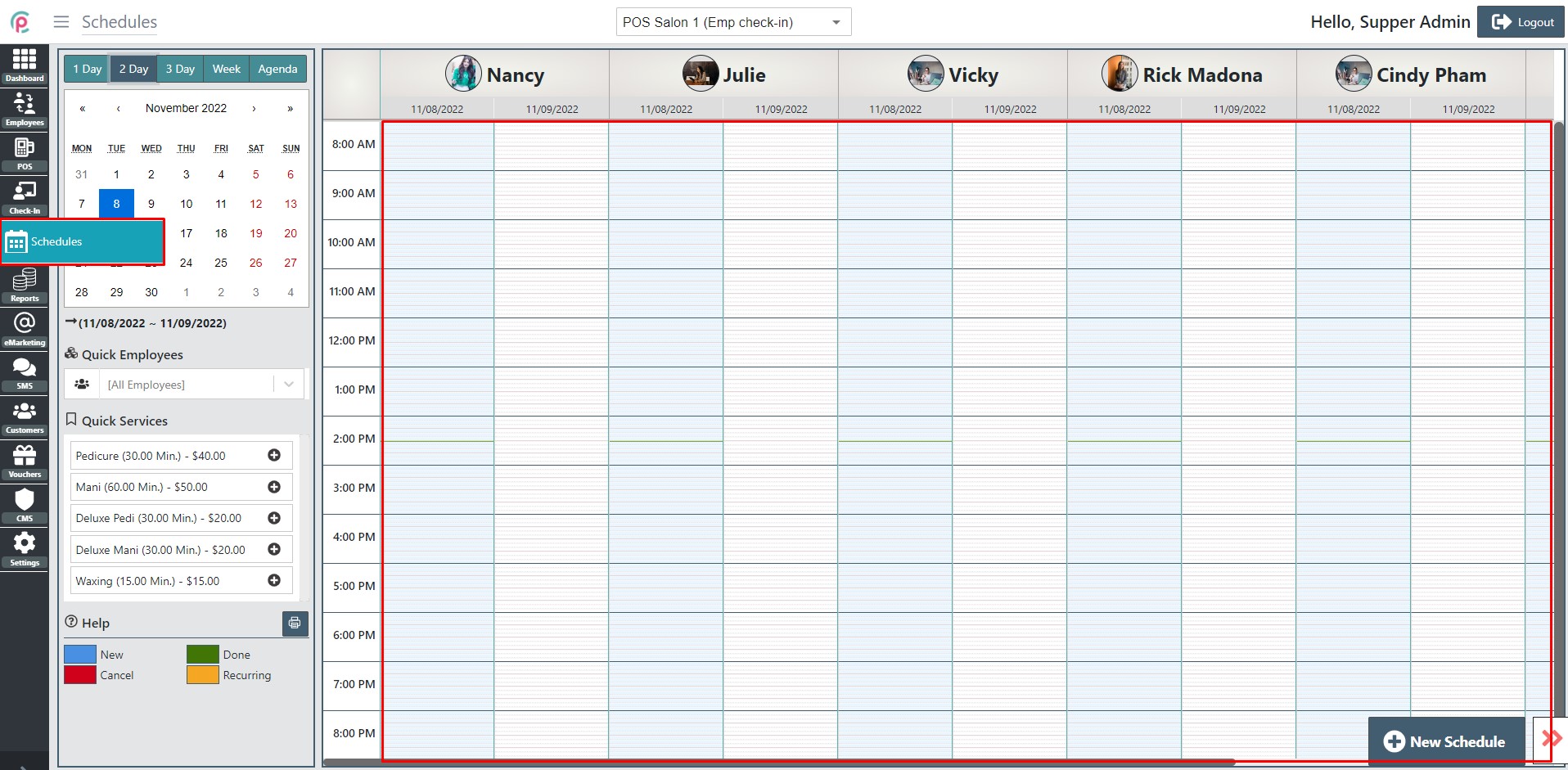
Then, you will see the schedule in eSpa247 POS showing different sections:
- Choose to display by date group, the last function (Agenda) displays by listing
- Quick employees: Select filter employees' schedules will be displayed with your conditions
- Quick services: Drop and drag service to schedule
- Help: Define the color of each appointment status
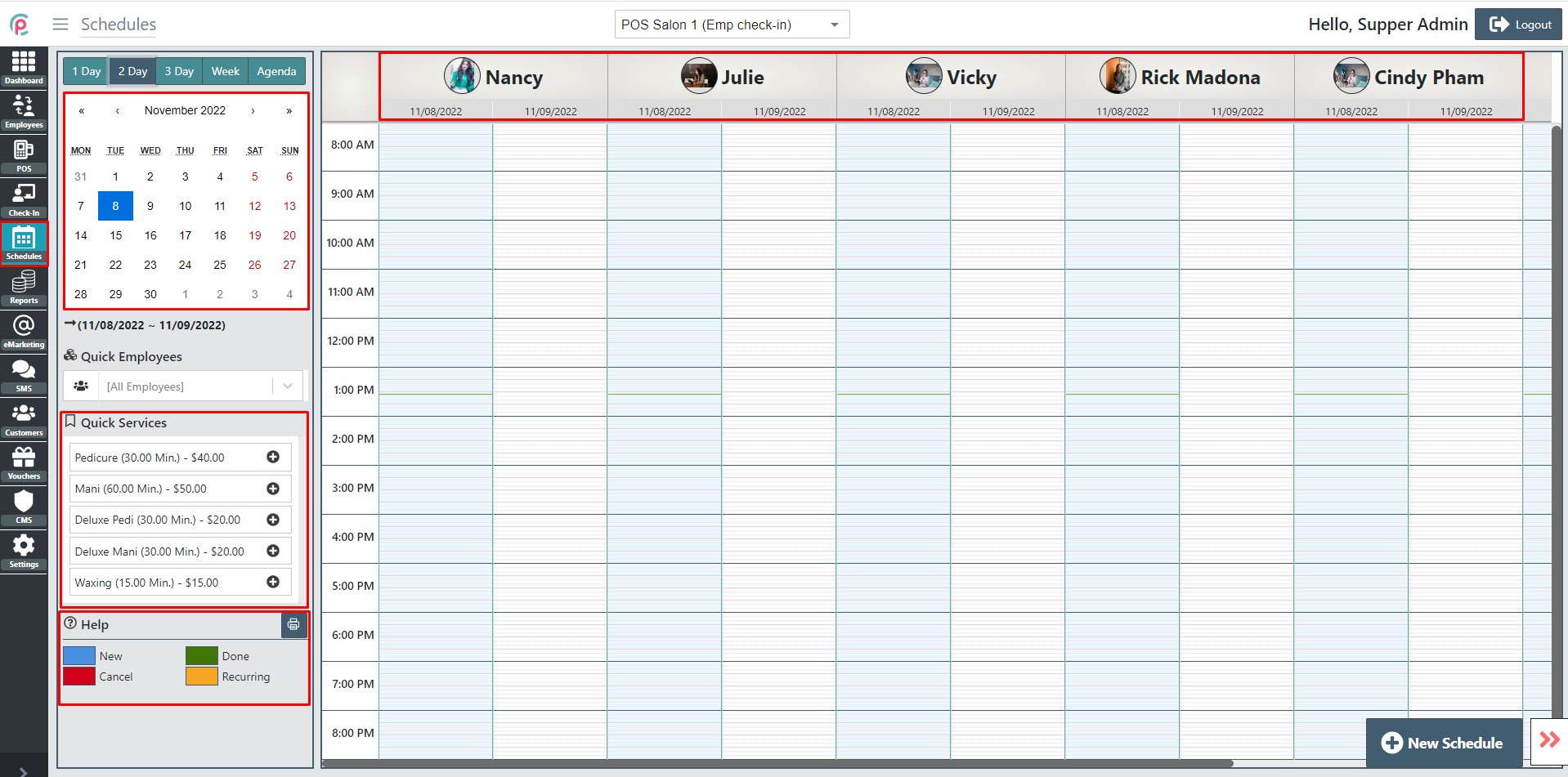
In order to create a new Schedule, click “New Schedule”.
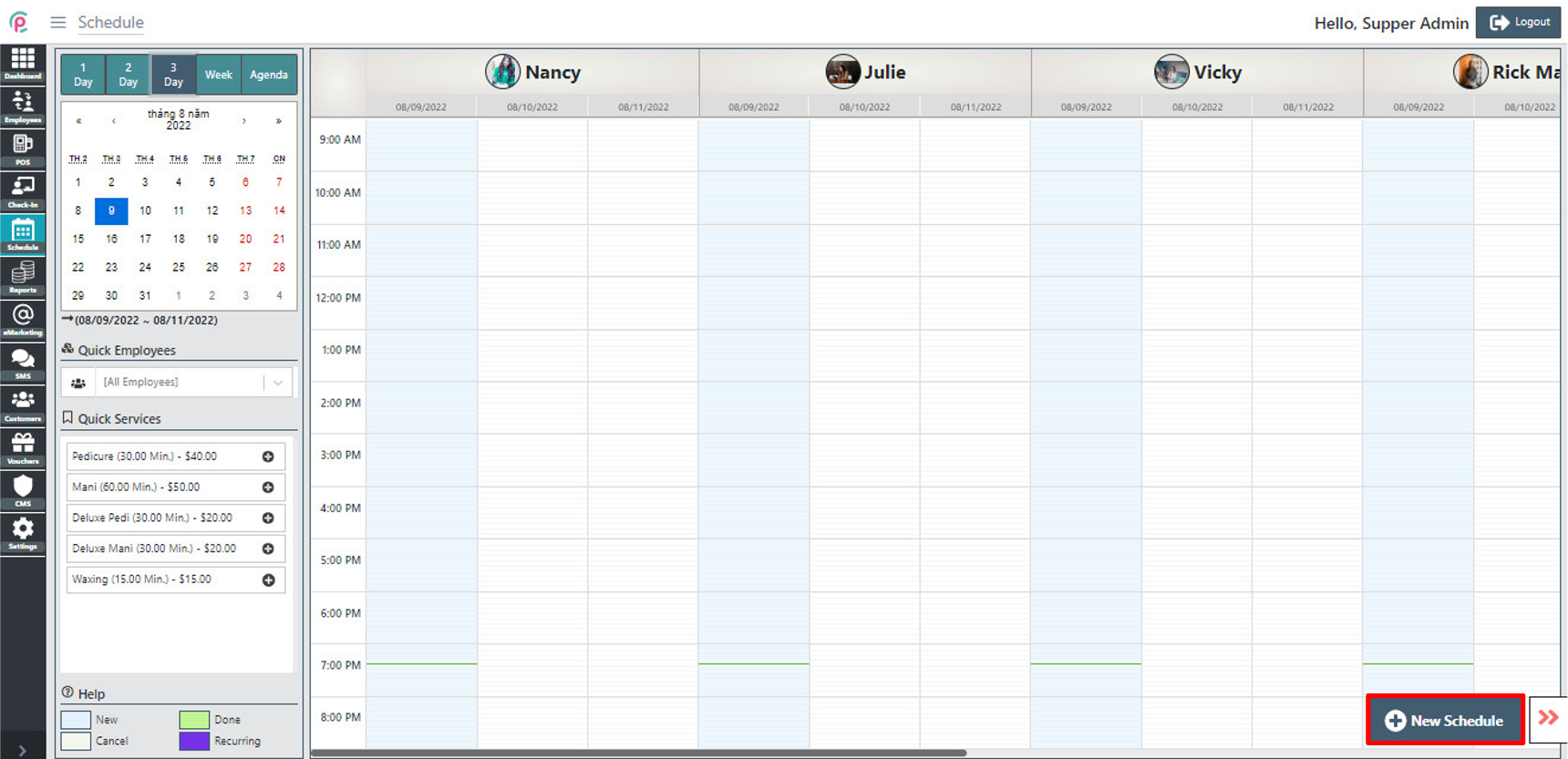
After the window appears, enter the necessary information in the form: “Name ”, “Telephone”, “Schedule Time”, “Employee”, “Recurring”, “Customer Type”, “Guest”, “Notes”, “the list of category (menus) filter item”, “Schedule Services”, display “Selected Services” and click “Save changes”.
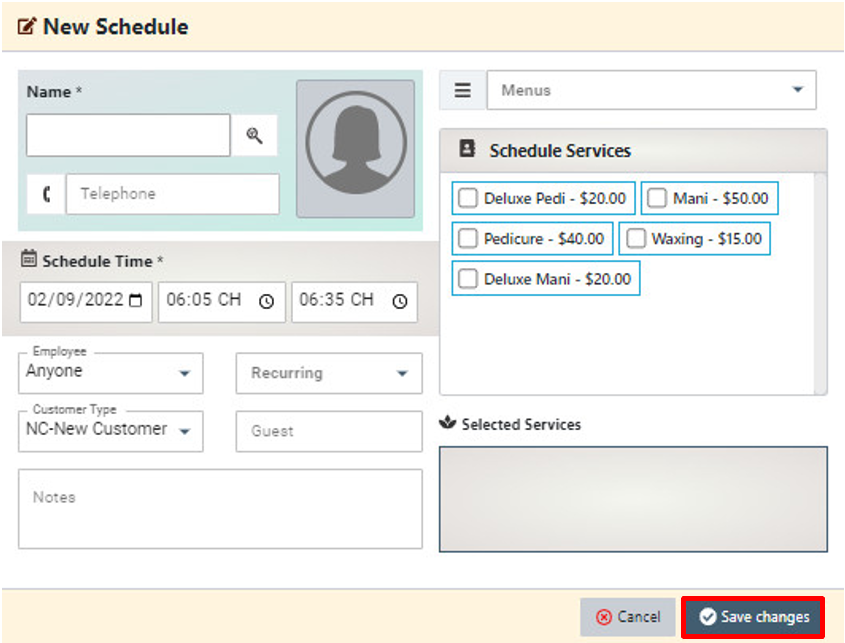
For more detail about the Schedule, click on each schedule.
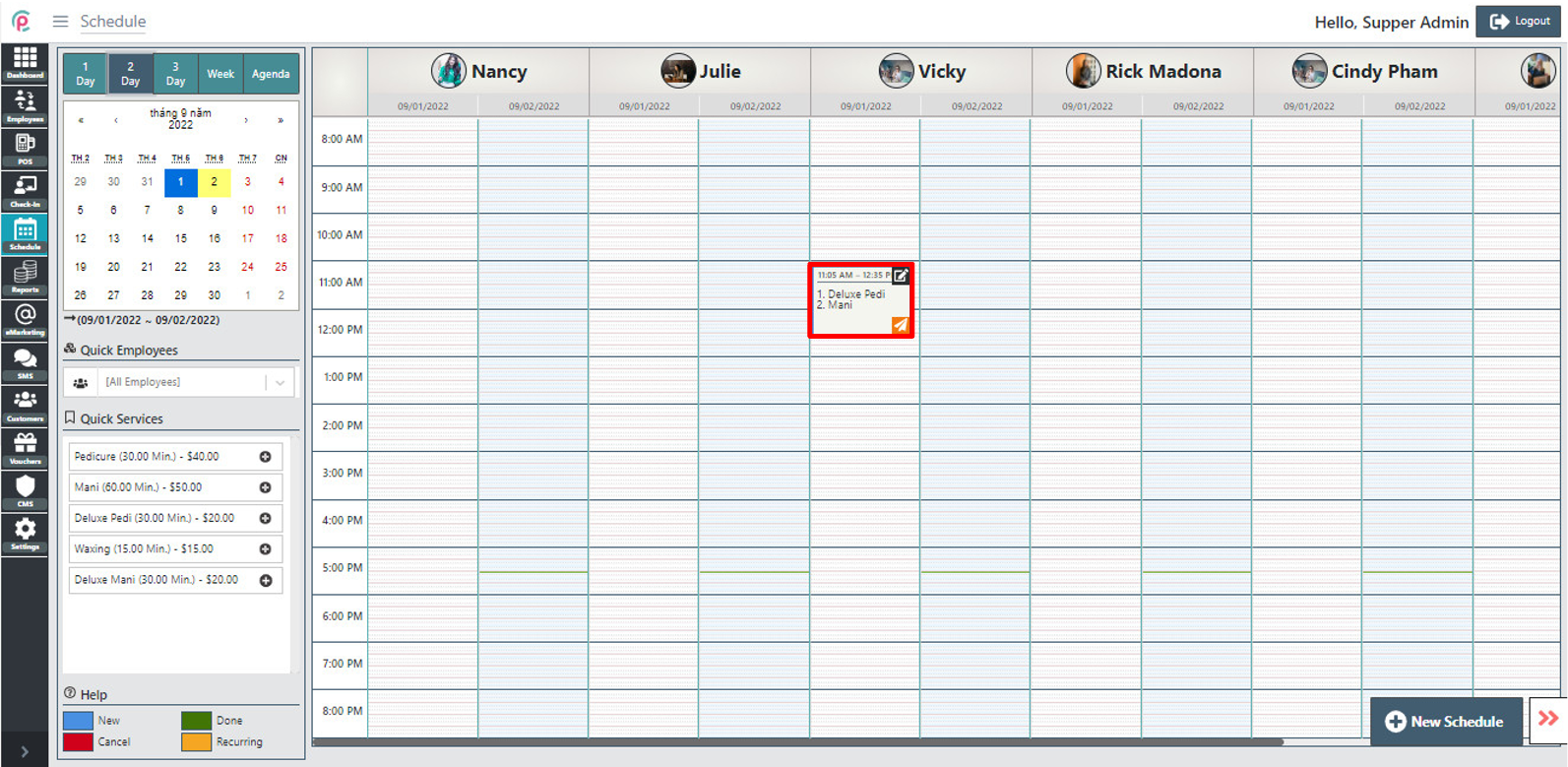
After the window appears, the screen shows the information on“Customer”, “Customer Type”, “Guest”, “Telephone”, “Schedule Date”, “Status”, “Selected Services”, “Notes”, “Edit”, “Sale”, “Done”, “SMS”, “Cancel”, “Delete”, and “Close”.
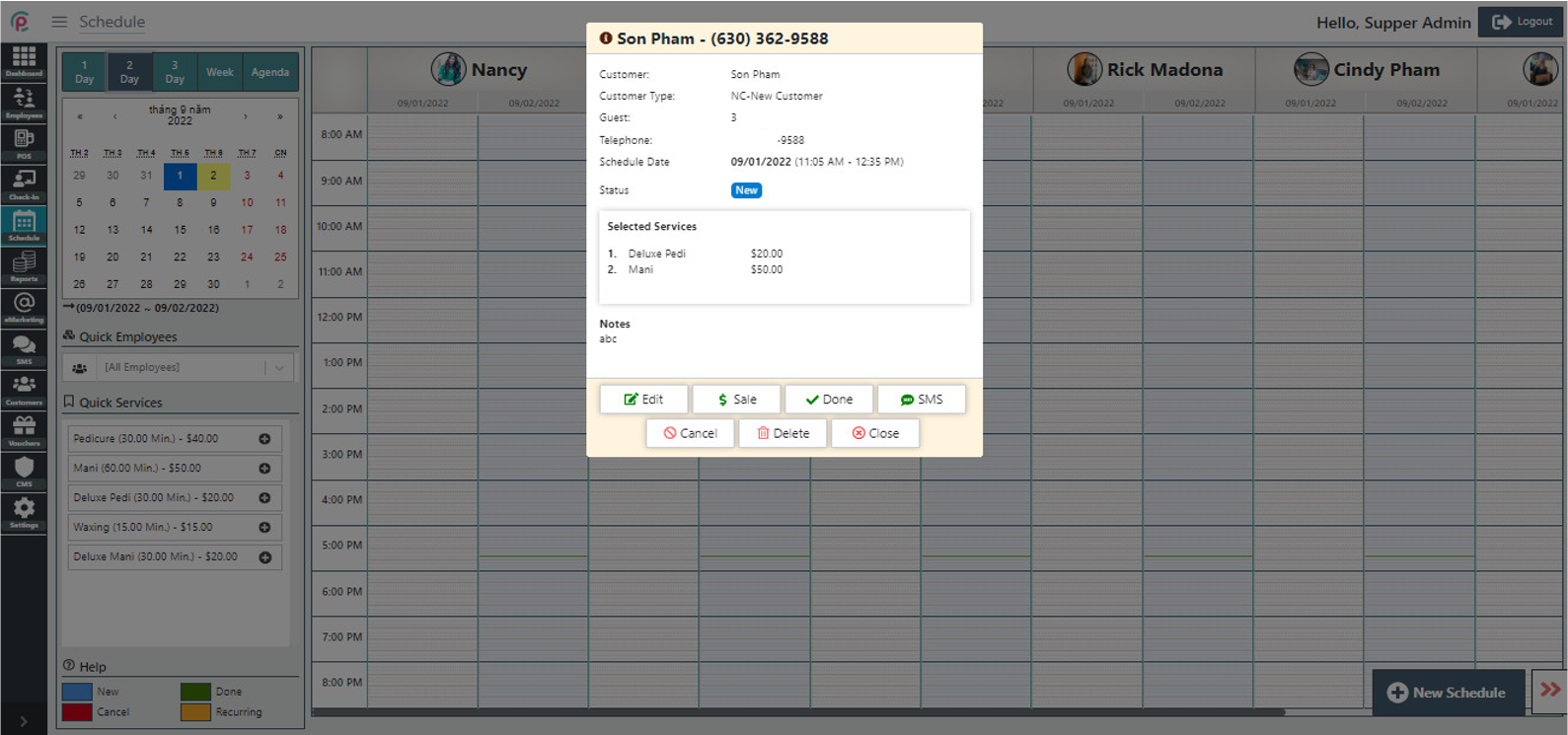
The interface panel shows the following details:
- The column (blue) shows today's date
- The line appearing with horizontal lines shows the current time
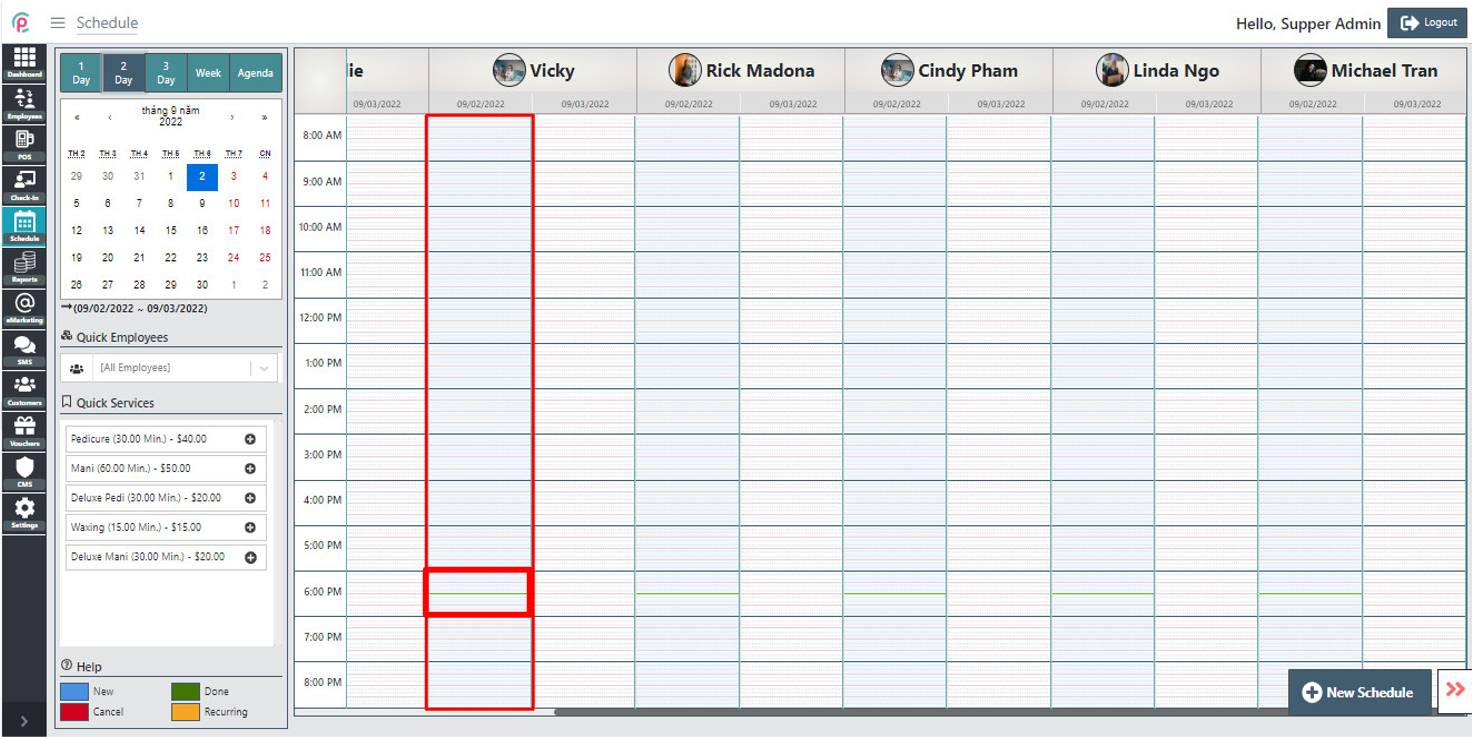
- Automatically send schedule reminders when guests have booked
- Efficient business with smart schedule.
- Support to increase salon sales with schedule reminder
- Connect your schedule with Google Calendar.
- Manage multiple appointments at once
- Keep track of your work cycles and schedule backup times
- Automatically send confirmation emails and reminders
- Online schedule via Salons 24h Mobile App
- Allocate employees and stations appropriately
