How to work with POS
We can carry out transactions and payments and receive receipts in the POS section.
Click “Select” to choose the employees who checked in today.
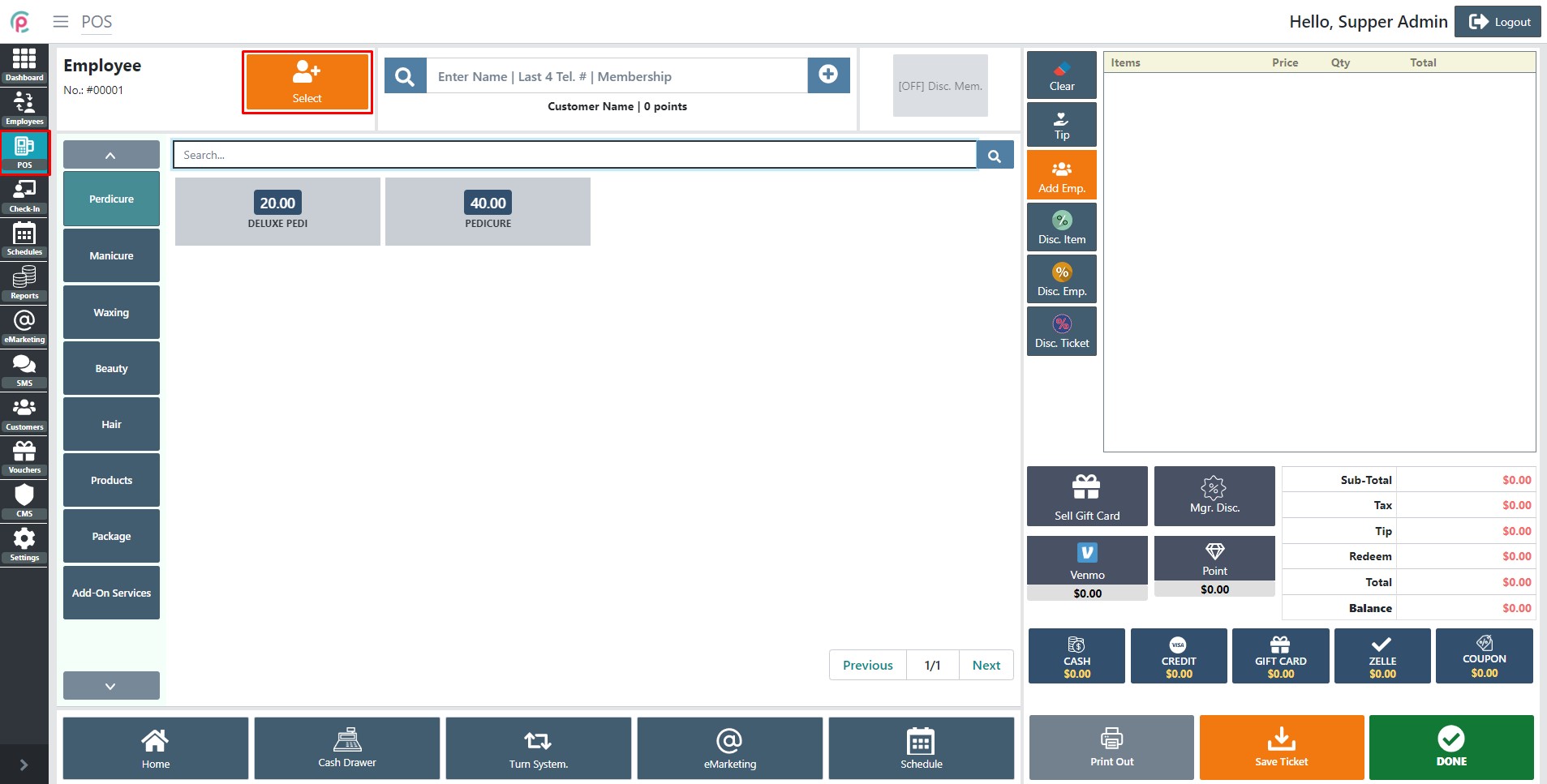
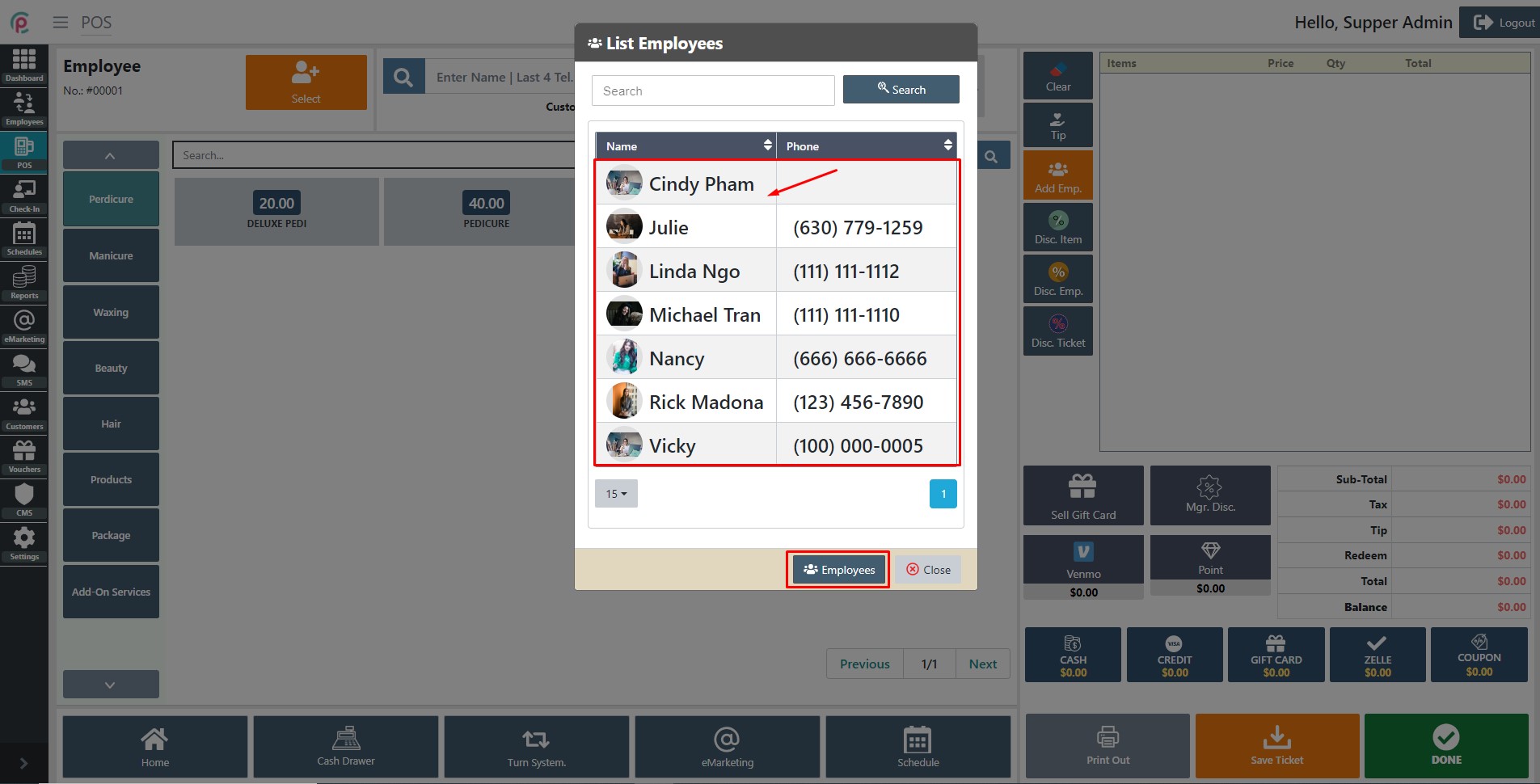
Service menu: Pedicures, Manicures, Waxing, MISC SALE, and others, depending on the menu you click, the service is displayed correspondingly
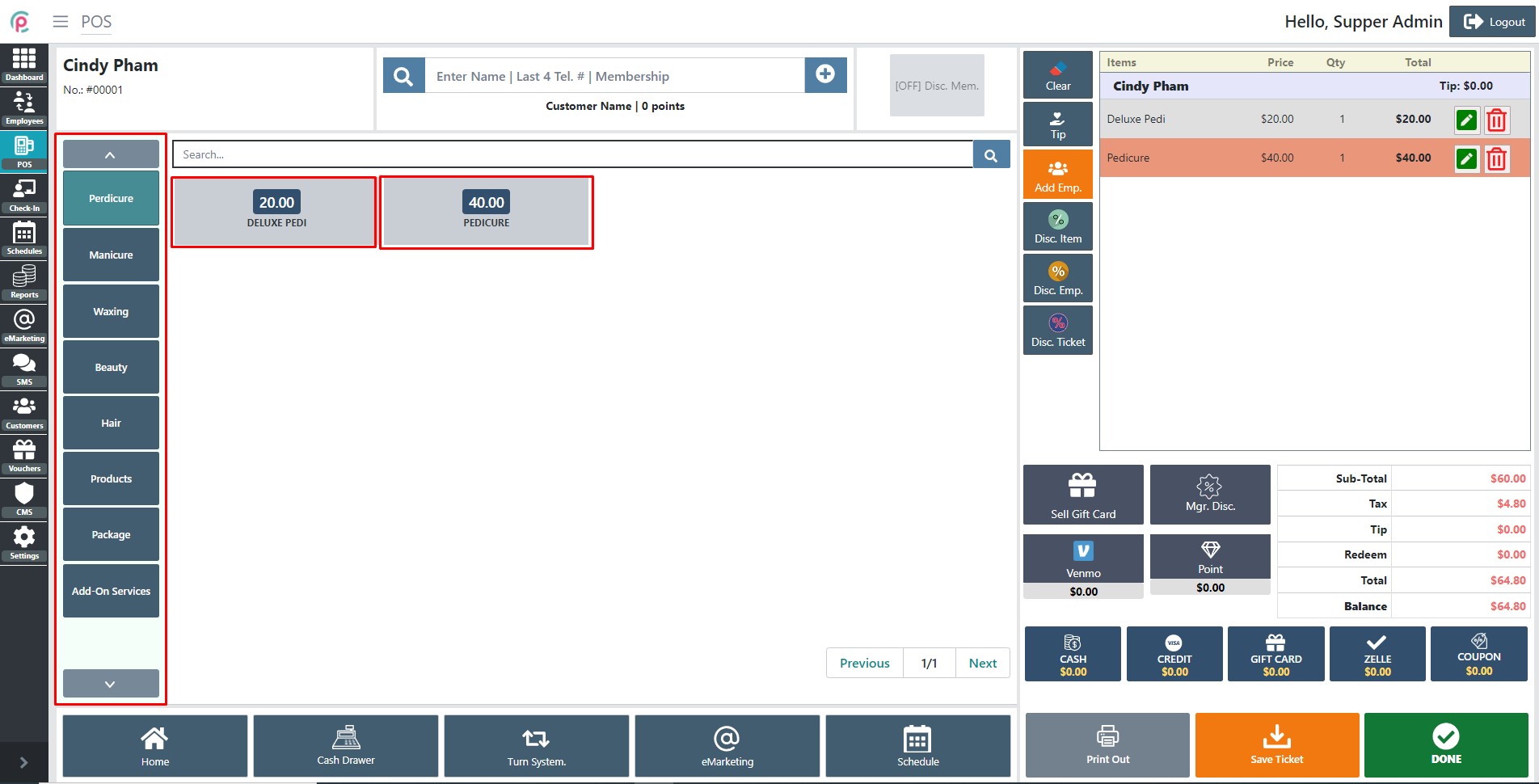
Search on the toolbar
- Customer:
Fill in the last four digits of the customer’s phone number in the search toolbar, and his/ her name and full phone number will appear.
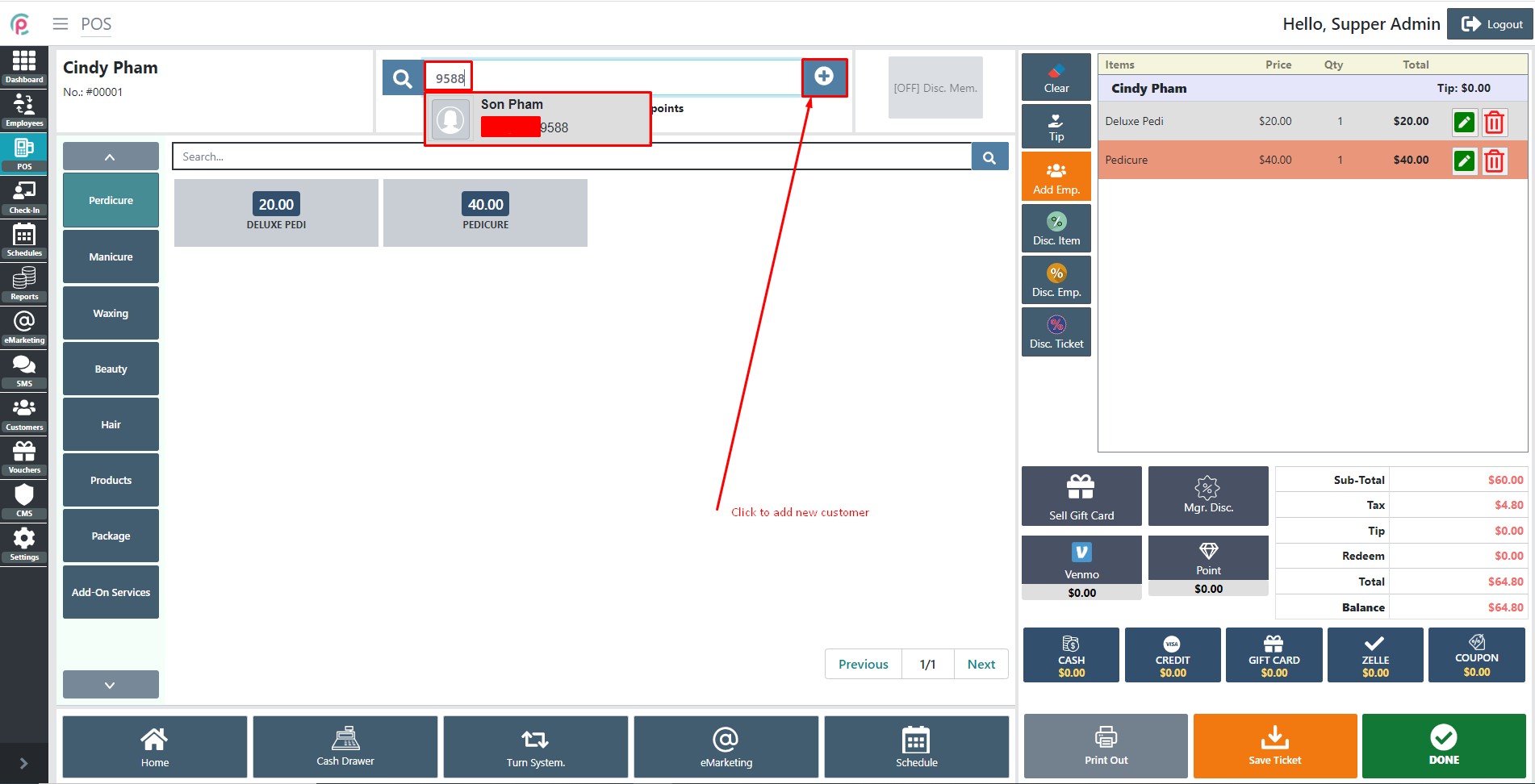
- Service and Products:
Click the search box to search for SKU, BARCODE and NAME
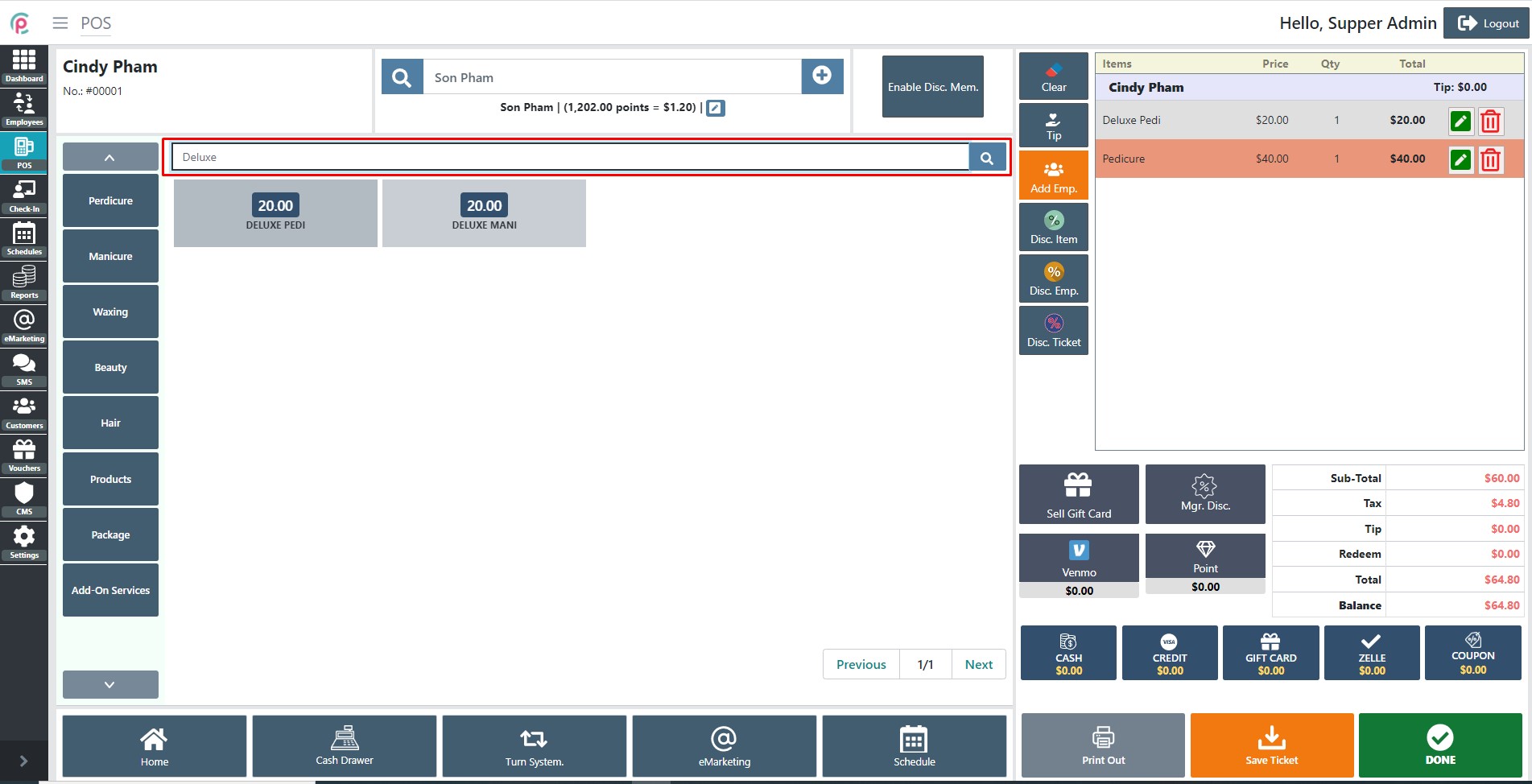
Transaction activity
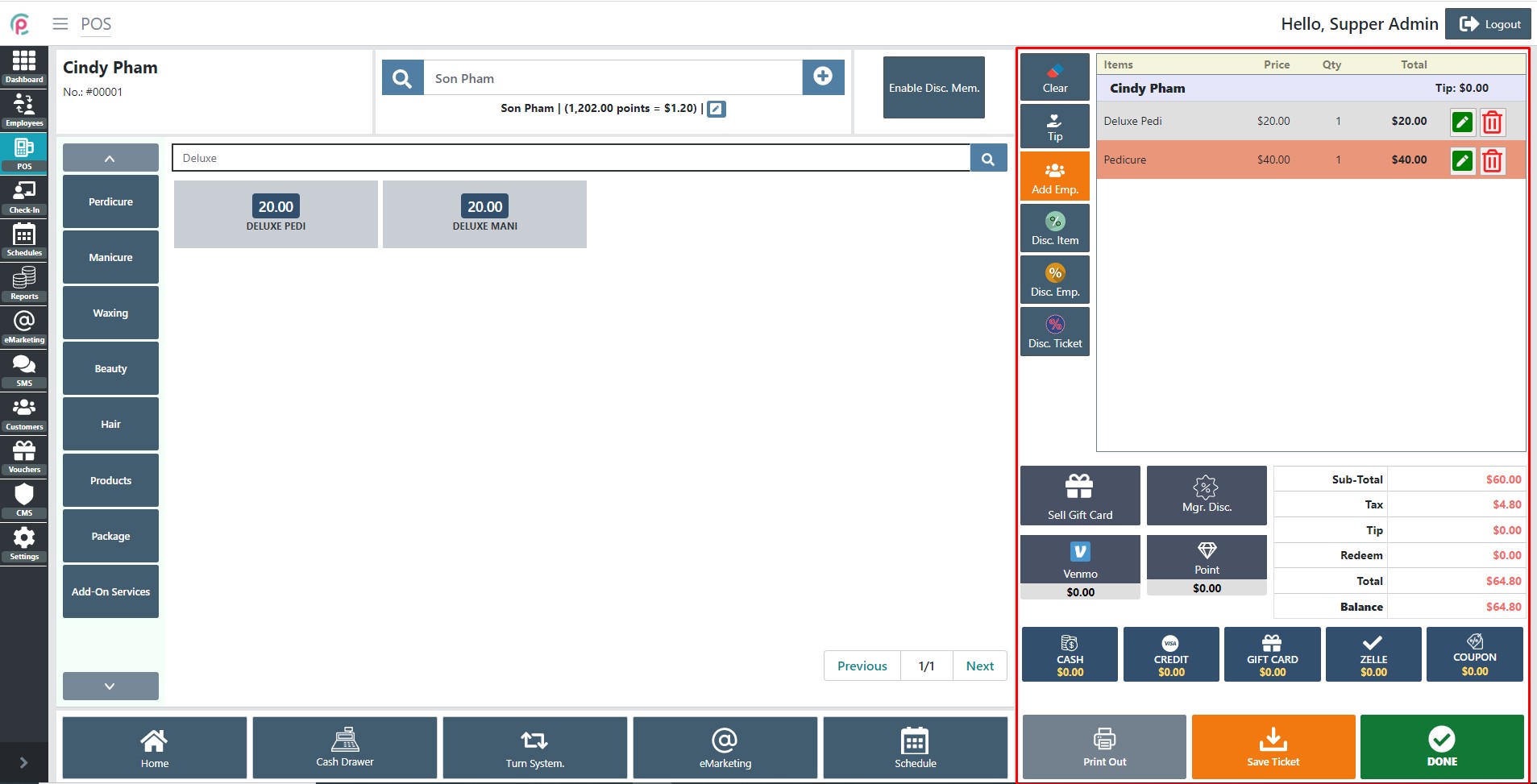
Transaction action:
- [CLEAR]: clean all items in the cart
- [TIP]: Add tips for employees
- [ADD Emp.] Add more employees
- [Disc. Item]: The store owner and employees agree to give a discount (% or dollars) to customers using their service and both bear the cost.
- [Disc. Emp.]: The employees spend their own money when they want to give a discount to customers.
- [Disc. Ticket]: The store owner and employees agree to give customers using the service a discount (% or dollars) for the total of tickets and both bear the cost, tip is not included in Disc. Ticket
- [Sell Gift Card]: Buying a Gift card from the store to pay for services.
- [Mgr. Disc.]: Discounts on catalogs, holidays, discounts on golden hours, etc. are displayed here. The salon owner will spend his/her own money when he/she wants to give a discount to customers.
Payment activity:
- Cash
- Credit card (Visa, Debit, ...)
- Gift card (Locally cards)
- Zelle (A fast and easy way to send and receive money)
- Point: Customer earn points
- Coupon: (Locally discount voucher cards)
- Venmo: (American mobile payment)
Action transaction:
- Print Out: Print without saving tickets.
- Save Ticket: Temporary save, not print and complete.
- Done: Save completed tickets and print.
