How to start customer Check-In & TV
Customer check-in is a product used to manage customers coming to the store in chronological order and is allocated to each employee according to the customer's wishes
Step: (Left Menu) => Check-In => Customer Check-In
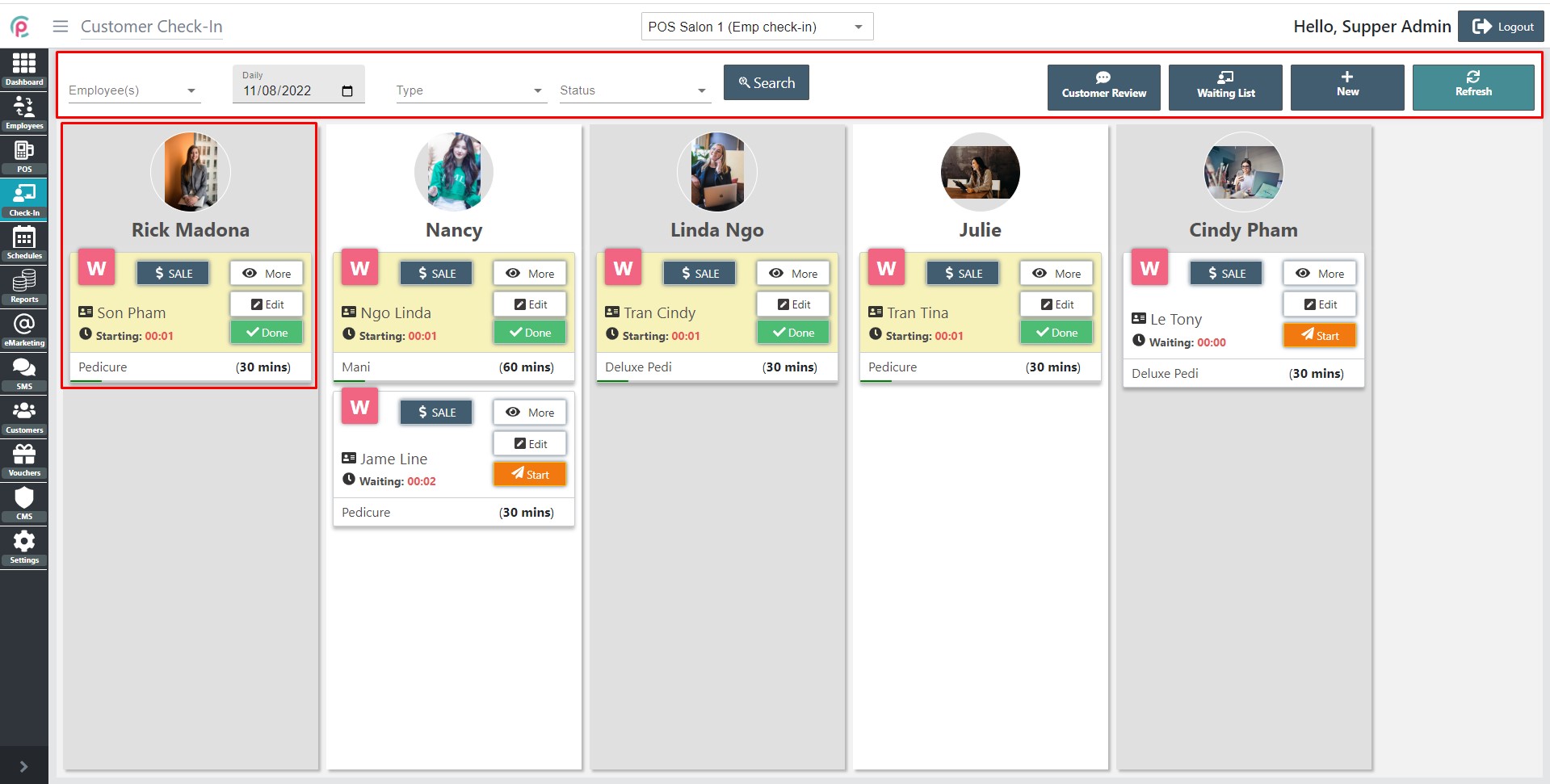
- Then, we will see the customer check-in showing different sections:
- Sort employees by vertical columns
- Show customer name and service name
- Show detailed appointment(Customer Check-In)
- Action processing working with Check-In
- Processing:
- Manager ==> Validate detail appointment => Start (Employee working with appointment) => Sale (POS) => Done (Completed)
- Customer ==> View processing (TV) => Status (Appointment) => Payment => Completed
More detail under photos
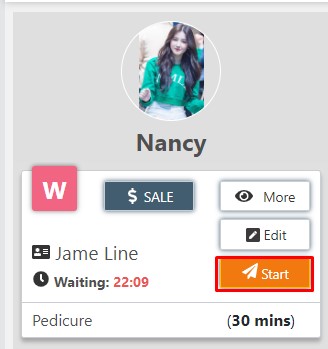
|
→ |
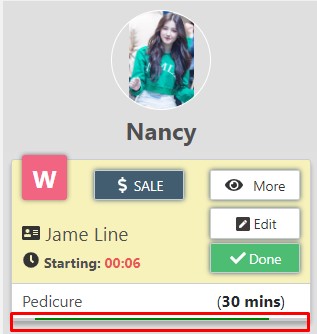
|
→ |
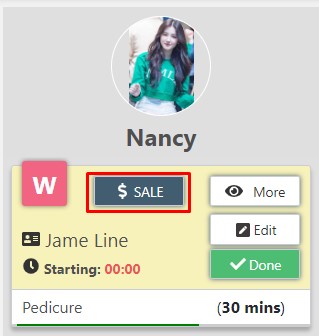
|
→ |
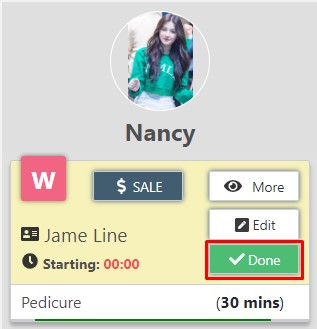
|
- Customers can be tracked with a television screen display below:
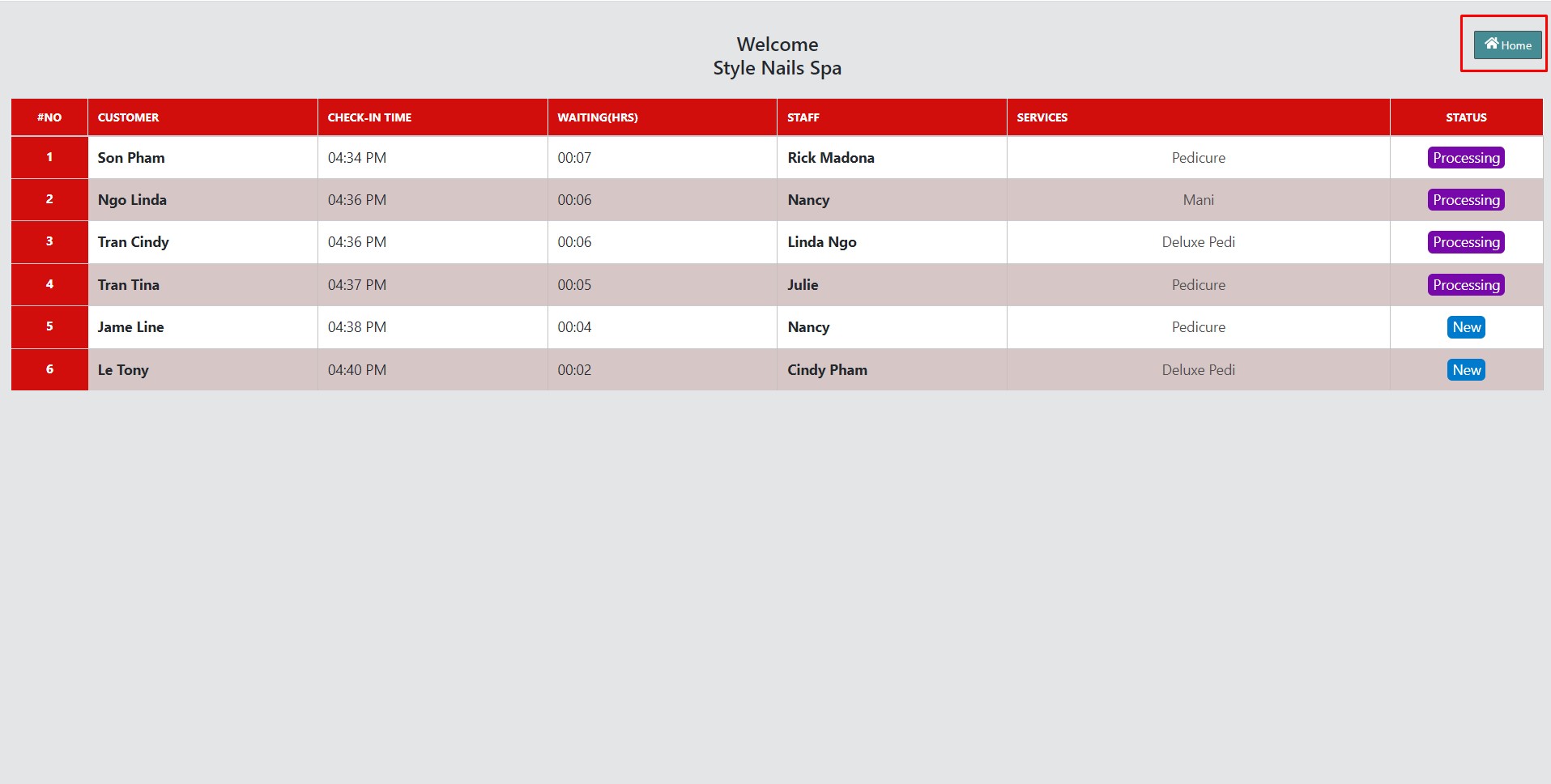
- Customer fill data from Customer Check-In Desk
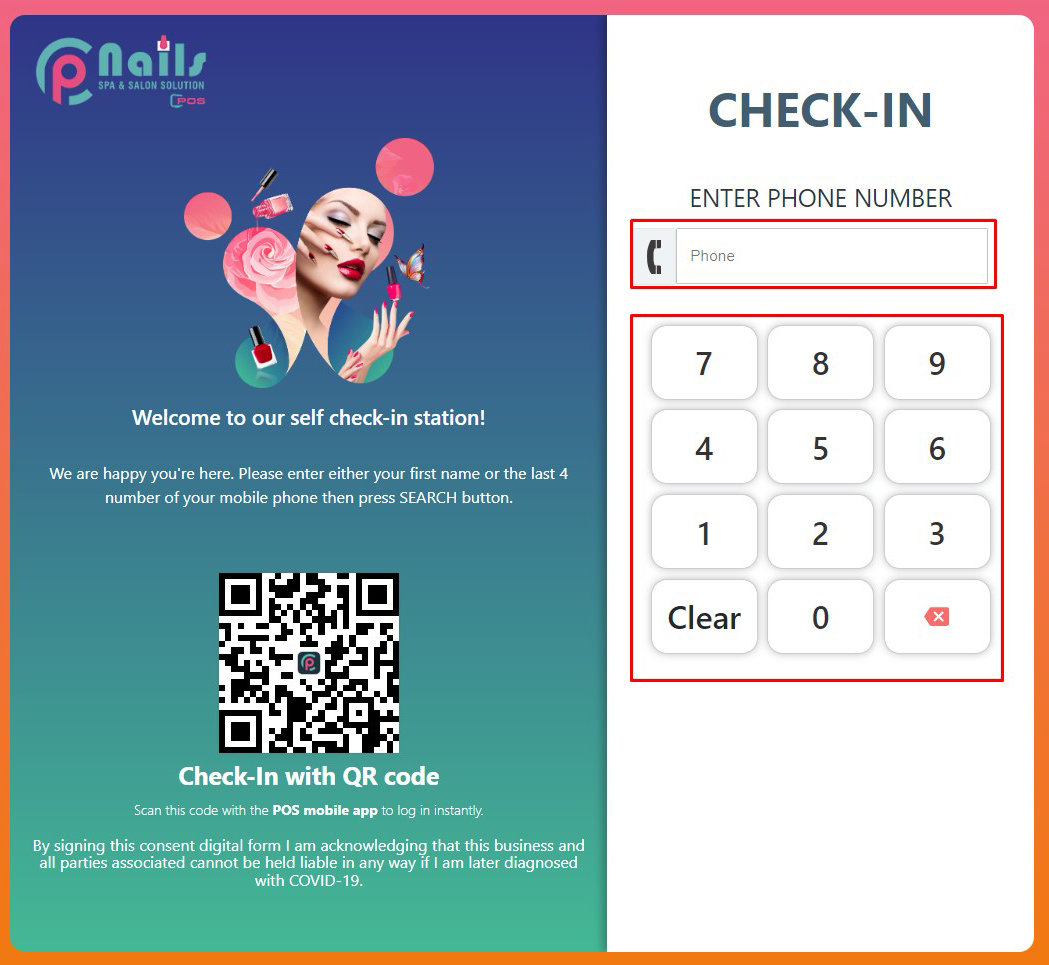
Note: The customer can check in a mobile application (Salons 24h) as QR-Code
- Customers can book staff
- Customers can book your service
- Customer check-in as QR Code
