How to setup printer to open cash drawer automatically?
Here's how you can set up your Printer to open your Cash Drawer:
1. Plug in the RJ12 connector cable (which looks similar to a phone line) from the cash drawer into your the receipt printer.
2. Next, go to the Settings menu in Windows 10, select Devices and select Printers & Scanners on the left-hand menu.
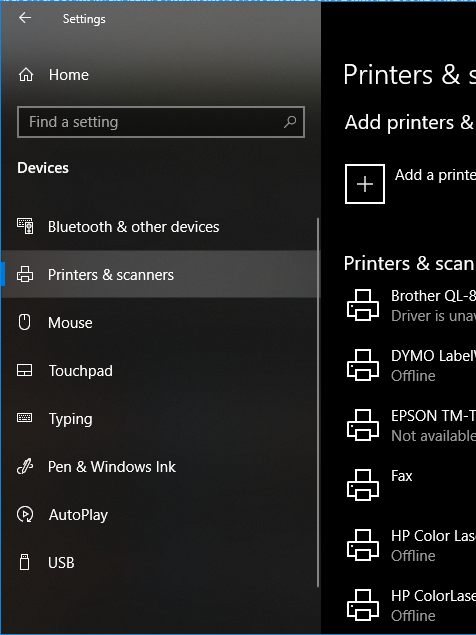
3. Select the printer you'd like to configure, and click on the Manage button.
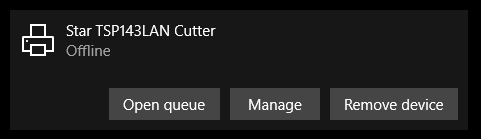
4. Next, click on the Printer Properties link and a window will open. From here, select the Device Settings tab.
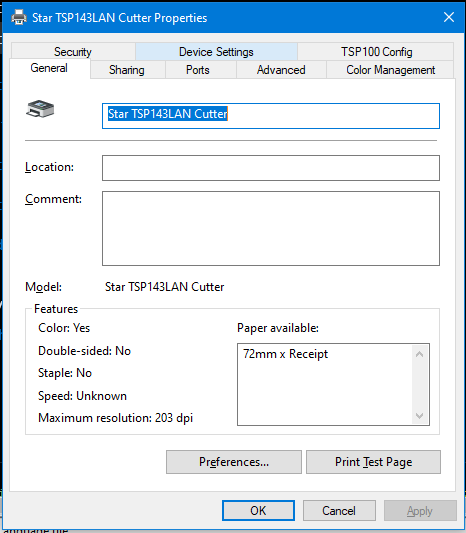
5. Under Installable Options, find the Peripheral Unit Type and change it to 'Cash Drawer'.
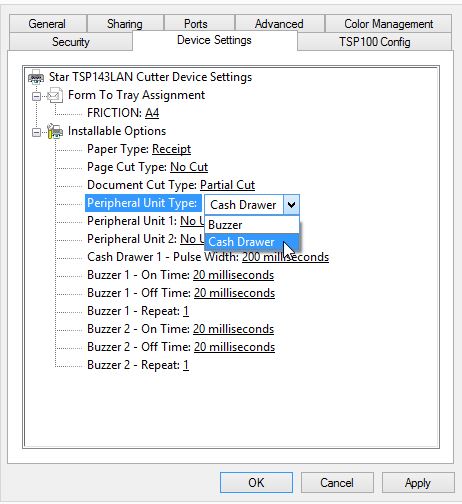
6. Change the Peripheral Unit 1 and Peripheral Unit 2 fields to 'Document Bottom' to have the drawer open after the receipt starts printing.
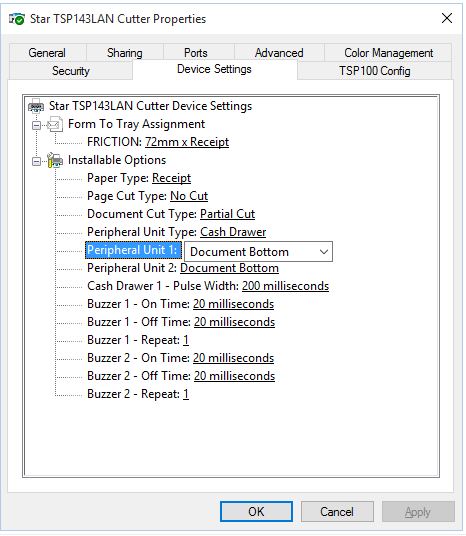
7. Click OK to save these settings and perform a test sale to see if it's been configured properly.
Tip: If you want the cash drawer to trigger before the receipt prints, select 'Document Top' in Peripheral Unit 1 and 2.
You can also set a shortcut key on your keyboard to open the cash register.
